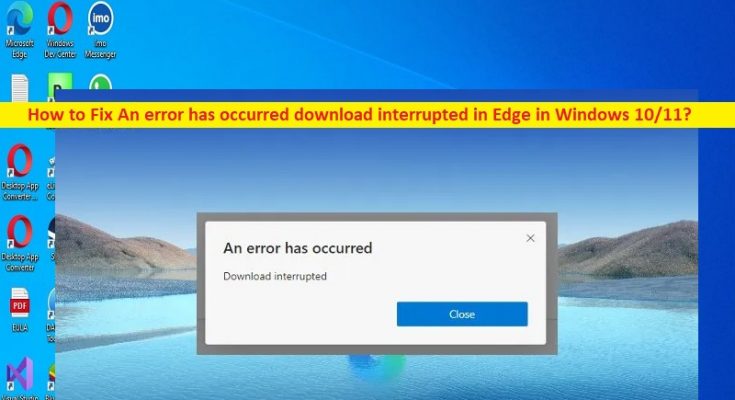What is ‘An error has occurred download interrupted in Edge’ in Windows 10/11?
In this article, we are going to discuss on How to fix An error has occurred download interrupted in Edge in Windows 10/11. You will be guided with easy steps/methods to resolve the issue. Let’s starts the discussion.
‘An error has occurred download interrupted in Edge’ in Windows 11/10:
It is common Windows Problem considered as Edge browser error. This error is appeared usually when you try to download a file or extension. The error is appeared with message saying ‘An error has occurred download interrupted’. If you are not aware, you can download Chrome extensions on Microsoft Edge browser after adjusting your browser settings.
To perform this, you need to open ‘Microsoft Edge’ browser, click ‘Three-Dots’ icon in right corner and select ‘Extensions > Manage Extensions’ and toggle ‘Allow Extensions for other stores’ to ON. You can install Chrome extensions in Microsoft Edge and you just need to allow download of extensions from other stores in your Edge settings. However, if you are facing An error has occurred download interrupted error while downloading any extensions in Edge browser, then you are in right-place for the solution. Let’s go for the solution.
How to fix An error has occurred download interrupted in Edge in Windows 10/11?
Method 1: Fix An error has occurred download interrupted in Edge with ‘PC Repair Tool’
‘PC Repair Tool’ is easy & quick way to find and fix BSOD errors, DLL errors, EXE errors, problems with programs/applications, malware or viruses infections in computer, system files or registry issues, and other system issues with just few clicks.
Method 2: Repair Microsoft Edge
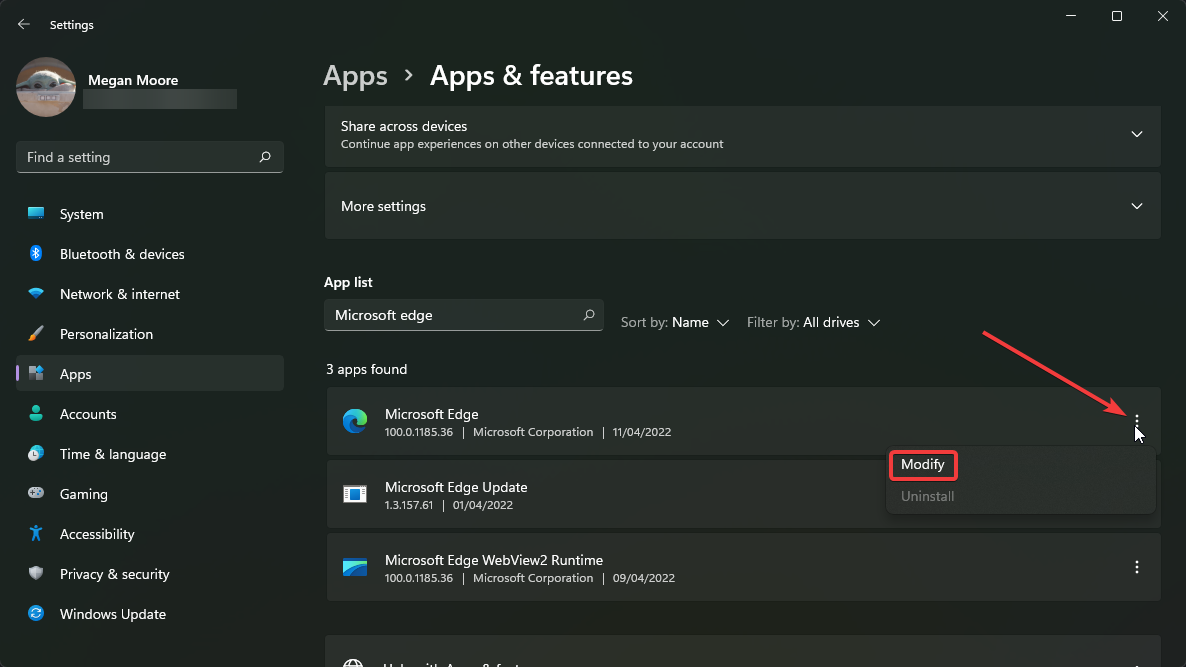
Step 1: Open ‘Settings’ app in Windows PC via Windows Search Box and go to ‘Apps > Apps & Features’
Step 2: Under ‘App List’ and search for ‘Microsoft Edge’, click ‘Three-Dots’ icon next to it and select ‘Modify’
Step 3: Select ‘Repair’ to confirm repairing and once finished, check if it works.
Method 3: Reset Microsoft Edge settings
Step 1: Open ‘Microsoft Edge’ browser in computer and click ‘Three-Dots’ icon at top-right corner and select ‘Settings’
Step 2: Select ‘Reset Settings’ and then click ‘Restore settings to their default values’ and click ‘Reset’ and confirm it. Once done, check if the issue is resolved.
Method 4: Disable extensions
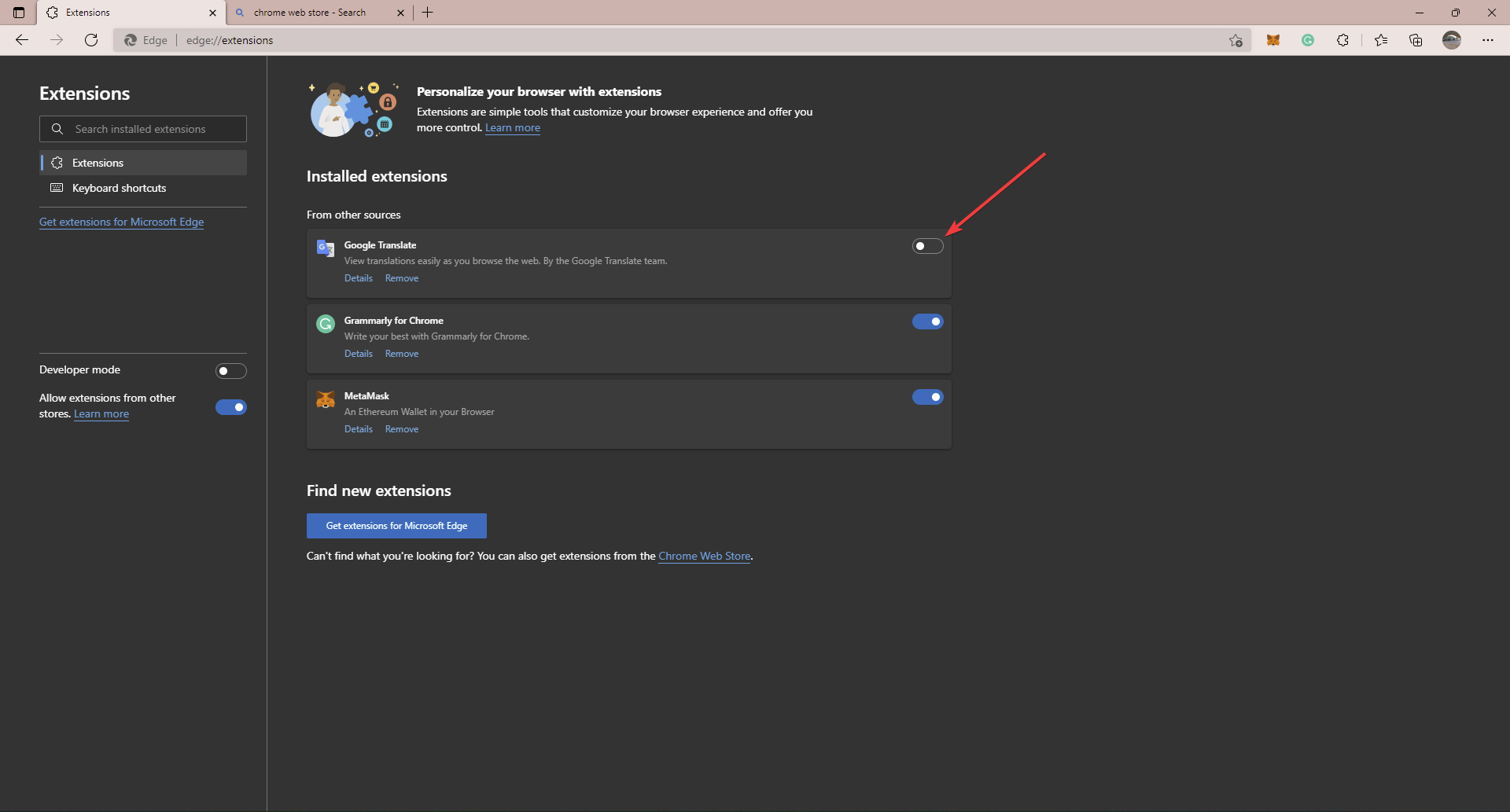
Step 1: Open ‘Microsoft Edge’ browser and click ‘Three-Dots’ icon at top-right corner and select ‘Extensions’
Step 2: Click ‘Manage Extensions’ and disable each extension. Once done, check if it works for you.
Method 5: Delete the hosts file
Step 1: Open ‘File Explorer’ in Windows PC and go to ‘C: > Windows > System32 > Drivers > etc’
Step 2: Find and right-click on ‘Hosts’ file, and select ‘Delete’. Once done, check if the issue is resolved.
Method 6: Try another browser
If the error is still persist, you can try a different browser like Opera, Firefox or other browsers and check if it works for you.
Conclusion
I am sure this post helped you on How to fix An error has occurred download interrupted in Edge in Windows 10/11. You can read & follow our instructions to do so. That’s all. For any suggestions or queries, write on comment box below.