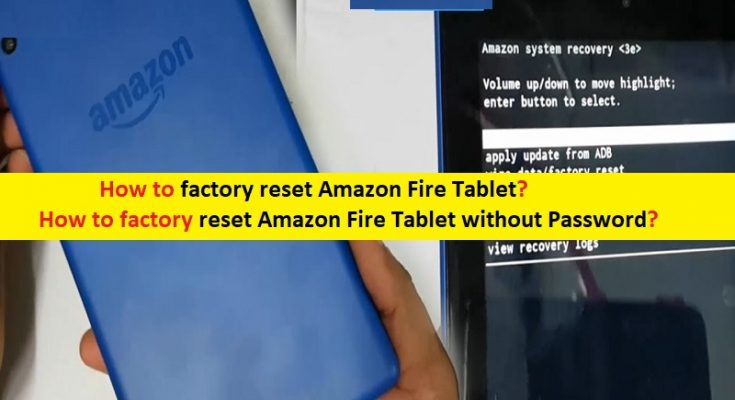Tips to factory reset Amazon Fire Tablet (With and Without Password):
In this post, we are going to discuss on How to factory reset Amazon Fire Tablet, How to factory reset Amazon Fire Tablet without Password. You will be guided with easy steps/methods to do so. Let’s starts the discussion.
‘Amazon Fire Tablet’: Amazon Fire Tablet is one of best choices of tablets having great values but the main thing to known them is they are not Android tablets, and so don’t have apps for Gmail, Google Maps, the Chrome web browser and more. Most Google Apps including YouTube can be used in Amazon’s Silk Web Browser and for some people that will be acceptable.
Amazon Fire Tablets have their own apps for email, photos, web browsing, and of course its own video service, Prime Video and music streaming service from Amazon Music. Amazon Fire Tablets are great for kids and adults alike and Amazon offers kids versions of all three models. A 12th month subscription to its kids content, Amazon Kids+ which includes videos, games, apps and books.
‘Factory reset Amazon Fire Tablet’: Sometimes, you may face some problems with your Amazon Fire Tablet possibly due to bad or incorrect Amazon Fire Tablet’s settings including, misleading WiFi/network settings, issue with apps/games and files. In such case, you will have one option to fix all these types of issues in your Amazon Fire Tablet is to perform factory reset Amazon Fire Tablet.
Factory Reset or Hard Reset of Amazon Fire Tablet will remove all data you have on your Amazon Fire Tablet including user data, installed apps, WiFI/Network settings, passwords and cache, notes and contacts, images and videos, and everything else bar built-in apps. This way, you can fix Amazon Fire Tablet problems in order to reset your Amazon Fire Tablet for factory default.
On other hand, the content that you have stored on your Amazon Cloud will remain and you can download it again afterward including e-books, images, audios, videos and other products that are connected to your Amazon account, while everything that is only stored in internal storage of your Amazon Fire Tablet will disappear.
Before performing factory reset Amazon Fire Tablet (with and without password), you should make sure you have strong backup of your all data stored in Amazon Fire Tablet internal storage, on some safe storage media or on Cloud Service. You can store your all Amazon Fire Tablet’s internal data on Amazon Cloud of your Amazon Account so that you can re-access and download all your data after resetting. Let’s go for steps to reset Amazon Fire Tablet.
How to factory reset Amazon Fire Tablet without Password?
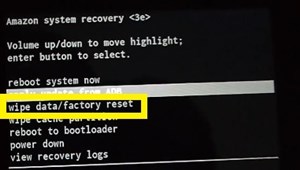
Step 1: You should make sure your Amazon Fire Tablet/Phone is fully charged or at least 30% of battery available, and make sure Power button and Volume Up/Down button is working fine.
Step 2: Press & hold ‘Power’ button on Amazon Fire Tablet until the device to turn OFF
Step 3: Now, press & hold ‘Power’ button and ‘Volume‘ button together until it turns back ON again
Step 4: Now, release ‘Volume Up’ button when you see Amazon LOGO on screen but keep holding ‘Power’ button down. You should see ‘System Recovery’ screen
Step 5: Once appeared, select and highlight ‘Wipe data/factory reset’ option using ‘Volume Up/Don’ button
Step 6: Press ‘Power’ button to confirm the selection
Step 7: Navigate to ‘Yes – delete all user data’ on confirmation screen, and press ‘Power’ button again
Step 8: Wait for system to perform factory reset and once done, restart your Amazon Fire Tablet and check if it works.
How to factory reset Amazon Fire Tablet via Device Settings?
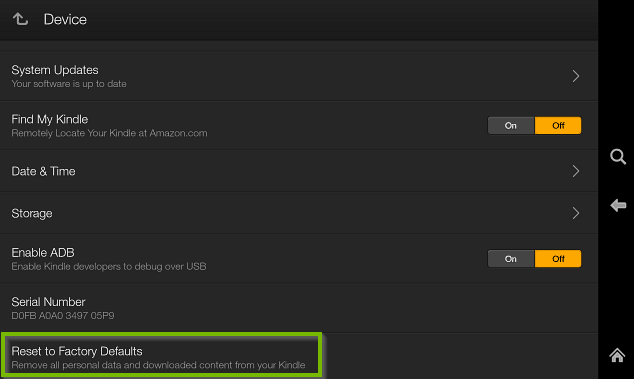
Step 1: Swipe down from top of screen and tap ‘Settings’
Step 2: Tap ‘Device Options’ and tap ‘Reset to Factory Defaults’ and tap ‘Reset’ again to confirm
Step 3: Your device should reboot and may show a progress screen indicating that it is erasing data. Once finished, your device will restart and will arrive at the same screen as when you first unpacked it from the box.
Conclusion
I am sure this post helped you on How to factory reset Amazon Fire Tablet, How to factory reset Amazon Fire Tablet without Password with several easy steps/methods. You can read & follow our instructions to do so. That’s all. For any suggestions or queries, please write on comment box below.