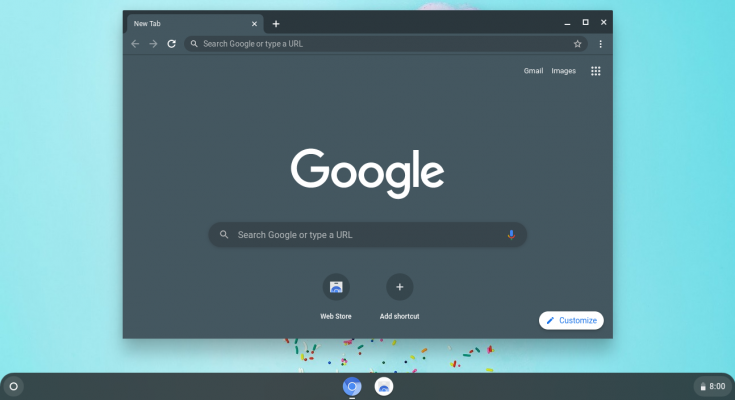
A Chromebook is a laptop or tablet with Linux based Chromium OS as its operating system. You can say that is a low cost fully functional device that needs to store data on cloud storage and use internet based applications like Gmail, YouTube and other supported services.
If you are one of those people who use majority of their application or games built by third party developer then you would not be able to access or use those programs. Other than that it has all the utility that you need in your day to day life, this makes Chromebook a very appealing choice for students or office users.
The Chrome OS has receives a lot of major updates over the year that almost remove all the disabilities it had. One of the examples is now you will be able to extract files in Chromebook without the need of another device or some third party apps. However this feature is still unknown to many users that don’t use Chromebook daily. For that reason, we have mentioned all the methods and instructions need to do so.
How to Extract ZIP Files
To extract zip files with extensions such as 7ZIP, TAR, RAR, etc. then you can follow instructions given below:
- Open Chromebook and go to Files
- Locate the ZIP file and right click on it.
- Select Open option from the list of actions.
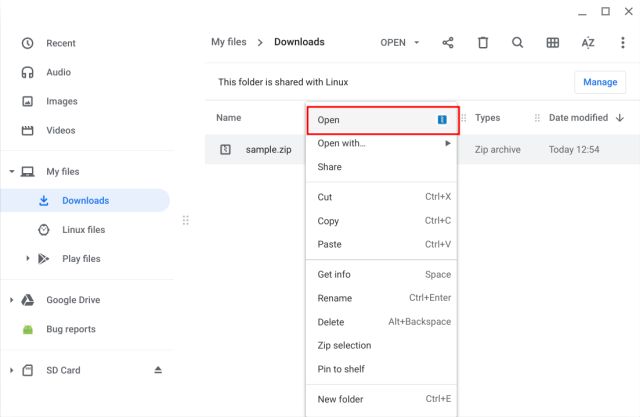
- You can also press Enter after selecting the file.
- Choose and select all the content you want to extract.
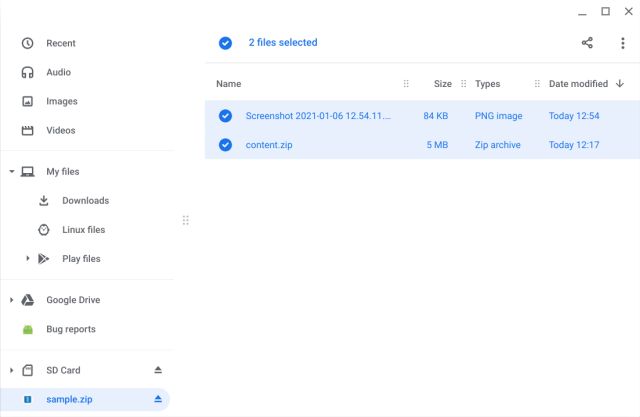
- Right click and click Copy.
- Now go back and move to your desired location.
- Create a new folder and open it.
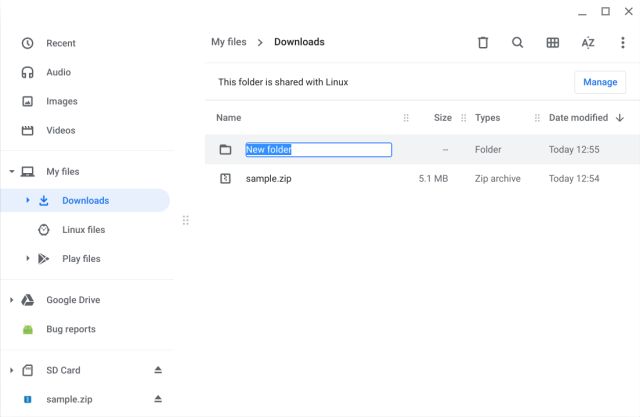
- Now right click again and select Paste
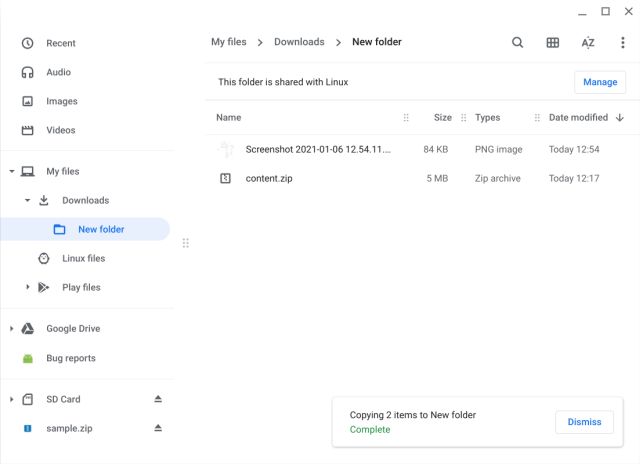
This is it, and this manual process of copying and pasting the content is the only way to extract ZIP files in Chromebook without the help of any third party application.
The above mentioned process can only be used on ZIP and RAR files, and if you want to know how to unzip files in Chromebook like 7Z, TAR, RPM, ISO, PAX, CPIO, CAB etc. then you can install third party application that integrate with native Files program. It will work exactly like method mentioned above, all you need to do is copy and paste.
How to Make ZIP Files
After unzipping a file now you need to compress the file again then, follow the given instructions below:
- Launch Files program on your Chrombook.
- Now find the files you need to compress from the directory.
- Right click if it is a single file, otherwise hold down shift button and select multiple files then right click.
- Choose Zip selection from drop down menu.
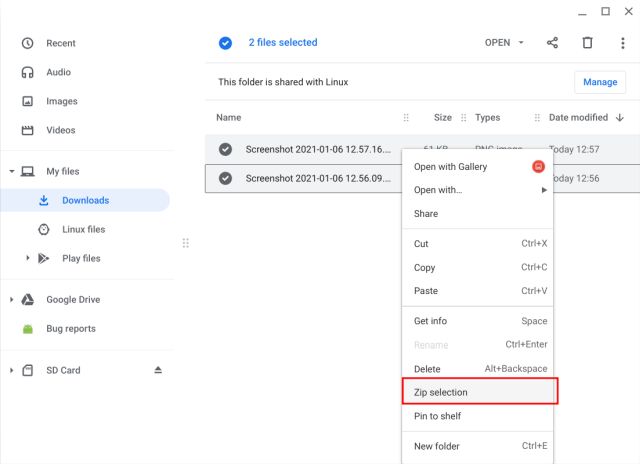
- Wait for it complete the process.
- A ZIP file will appear above your selected files this means your files are compressed now.
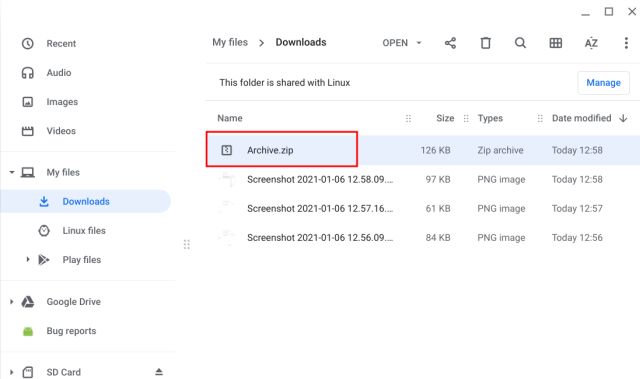
- Right click on the zip file and click Rename, now type your compressed file name.
Conclusion
Chromebook is an affordable way to experience almost all the features of a laptop, and because chromebook does not require a lot of hardware the device it came in with are very light weight and battery efficient. This means a normal school student or an office worker can carry it without the issue.
And new updates like compressing and extracting files are making it more usable even for power user. If you want know how to extract files in Chromebook then we have listed all the possible methods and instructions required.


