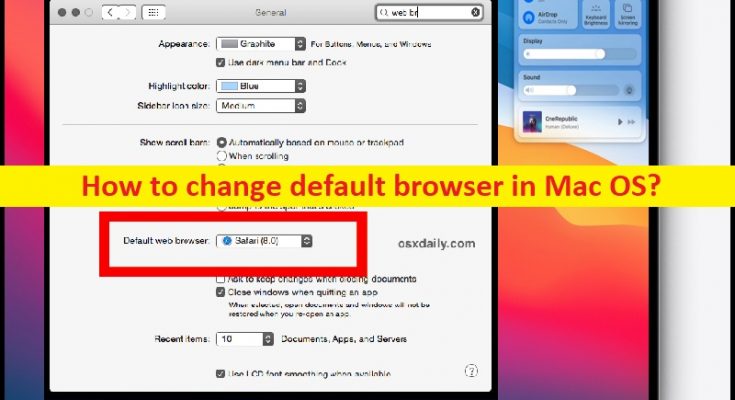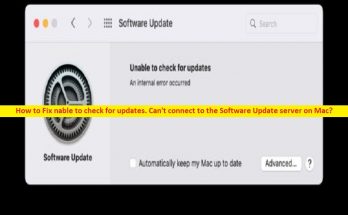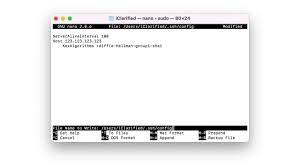Tips to change default browser in Mac OS:
In this post, we are discussing on “How to change default browser in Mac OS”. You will be guided here with easy steps to do so. Let’s starts the discussion.
‘Safari’ browser on MacOS: Safari is browser software which is usually set as default browser in MacOS and has been ever since Apple’s first build own web browser. Safari browser offers most of features of its competitor web browsers, including auto-fill for forms and credit card details, secure password storage and the ability to request that sites don’t track you. Safari is one of be best web browser for browsing internet on MacOS devices and it offers to surf the web safely.
However, there could be several reasons or the perfectly good reasons that’s why you might want to use a different web browser like Google Chrome, Internet Explorer, Mozilla Firefox or other browsers on MacOS computer. For some MacOS users, Safari browser is slower than Google Chrome or Mozilla Firefox browser in some circumstances. It is your choice to use any of your favourite browser in your Mac device and you can make any browser as default browser in your Mac computer.
For example, if you don’t want Safari to be a default browser and want to make some other web browser like Google Chrome as default browser, then you can follow our instructions to do so. If you are not aware, default web browser is just a browser that opens a link when you click on it in the email or other documents. For example, if you receive email contains links/hyperlinks of some webpage and you click on it, then you will notice that you open this link/page on the default browser on Mac which is set as default browser.
If you want to access specific sites in Chrome or Firefox, you don’t need to change your default browser even Safari is default browser, you can open any link in any another browser. To do so, you need to just hold down ‘Control’ key when you click on it and selecting ‘Copy Link’ and then paste the link in URL bar of browser you link. Also, you can make any another browser as default browser on Mac. Let’s go for steps.
How to change default browser in Mac OS?
Method 1: Using System Preferences
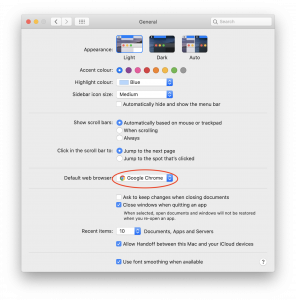
Step 1: On Mac, click on ‘Apple’ menu at top of screen and select ‘System Preferences’
Step 2: In the opened page, click on ‘General’ tab and scroll down to ‘Default web browser’ section and click on the dropdown, and select the browser you want to set as default browser. Make sure browser you want to set as default browser is properly installed in your Mac
Method 2: How to change default browser in Mac OS using Browser’s Settings
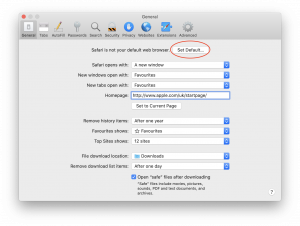
Whenever you open a browser that is not default, you will see a popup window asking if you want to set it as your default browser of choice. If you choose so, it will change your default browser to the browser on which you see the popup window. If you refuse and later decide you want to make it default, the follow steps below.
Safari:
Step 1: Open ‘Safari’ browser and go to ‘Safari Menu’ and choose ‘Preferences’
Step 2: Under ‘General’ tab, click on ‘Set Default’ button and click ‘Use Safari’ to confirm
Chrome:
Step 1: Open ‘Google Chrome’ browser and select ‘Chrome Menu > Preferences’ and in the opened page, scroll down to and select ‘Default browser’ button
Step 2: Click ‘Make Default’ and confirm
Firefox:
Step 1: Open ‘Mozilla Firefox’ browser and click on ‘Firefox Menu > Preferences’
Step 2: Under ‘General’ tab, a message saying Firefox is not currently your default browser and click ‘Make Default’.
Conclusion
I am sure this post helped you on How to change default browser in Mac OS with several easy steps/methods. You can read & follow our instructions to do so. That’s all. For any suggestions or queries, please write on comment box below.