Tips to allow 3rd Party Cookies on Safari:
In this article, we are going to discuss on How to allow 3rd Party Cookies on Safari. You are provided with easy ways to do so. Let’s starts the discussion.
‘Enable/allow 3rd Party Cookies on Safari’:
‘Cookies in browser’: Cookies are text files with small pieces of data – like a username and password – that are used to identify your computer as you use a computer network. There are two different types of cookies including Magic Cookies and HTTP cookies. HTTP Cookies, or Internet Cookies, are built specifically for Internet web browsers to track, personalize and save information about each user’s session. A ‘Session’ just refers to time you spend on the site.
When you visit a website, there is good chance that it is saving your browsing patterns on your device and this information is known as Cookies. You can enable or disable cookies in browsers like Safari according to your needs and interest. Utilizing third-party cookies to authenticate third-party providers and requires that your browser accept third-party cookies. If you are looking for ways to enable third-party cookies on Safari browser, then you are in right-place for this. Let’s go for the solution.
How to allow 3rd Party Cookies on Safari on Mac/iOS?
How to allow 3rd Party Cookies on Safari on Mac?
Step 1: Open ‘Safari’ browser on Mac and go to ‘Safari’ dropdown and select ‘Preferences’
Step 2: Click ‘Privacy’ in top panel and under ‘Block Cookies’, select the option ‘Never’
Step 3: For increased security, once you have finished using the site, please change the Privacy settings back to Always
How to allow 3rd Party Cookies on Safari on iPhone/iPad iOS 11?
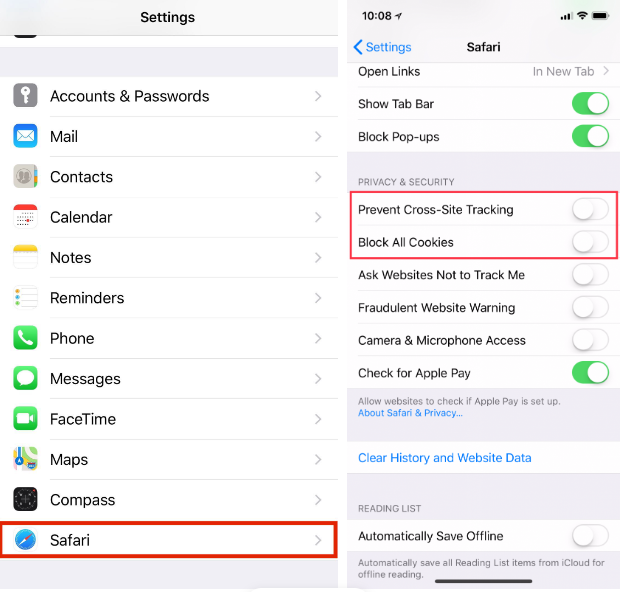
Step 1: Open ‘Settings’ app in your device and go to ‘Safari’
Step 2: Under ‘Privacy and Security’, turn OFF ‘Prevent Cross-Site Tracking’ and ‘Block all Cookies’
How to allow 3rd Party Cookies on Safari on IPhone/iPad iOS 10?
Step 1: Open ‘Settings’ app in your device and got to ‘Safari’
Step 2: Under ‘Privacy and Security’ section, select ‘Block Cookies’
Step 3: Select ‘Always Allow’ or ‘Allow from websites I visit’.
Conclusion
I am sure this post helped you on How to allow 3rd Party Cookies on Safari on Mac/iOS with easy ways. You can read & follow our instructions to do so. That’s all. For any suggestions or queries, please write on comment box below.



