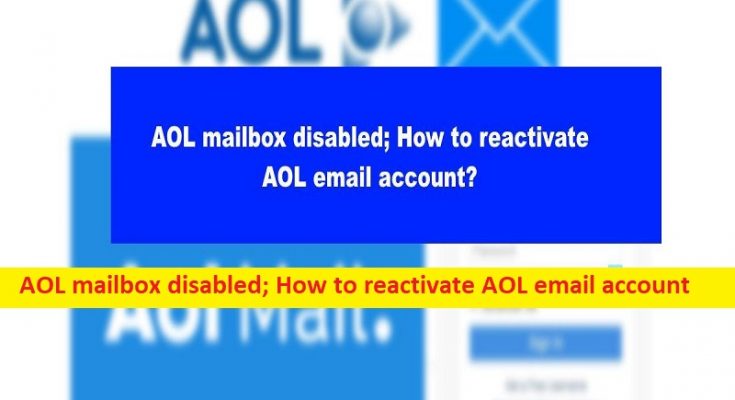Tips to reactivate AOL email account:
In this article, we are going to discuss on AOL mailbox disabled; How to reactivate AOL email account. You are provided here with easy steps/methods to activate AOL email account. Let’s starts the discussion.
What is AOL Mail?
AOL Mail is one of the popular email services offers a number of features and advantages. This email service has a huge number of users world-wide and the service is known for its security and reliability. This email service can be used as desktop software in Windows 10/11 computer allows you to use mail, instant messaging, web browsing, and a lot more feature. If you are not aware, AOL Mail is active in deactivate unused accounts periodically. If your AOL email account is detected by AOL team as unused accounts, then chances your account will be deactivated.
Several users reported they faced AOL mailbox disabled/deactivated and they are unable to initiate any activity in AOL email account. This issue indicates you are unable to access your emails, attachments, and other data of your AOL email account possibly due to your account is deactivated. If you are facing the same problem and searching for ways to reactivate your AOL account, then you are in right-place for the solution.
Reasons behind the AOL email account deactivated or deleted:
One core reason behind the issue is one of AOL policy itself as AOL started permanently deleting all accounts that had not been active over the previous 180 days. So, it might possible your email account has been deleted/deactivated due to inactivity of your email account for long time. If your account is deactivated due to inactivity, this implies that you shall not get any email in your account.
In such case, all data, emails, and info relating to your email account will be permanently destroyed and you won’t be able to recover it. In case your account gets deleted, you will not be able to use your previous username again when you request your AOL account to get deleted, it first gets deactivated, when you don’t log into your AOL Mail account for 90 days and when the email account was utilized in a way that violated AOL’s terms of services. Let’s go for the solution.
AOL mailbox disabled; How to reactivate AOL email account?
Method 1: Reactivate your AOL free account
This method is for free AOl account.
Step 1: Open your browser and visit ‘mail.aol.com’ official page and if you are already signed into a different AOL account, you must sign out.
Step 2: Now, return to mail.aol.com page official and type the credentials linked to your AOL account
Step 3: Click ‘Next’ button and be sure to type the password for your account and click ‘Sign-in’
Method 2: Reactivate your AOL premium account
This method is for AOL premium account
Step 1: Open your browser and visit AOL long page
Step 2: Type your username or email address into respective fields and click ‘Next’
Step 3: Type your password and hit ‘Enter’ key, one you are signed-in, hit ‘My services’ tab and search for ‘Subscriptions’ and select it
Step 4: Find AOL service or product that needs to activated and go to ‘Subscription Information’ area
Step 5: Go to ‘Access URL’ and copy it, paste the link in a new browser tab. Enter your AOL login credentials and click ‘Forgot password’. You must follow the guidelines to recover your password or create a new one.
Method 3: Recover your AOL email account via mobile
Step 1: Open AOL app in your mobile phone
Step 2: Log in with your AOL account credentials and you should now have successfully reactivated your account and it is done.
Conclusion
I am sure this post helped you on AOL mailbox disabled; How to reactivate AOL email account with easy ways. You can read & follow our instructions to do so. That’s all. For any suggestions or queries, please write on comment box below.