Microsoft Edge is a web browser application with various unique features that you can’t find on other web browsers, like Math Solver, Vertical Tabs and etc. if you are regular Edge user, you might know that it allows its users to save password for their favorite pages like any other web browsers.
However, some of the users found that there is an issue with this feature of the web browser. According to them, Microsoft Edge keeps deleting saved passwords. All the time when they close Edge, their saved passwords automatically get deleted.
If you are running with this issue, you have not to worry. We have decided all those users dealing with this issue to help them in troubleshoot the problem causing it with different possible solutions listed below. Check now.
Possible fixes for Microsoft Edge keeps deleting saved passwords
Fix 1: Update Microsoft Edge
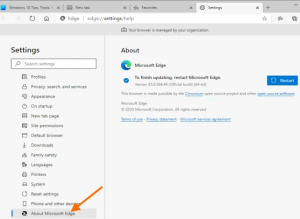
Make sure that you are using the latest Microsoft Edge version. The software developers release software update containing every new features and fixes for the bugs reported. If there is some minor issue, update Edge and you would definitely find this would work in your case. Here is how to update Edge:
- Open Microsoft Edge,
- Click on the three dots on the top right corner,
- Select Settings,
- Go to About Microsoft Edge on the left pane and the Edge will now check for the update automatically,
- If there is update available, it wil download and install it by itself,
- Restart it once the process is complete and check the then if the issue persists.
Fix 2: Check the Clear browsing data settings
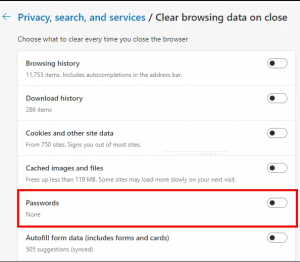
Microsoft Edge allows you to select what to clear every time you close Edge. You might have changed the Clear browsing data settings accidentally that brings out the Microsoft Edge keeps deleting saved passwords issue for you. The steps you should follow to undo the mistakes you have done are as follows:
- Open Edge,
- Click on the three vertical dots on the top right side and select Settings,
- Click on Privacy, search and services from the left,
- Scroll down to find Clear browsing data section,
- Click on Choose what to clear every time you close the browser option,
- Check if passwords option is turned On,
- If yes, turn it off and restart Edge and see the next if the problem continues.
Fix 3: Reset Microsoft Edge settings to the default
If you see Microsoft Edge keeps deleting saved passwords continues, you should reset its settings to the default. After performing this action, the startup page, new tab page, search engine and the pinned tabs will be reset. Here are the required steps how to reset the Edge browsers’ settings:
Open Edge,
- Go to the Settings,
- Navigate to Reset Settings,
- Finally, click on Restore settings to their default values.
Fix 4: Uninstall Edge
If Edge is still deleting your saved passwords automatically, you should consider uninstalling and reinstall Edge for the problem to get fix. To uninstall it, go to the start menu, search for Microsoft Edge on the search box, right-click on the matched option in the search result and finally choose Uninstall option.
Alternatively, you can uninstall Edge by executing the following command in the elevated command prompt:
cd C:\Program Files (x86)\Microsoft\Edge\Application\Version Number\Installer
setup.exe –uninstall –system-level –verbose-logging –force-uninstall
Type the above command and hit Enter. Note here that you need to replace the Version Number with the version of the Microsoft Edge installed on your computer. To know the version number of the Edge, open Edge settings and click on About Microsoft Edge. There, you will see the version number of the Edge.
Conclusion
That’s all! We have provided all possible solutions for Microsoft Edge keeps deleting saved passwords. Hope so, these methods are helpful for you in getting the required fix. If the problem persists, make sure you use PC Repair Tool –an automatic tool to find and fix PC related issues.



