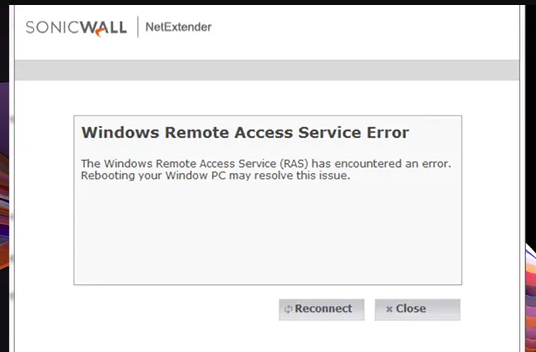Recently, there are many reports on Windows remote access service has encountered an error that makes us decided to prepare this article especially for those users encountering this issue to help them to get rid of the issue.
Remote Access Service or RAS is a network service or service on Windows that works as a gateway that connects remote users with organization’s local area network. The Windows computer on which the RAS is installed is called a RAS server.
Some of the users facing Windows remote access service has encountered an error when they try to access VPN via Sonicwall NetExtender. The full error message can be read as:
The Windows Remote Access Service (RAS) has encountered an error. Rebooting your PC may resolve this issue.
If you are dealing with this issue, below are the possible fixes that you should try to get the problem resolved. However, if you want a quick solution, use PC Repair Tool – an automatic tool to check Windows related problems and eradicate them.
Possible fixes for Windows remote access service has encountered an error
Fix 1: Remove recently installed software
The problem might occur due to recently installed program that is causing interference with your network settings. You should uninstall it. It might be the reason why the problem occurs at the first place. After uninstalling the program, restart your device and check if this provides you the fix.
Fix 2: Uninstall WAN Miniport adapters
This is straightaway solution in case of any RAS error. So, if you are dealing with Windows remote access service has encountered an error, you should uninstall the WAN Miniport adapters in the Device Manager and this should provide you the fix:
- Press Win+ R, type devmgmt.msc and hit Enter,
- In the Device Manager Window, expand Network adapters,
- Under the Network adapters, right-click on WAN Miniport drivers (IKEv2) and select Uninstall device,
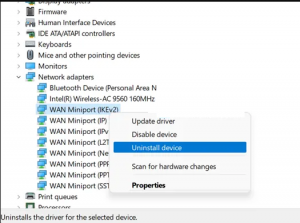
- Also uninstall WAN Miniport drivers (IP), and WAN Miniport drivers (IPv6),
- Restart your PC after that and check then if the problem is resolved.
Fix 3: End svchost.exe service
This solution works for many users. You would have to kill the svchost.exe service file manually to get rid of the issue:
- Open Task Manager and click on Services tab,
- Navigate to Remote Access Service and right-click on it,
- Select Go to details and this will take you to the correct svchost.exe process,
- Right-click on it and select End Task.
Fix 4: Reinstall NetExtender
If none of the above methods provide you the fix for Windows remote access service has encountered an error, you should uninstall NetExtender from settings and then delete any traces of the SonicWall NEtExtender from the program files. Once done, restart your device and download NetExtender from SonicWall website and reinstall it.
Conclusion
That’s all! We are now ending up the article. Hope so, the solutions provided for Windows remote access service has encountered an error would help you in getting the required fix. Comment down below in case of any queries, questions and suggestions regarding the post.