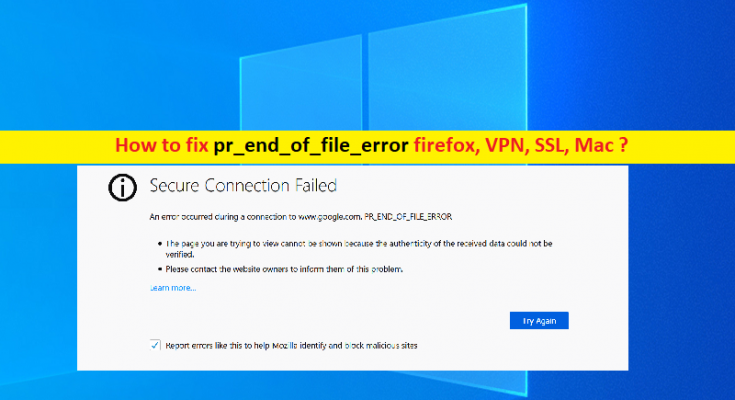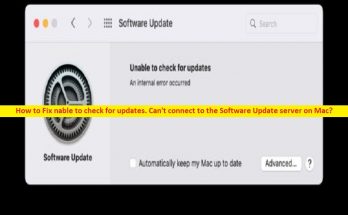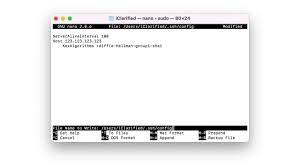What is ‘pr_end_of_file_error’ in Firefox browser on Mac?
In this post, we are going to discuss on How to fix pr_end_of_file_error Firefox, pr_end_of_file_error firefox VPN, pr_end_of_file_error firefox SSL, and pr_end_of_file_error firefox Mac. You will be guided with easy steps/methods to resolve the issue. Let’s starts the discussion.
‘pr_end_of_file_error’: It is common problem associated with Mozilla Firefox browser. This error is usually appeared when you try to visit certain/specific website in Mozilla Firefox browser in your Mac/Windows computer. This error indicates browser is unable to connect/access to the website you are trying to access. This error is appeared with ‘Secure Connection Failed’ title along with pr_end_of_file_error error code.
Several users reported about this error and explained when they tried to access certain websites in your browser, they experience ‘pr_end_of_file_error’ error on browser screen/tab. This issue different from the ‘Secure Connection error’ that some users get when using Google Chrome to visit site. There could be several reasons behind the issue including the interference of VPN or proxy server, incorrect cipher variants, corrupted Firefox profile, interference of your third-party antivirus/firewall and other issues in computer.
It might possible pr_end_of_file_error firefox VPN is appeared due to interference of VPN or proxy server in your computer. You can uninstall VPN client and/or proxy server if applicable, in order to fix the issue. Another possible reason behind the error can be the incorrect or corrupt browser profile. You can fix Firefox browser profile issue in order resolve the error. This issue can also be occurred due to the ciphers themselves are incorrect which means you will need to import the right ones. Let’s go for the solution.
How to fix pr_end_of_file_error firefox Mac?
Method 1: Disable third-party security software on Mac
This issue can be occurred due to interference of third-party antivirus software installed in your Mac computer. You can disable third-party antivirus software in computer in order to fix the issue. If disable antivirus didn’t work, you can uninstall your third-party antivirus completely in your Mac and after that, restart your computer and check if the error is resolved.
Method 2: Disable your VPN or Proxy server on Mac in order to fix pr_end_of_file_error firefox VPN issue
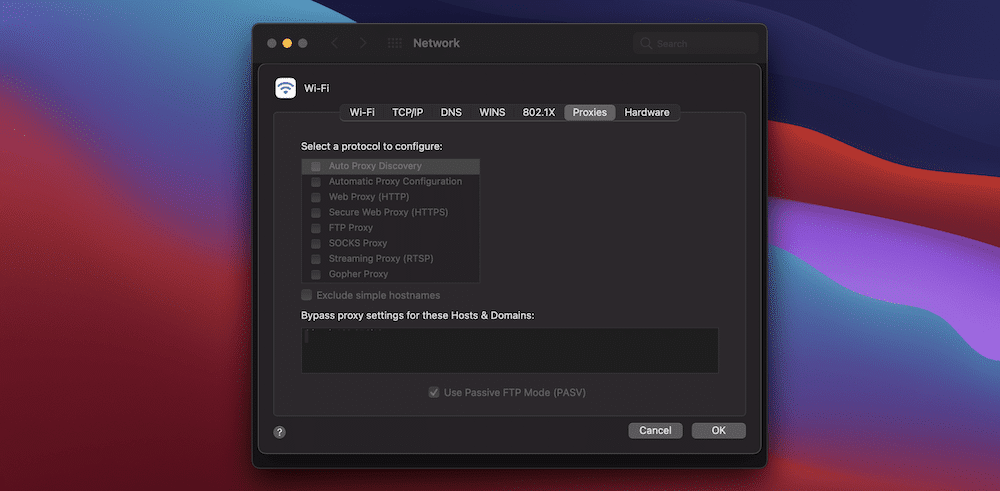
Another possible reason behind the issue can be the interference of VPN Client and/or proxy server in your Mac computer. You can disable your VPN/proxy server in computer in order to fix the issue.
Step 1: On Mac, open ‘System Preferences’ and go to ‘Network’. If you need to click ‘Lock’ icon to make changes, do so here.
Step 2: Select the network service you use like WiFi whe you are ready, then click ‘Advanced’ button. On next screen, open ‘Proxies’ tab
Step 3: Untick the option relating to proxy server and hit ‘Ok’ button to save the changes, and restart your computer and then test your connection and check if the error is resolved.
Method 3: Reset Firefox’s Secure Socket Layer (SSL) settings to fix pr_end_of_file_error firefox SSL
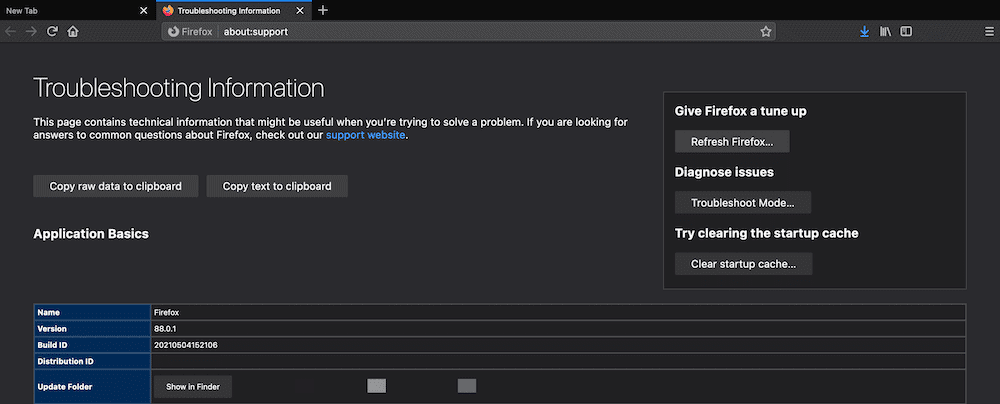
Your first instinct might be to skip over this solution, especially if you haven’t touched your browser’s SSL settings. However, it is still worth going through this fix because it is quick to accomplish and could resolve your issues without further work.
Step 1: To reset your SSL settings in Firefox, open ‘Firefox’ browser and go to ‘Hamburger’ menu and click ‘Help’
Step 2: Select ‘More Troubleshooting Information’. In the opened page/tab, click ‘Refresh Firefox’ button and confirm refreshing and once done, restart your browser. This will reset your SSL settings, and check if the error is resolved.
Method 4: Disable DNS over HTTPs within Firefox to fix pr_end_of_file_error firefox Mac
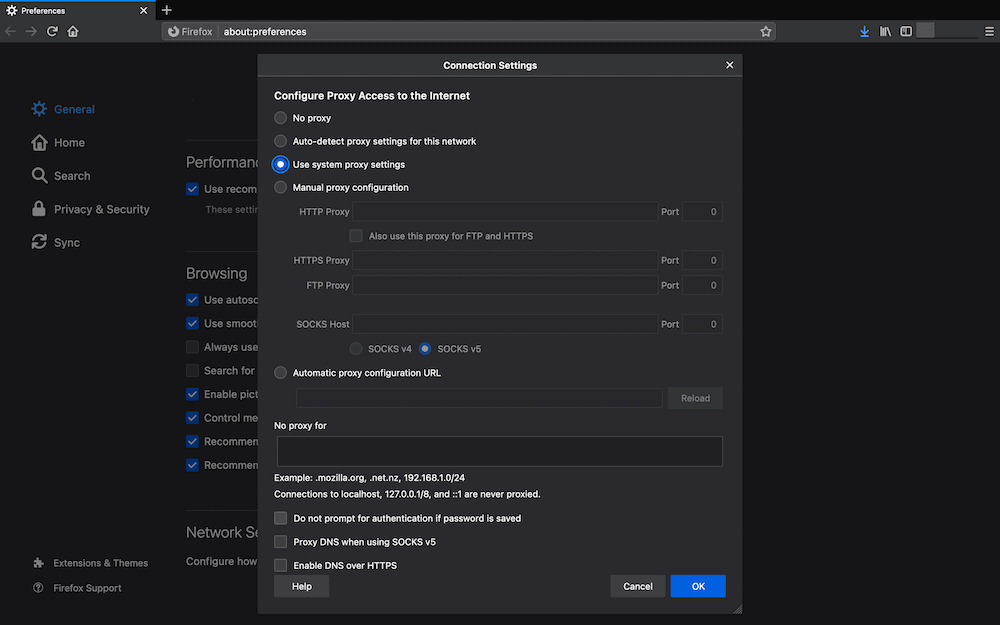
You DNS is how you can browse the web using URLs. DNS over HTTPS is protocol for these DNS request through HTTPS. The goal of protocol is to stop machine-in-the-middle attacks and prevent malicious eavesdropping but this normally helpful feature of Firefodx can cause the error. You can disable DNS over HTTPs in Firefox in order to fix the issue.
Step 1: Go to ‘Firefox Preferences’ screen
Step 2: Under ‘General’ tab, scroll down to ‘Network Settings’ section and click ‘Settings’ to open ‘Connection Settings’
Step 3: Find and untick ‘Enable DNS over HTTPS’ checkbox and save the changes. Once done, restart your computer and check if the error is resolved.
Method 5: Create new Firefox profile
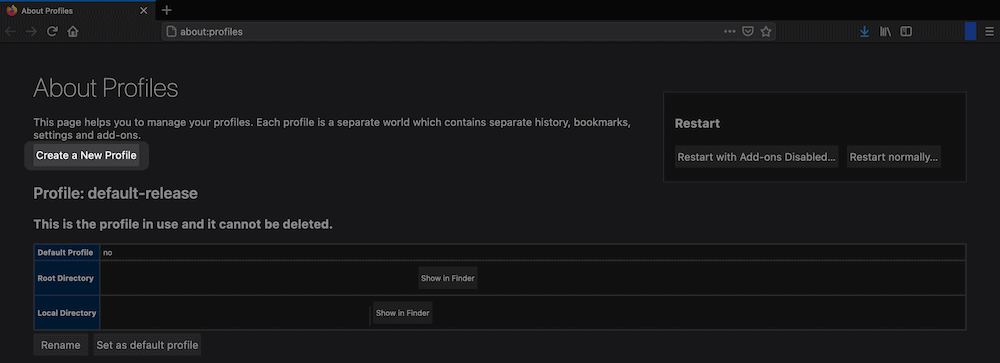
Another possible way to fix the issue is to create new Firefox profile.
Step 1: Open ‘Firefox’ in your browser and click ‘Bookmarks > Show All Bookmarks’
Step 2: Select ‘All Bookmarks’ option from tree explorer, choose ‘Import and Export’ option at the top
Step 3: Click ‘Export Bookmarks to HTML’ and save the file somewhere you can reach it again
Step 4: Now, type ‘about:profiles’ in Firefox URL bar and hit ‘Enter’ key to opened the profile page
Step 5: Click the button to create the new profile, you can enter a new username. Once confirmed, the new user will show at the button of profile manager
Step 6: Click ‘Launch Profile in new browser’ and then check if the error is resolve. If yes, you can choose ‘Import Bookmarks from HTML’ to import your bookmarks again.
How to avoid pr_end_of_file_error Firefox in future?
- You should regular check if your antivirus program is up-to-date to latest & compatible version and also make sure your antivirus is not blocking internet connection and blocking some sites from accessing. If so, you can disable your antivirus temporarily while accessing site.
- You should check if VPN or proxy settings are not causing the error and if so, you should disable them during web surfing.
- Your SSL settings are often set in optimal way. As such, tinkering with them if you are not expert could spell disaster.
Conclusion
I am sure this post helped on you How to fix pr_end_of_file_error Firefox, pr_end_of_file_error firefox Mac, pr_end_of_file_error firefox VPN, pr_end_of_file_error firefox SSL with several easy steps/methods. You can read & follow our instructions to do so. That’s all. For any suggestions or queries, please write on comment box below.