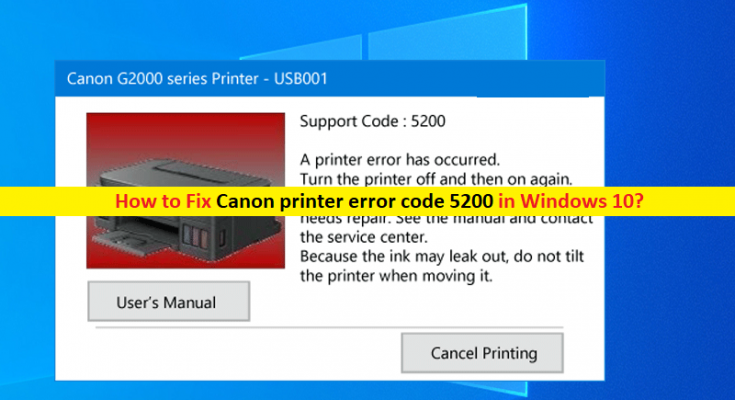What is ‘Canon printer error code 5200’ in Windows 10?
In this post, we are going to discuss on “How to fix Canon printer error code 5200 in Windows 10”. You will be guided with easy steps/methods to resolve the error. Let’s starts the discussion.
‘Canon printer error code 5200’: It is common Canon Printer Problem mainly occurs due to low ink levels, and also there is faculty cartridge or problem with the logic board in the printer. This error indicates that the Canon Printer’s ink cartridge that is installed in your printer is either empty or close to empty. If you are not aware, Canon Printer offers a high quality of printing services and can be beneficial for both home and office needs. Millions of users world-wide prefer Canon brand printer and the reason is that the usurers of Canon printer print any document or access priner in user-friendly manner.
However, several Canon printer users reported that they faced ‘Canon printer error code 5200’ error while they tried to print a document on their Windows 10 computer with Canon printer attached. Sometimes, they faced this type of error due to lack of technical knowledge and they can’t exterminate those problems by the own. As mentioned, the possible reason behind the issue can be the low ink levels or faculty cartridge or the issue with logic board.
In sort, this printer error is occurred due to some issue with your ink cartridge, issue with local board of your Canon printer, black ink is not installed properly, cartridge are empty, ink might be low in your cartridge. You should make sure ink cartridge is properly installed in your Canon Printer and check if there is enough ink in cartridge for printing. Also, make sure cartridge is not empty and logic board of your canon printer is damaged. However, it is possible to resolve the error with our instructions. Let’s go for the solution.
How to fix Canon printer error code 5200?
Method 1: Re-fill the ink cartridges

You should check the level of ink cartridges and refill if you find ink is low in cartridge. Also, you should make sure refill both color and black cartridges to fix the error completely.
Method 2: Clean Ink cartridge

This issue can be occurred due to some dust on ink cartridge installed in printer that is blocking ink from printing. You can clean ink cartridge in order to fix the issue. To do so, unplug the power cable from printer and take out ink cartridge, clean cartridge head carefully and then re-insert cartridge, and turn ON the printer and check if the error is resolved.
Method 3: Reset your Canon printer

If the error is still persist, then you can perform canon printer reset operation in order to fix the issue. Let’s try.
Step 1: Turn OFF your printer. Now, press & hold ‘Stop’ or ‘Reset’ button and then press & hold ‘Power’ button to turn it ON. Release ‘Stop’ or ‘Reset’ button while pressing ‘Power’ button
Step 2: Now, hit ‘Reset’ or ‘Stop’ button twice but don’t release ‘Power’ button
Step 3: Release ‘Power’ button and wait until idle message will display. When the message appears, open the top cover to view the cartridge.
Step 4: Take out color and black cartridges both and put on the cover of cartridge holder and turn OFF printer
Step 5: Now, put off the top cover and turn ON printer again. Once Printer starts, return the cartridges and check if the issue is resolved.
Method 4: Contact for Canon support
If the issue is still persist, then you can contact Canon printer support via calling at Canon Support Number and reported your problem. Hope your problem will be resolved.
Fix Canon printer error code 5200 on Windows 10 with ‘PC Repair Tool’ [PC Repair Tool]
If you are facing this error in your Windows 10 computer, changes there are some issues in your Windows computer that is causing printer error. You can try ‘PC Repair Tool’ to fix Windows PC issues. This software offers you to find and fix BSOD errors, EXE errors, DLL errors, problems with programs/applications, malware or viruses issues, system files or registry issues, and other system issues with just few clicks. You can get this tool through button/link below.
Conclusion
I am sure this post helped you on How to fix Canon printer error code 5200 with several easy steps/methods. You can read & follow our instructions to resolve the issue. If the post really helped you, then you can share the post with others to help them. That’s all. For any suggestions or queries, please write on comment box below.