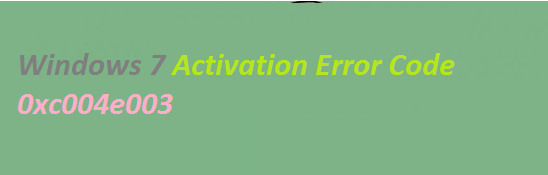Activation Errors are quite annoying and here in this article we will discuss about one of the activation errors “Windows 7 Activation Error Code 0xc004e003.”
This error occurs while trying to activate Windows 7 using an invalid or wrong product key. It’s pertinent to mention activation differs from the installation process that needs a product code. The purpose of activating Windows is to establish a link between a licensed copy Windows and a specific PC system via your product key. This link stops the installation of the same copy of Windows on more than one machine, that of which was feasible with Windows earlier versions.
But when the user tries to install the same copy of Windows on more than one PC and then attempt to activate online or by phone, the activation will fail. Apart from this, there are a number of causes; some of them are as follows:
#. Windows System files are damaged/ corrupted
#. You Windows PC is infected with malware
#. Your license may be out of validity
#. You license has been incorrectly signed
#. Windows Registry is corrupted
Since we have discussed all the possible causes now take a look on all the possible solutions to resolve the above mention activation error.
Solutions to fix Activation Error Code 0xc004e003 on Windows 7
Method 1: Scan your PC for Malware
In this first method, you are suggested to can to scan your PC for malware. You are most likely to face this error if your device is infected with malware. You can use any reliable tool or if you don’t have any idea, you may also use Windows Defender. It’s pre-installed security software.
Here’s how:
Step 1: Open the Start Menu and search for “Defender” in the search box > select “Windows Defender” from the search results and click on it
Step 2: In windows Defender, choose the “Scan” option
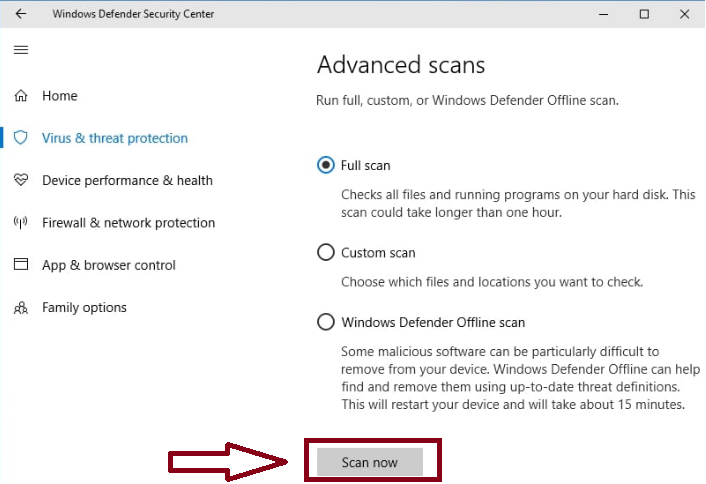
Step 3: Select “Full Scan” to thoroughly scan your PC to prevent potential threats
Method 2: Perform SFC Scan
Running SFC (System File Checker) is also a prominent way to deal with the above mention error. This utility tool will repair the corrupted and damaged system files. In order to get started with the method, use the following:
Step 1: Press the Windows keys, type “Command Prompt” in the search bar and choose the “Command Prompt” app from the results. Ensure to run it as an administrator
Step 2: In the Command Prompt window, type in sfc/scannow and press Enter key > The SFC Scan will now scan your system for any corrupted or missing files.
Step 3: Note that the scan will take some time to finish so hold your patience.
Step 4: Once the scan is completed, the Command Prompt will display the results. If any issues are detected, the SFC will try to repair or replace the problematic files automatically
Step 5: When the repair process is finished, kindly restart your PC to save the modifications.
Alternatively, you can use an automatic PC Repair Tool to deal with the system corrupted files. This professional tool will repair all your system corrupted files in just few clicks.
⇑Get PC Repair Tool from Here⇓
Method 3: Activate Windows over the Phone
Windows will use the data sent over the telephone to detect your PC’s product key and send you an activation code over the phone.
Here’s show:
Step 1: Press Windows + R keys together to open Run dialog box > then type ‘SLUI 4’ and press Enter to open the Windows Activation dialog box
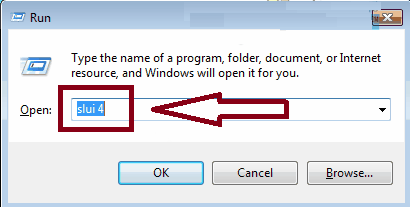
Step 2: Now select your country from the drop down menu and click on Next
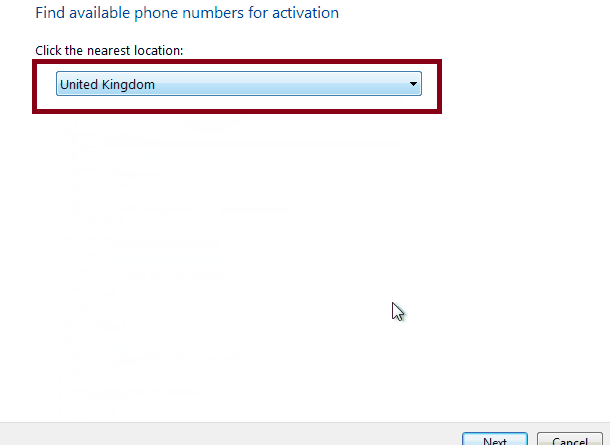
Step 3: Here, you will get to see some toll free phone numbers which you can call
Step 4: Follow the automated process > You might get lucky and talk to a real person. You will required to give the mentioned numbers to the other person, who will in turn give you a Confirmation ID, which you will need to enter> Once done, click on Activate.
Method 4: Try a different product key
The above mention error may also get triggered if you are using an incorrect product key for Windows 7. So make sure that you have the appropriate product key and use it to for activating Windows 7.
Here’s how:
Step 1: Check that you have stable internet connection before proceeding > then press Windows logo key & R keys, then type in “SLUI 3” in the Run dialog box > Press Enter key
Step 2: Now wait for Windows Activation window to open > then input a valid product key & click on the appropriate button to continue the activation process
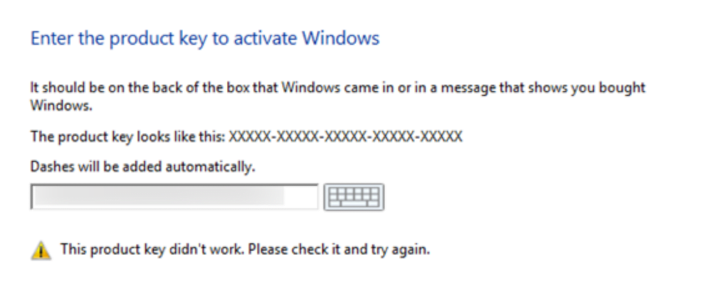
Method 5: Install All Available Windows Updates
You are also suggested to install all Windows Updates to enhance Windows System files that could be associated with the above mention error.
To do so follow the below mention guidelines:
Step 1: To check for Windows Updates, click the Start button > Then Enter “Update” into the search box and press Enter key
Step 2: The Windows Update dialog box will appear > If updates are available, click the Install Updates button
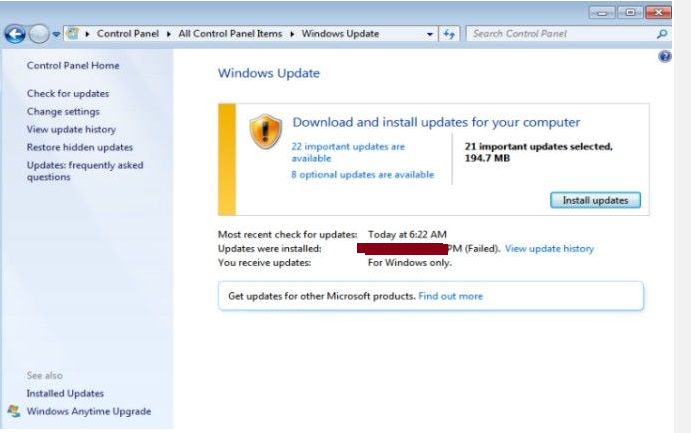
Method 6: Repair your Registry
The above mention error may also get triggered if your registry is corrupted. So you are suggested to repair your registry.
Note that before making any changes to the Registry, it’s imperative to create a restore point to revert back to in case of any issues.
Here’s how:
Step 1: Click on the Start button > Navigate to the Control Panel
Step 2: Open the System and Security section
Step 3: In the System Section, click on “System Protection” and then click on “Create” to create a new restore point.
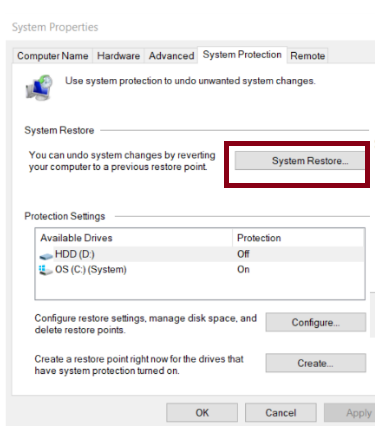
Next you can proceed to make changes to your Registry:
Step 1: Press the Windows keys and type “regedit” in the search box > Click on the “regedit” application in the search results to open the Registry Editor
Step 2: Navigate to File > Export in the Registry Editor
Step 3: Choose a location to save the backup file and provide a name for it> This backup will serve as a precautionary measure in case anything goes wrong during the repair process
Step 4: In the Registry Editor, go to the section of the registry you want to repair > you can use the left-hand pane to expand registry keys & go to the desired location
Step 5: Once you have identified the specific key or value that needs repair, you can make the requisite modification or delete the problematic entry.
Step 6: After making the desired changes to the registry, reboot your PC to ensure the changes take effect
Final Thoughts!
Here we conclude the article. We have tried our best to mention all the simple and easy methods to tackle the error. Now it’s your turn to follow our guidelines.