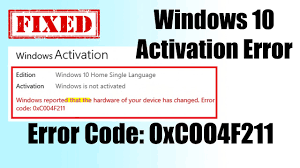When you install Windows 11, you need to activate it so as to enjoy its full functions. If you are not able to doing the activation all the time receive Windows 11 activation error 0xc004f211, you should check the recommended tips provided in the article to get its fix.
The Windows 11 activation error with error code 0xc004f211 occurs after installing or upgrading Windows when the hardware on the Windows system has changed. You might have upgraded or removed the old hardware and the Windows can’t determine if the key used is on a new one or it is the same one.
Windows reported that the hardware of your device has changed, 0xC004F211
Windows reported that no product key was found on your device, 0xC004F213
Even if the Windows 10 has the genuine key, it may show the above message and fail to be activated. There are different fixes we have suggested you to follow to get the fix for the issue. Follow them in sequence.
Possible fixes for windows 11 activation error 0xc004f211
Fix 1: Update Windows 11
The computer might have some bugs due to which the problem occurs. You should check for the Windows Update if available that might come with the various bug fixes including the fix for activation error 0xc004f211.
To update Windows 11, click Start -> Settings -> Windows Update -> Check for update and download and install the latest available version from the download/ installation button. To check which particular Windows 11 version you are using, press Win+ R, type in winver and hit Enter.
Fix 2: Run Windows Activation Troubleshooter
Windows 11 includes built-in Activation Tool that helps you to resolve some activation errors. Here is how you can use it. To use it, you should click on Start> Settings> System> Activation and select Troubleshoot immediately. It is helpful in resolving problems caused due to hardware changes, when you reinstalled Windows 11, if you have digital licensed but it didn’t activate your computer or when the digital license doesn’t match the installed Windows 11 edition.
Fix 3: Use the Match license or Product key
As said, you must have a digital license or product key matches with your installed Windows 11 edition. To get it, you should click on Start -> Settings -> System -> Activation -> Go to Store to open Microsoft Store app. To get Windows 11 product key, you may find some authorized retailers.
Fix 4: Find Windows 11 product key
If you don’t know your activation, here is how you can find it:
- You can see it through the confirmation email you received after you bought the digital copy of the Windows 11.
- Alternatively, you can find the product key by using Command Prompt. Run Command Prompt as Admin and type wmic path SoftwareLicensingService get OA3xOriginalProductKey and press Enter. Your product key will be displayed on the screen.
Fix 5: Log into your system as Admin
If windows 11 activation error 0xc004f211 continues, you should log in to your computer with an administrator account instead of local account. To link the Microsoft account to your digital license, you should make sure that your Microsoft account is same as your admin account.
Fix 6: Fix Activation Errors using CMD
Here is how Command Prompt helps you in resolving the problem:
- Click Start, type in CMD,
- Right-click on Command Prompt and select Run as Administrator,
- Type in sfc /scannow and hit Enter to run SFC scan to get the fix from corrupted system files,
- Type the below two commands subsequently and hit enter on each time:
slmgr.vbs –rearm
slmgr.vbs –ato com
- Here, the first command is to reset your Windows license status and the other one is to force to activate Windows 11.
Fix 7: Reinstall Windows 11
If nothing helps, and still windows 11 activation error 0xc004f211 issue continues, you should prefer reinstalling Windows 11. Back all important files to another device before that to avoid data loss. To reinstall Windows 11 for free, you can use Windows 11 media creation tool or ISO. You can also use official Microsoft Windows 11 download page and check the instruction on the page to download and install Windows 11.
Conclusion
That’s all! We have provided all possible fixes for windows 11 activation error 0xc004f211. Hope so, these methods work. If the problem continues, you should use PC Repair Tool to check for other PC related issues responsible for the issue and get their automatic fix.