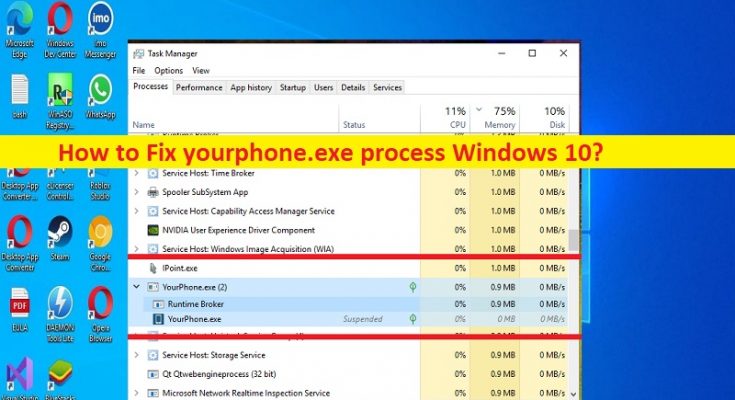What is YourPhone.exe process in Windows 10? How to fix?
In this article, we are going to discuss on What is YourPhone.exe process Windows 10, How to disable YourPhone.exe process Windows 10. You are provided with easy steps/methods to do so. Let’s starts the discussion.
‘YourPhone.exe process Windows 10’:
‘YourPhone.exe’: YourPhone.exe is application designed & developed by Microsoft. This application allows you to get your mobile phone notifications on system. YourPhone.exe makes it easier for you to view these notifications on system while at work as this application helps you synchronize your Android phone or iPhone on Windows 10 PC/Laptop.
This app allows you to get notified of any notification received on your mobile phone and also allow you to reply instantly to the notification, and share files, photos, and other crucial data. This file is legitimate system file of Microsoft Windows computer and it is no way associated with malware. However, malware programmers attempt to create malware with name of some legitimate files like YourPhone.exe.
They can attempt to install malware in your computer and replace the original YourPhone.exe with YourPhone.exe virus/malware. YourPhone.exe malware is no way provides any safety to you on computer. This malicious process can cause several damages in computer and is dangerous for your system privacy and security. In such case, you can try to fix the issue by disabling YourPhone.exe process in computer in order to fix YourPhone.exe issues like YourPhone.exe high CPU/DISK usage issue or others.
How to Disable YourPhone.exe process Windows 10?
Method 1: Disable YourPhone.exe process from background
Step 1: Open ‘Settings’ app in Windows PC via Windows Search Box and go to ‘Privacy > Background apps’
Step 2: Locate ‘Your Phone’ and toggle the switch to disable the application in the background.
Method 2: Disable YourPhone.exe process using ‘Command line’
Step 1: Right-click ‘Start’ menu and select ‘Windows Powershell (Admin)’
Step 2: Type the following command and hit ‘Enter’ key to execute.
“Get-AppxPackage Microsoft.YourPhone -AllUsers | Remove-AppxPackage”
Step 3: Once executed, restart your computer and check if it works for you.
Method 3: Disable YourPhone.exe using Task Manager
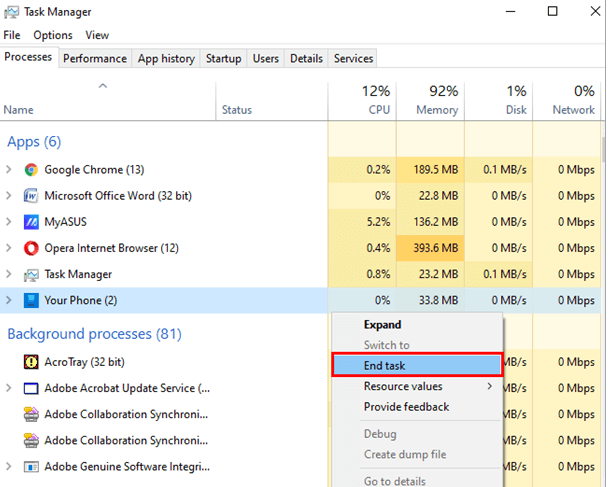
Step 1: Open ‘Task Manager’ app in Windows PC via Windows Search Box
Step 2: Find and right-click ‘You Phone’ or ‘YourPhone.exe’ process under ‘Processes’ tab, and select ‘End Task’ to kill the process.
Method 4: How to reset YourPhone.exe process in Windows 10?
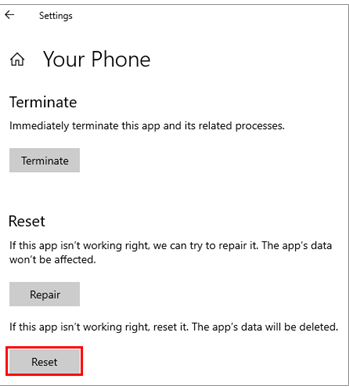
Step 1: Open ‘Settings’ app in Windows PC via Windows Search Box and go to ‘Apps > Apps & Features’
Step 2: Find and select ‘Your Phone’, and click ‘Advanced Options’, click ‘Reset’ and confirm resetting and once finished, check if it works for you.
Fix Windows PC issues with ‘PC Repair Tool’:
‘PC Repair Tool’ is easy & quick way to find and fix BSOD errors, DLL errors, EXE errors, problems with programs/applications, malware or viruses infections in computer, system files or registry issues, and other system issues with just few clicks.
Conclusion
I am sure this article helped you on How to disable YourPhone.exe process Windows 10 with easy ways. You can read & follow our instructions to do so. That’s all. For any suggestions or queries, please write on comment box below.