Armoury Crate is software utility aims to provide centralized control of supported ROG gaming products. The software also provides control of settings for a growing number of ROG products. Besides, this software offers dedicated product registration and ROG newsfeed to assist you stay connected with the ROG gaming community.
It’s pertinent to mention like other software, Armoury Crate also requires certain system files to work an efficient manner. ArmourySwAgent.exe is a requisite executable file to run the above mentioned software. This file is located in a subfolder of “C:\Program Files (x86)”—mostly C:\Program Files (x86)\ASUS\ArmouryDevice\dll\SwAgent\. But sometimes, these essential files fail to open and display an error message “Armouryswagent.exe application Error”.
When this error occurs, the users face difficulties while starting or running Armoury Crate Software normally. This error not only restrict the users from using the Armoury Crate Software but it also leads to startup delays and drastically affect the system’s performance.
And if we talk about the reasons that manifest the error, there are a number of factors; some of the major culprits have been listed below:
#. Compatibility Issues: You are most likely to face the error, if your Windows Version is incompatible with Armoury Crate Software.
#. Files associated with Armoury Crate Software are not intact: Another major reason for facing the error, if the files associated with Armoury Crate Software are corrupted or installed improperly.
#.Obsolete Drivers: Oftentimes the users face the above mention error, if the related drivers are outdated.
#. Overprotectiveness of Antivirus Software: Sometimes your security software gets overprotective and it categorizes the ArmourySwAgent.exe as malicious files disrupt its operation.
But thankfully there are some effective measures to bypass the error. So without any further delay let’s get started with the solutions.
Try these Methods to troubleshoot Armouryswagent.exe application Error
Method 1: Run Armoury Crate in Compatibility Mode
In the first method we suggest you to run Armoury Crate in compatibility mode, to proceed follow the below mention guidelines:
Step 1: Firstly right-click on the Armoury Crate shortcut & select Properties
Step 2: Navigate to the Compatibility tab > Check the box labeled Run this Program in Compatibility mode for
Step 3: Choose an older Windows version from the drop-down menu
Step 4: Click Apply and then OK > Once done then see if the issue resolved or not
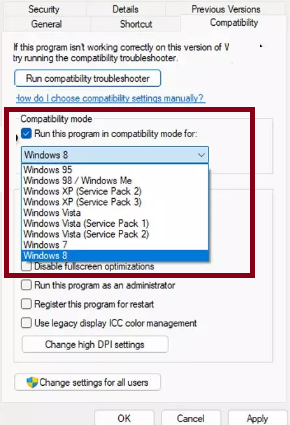
Method 2: Scan your System for Malware
One of the prominent reasons for facing the above mention error is malware attack, so it is suggested to scan your PC for malware.
Here’s how:
Step 1: Use Windows + I keys > select “Privacy & Security”
Step 2: Select “Windows Security” from the right
Step 3: Click on “Virus & threat protection” > from the “Windows Security” app, click on “Scan Options”
Step 4: Now check the radio button for “Full Scan” > Click on “Scan Now”
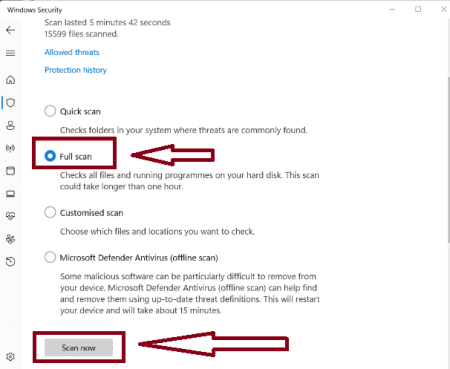
Step 5: Now wait till your PC is completely scanned for viruses and threats > lastly you will get a notification showing result and recommendations> afterwards follow the steps prompted on your screen and see if the issue resolve or not.
Method 3: Install Windows Updates
As we have earlier discussed, if your Windows version is not compatible with the Armoury Crate, you may face the above mention error.
Step 1: In the Windows Search bar, type Updates and press Enter key > In the Window, click Check for Updates
Step 2: Wait till all the files are downloaded and installed > If Optional Updates are available, install them as well.
Step 3: Now Restart your device once done
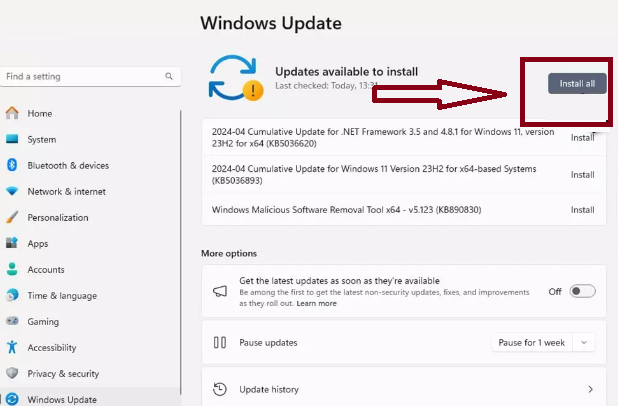
Method 4: Run Clean Boot
If you are still struggling with Armouryswagent.exe application Error, to proceed follow the below mention guidelines:
Step 1: In Windows Search, type in msconfig and press Enter to open System Configuration window > Click on the Services tab and check the Hide all Microsoft Services box
Step 2: Click Disable all to disable non- Microsoft services, then click the Startup tab
Step 3: Now open the Task Manager, disable all Startup items, and close the Task Manager
Step 4: Navigate to the Boot tab and mark the Safe boot option > click OK on the System Configuration window and restart your PC
Step 5: Once you are in the Clean Boot state, try running Armoury Crate. If the error does not occur, enable services and startup items one at a time (or in groups) to pinpoint the conflict
Method 5: Enable .NET components
Several users have claimed that enabling .NET components resolved their error, so you can also give a try to this method.
Here’s how:
Step 1: In Windows Search type in Control Panel and select Programs> Uninstall a Program
Step 2: Select Turn Windows Features on or off
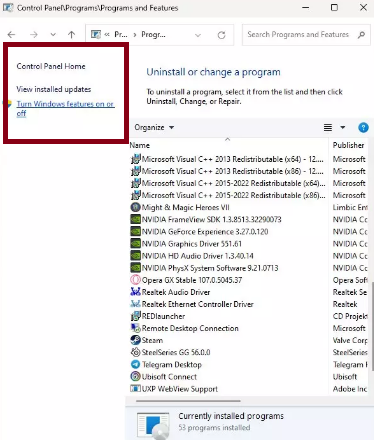
Step 3: Now enable .NET Framework 3.5 (includes .NET 2.0 and 3.0) > In the next step, enable .NET Framework 4.8 Advanced Services and then press the plus icon next to it.
Step 4: Ensure to enable ASP.NET 4.8 and then click OK
Method 6: Reinstall Armoury Crate
If none of the above mentioned methods works for you, we suggest you to reinstall Armoury Crate, to do so follow the below mention guidelines:
Step 1: Use Control Panel or Settings app to uninstall Armoury Crate > Download the latest version of Armoury Crate from the official ASUS websites
Step 2: Install the Software by following the on-screen prompts > Now Restart your Computer
Go for an Automatic Solution
If you don’t want to go with the manual methods we suggest you to use an automatic PC Repair Tool. This professional tool is capable for resolving the errors originated due to system corruption. It will not only resolve the above mention error but will surely enhance your PC’s performance. So try this tool once and bypass the error in juts few clicks.
⇑Get PC Repair Tool from Here⇓
Wrapping Up
That’s all about Armouryswagent.exe application Error, we have mentioned all the possible methods to get past the error and considering the user’s with less experience, we have also provided an automatic solution. So you can choose either of the solutions as per your convenience.



