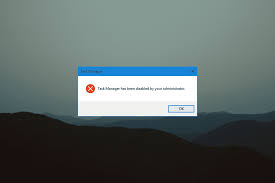Using Windows Task Manager, you can specify which apps are currently running in the background and which are currently in use. This helps you to stop those programs that are causing troubles with normal PC functioning.
Sometimes, PC admin blocks access to the Task Manager due to which users can’t close important tasks, security programs and etc since you can’t access it to Task Manager from PC admin. There are many possible reasons when such access is blocked.
Virus and malware infection sometimes cause you trouble with opening of the Task Manager and due to which you can’t close any infected apps. This is also possible that you accidentally close an important program which can cripple everything.
If you are dealing with this problem and want to learn the steps how to open Task Manger when it is blocked, you are at the right place. Read the article fully as we will also guide how you can prevent this problem happening in future.
Steps how to become an admin on Windows 11 system
- Click on Start button and search for settings,
- Go to the Accounts and select Family & Other Users,
- Select your account that you want your new admin account and select Change Account type,
- Click on Administrator under the Account type and then press Ok,
- Now, sign in with to the new Administrator account.
Steps how to get admin privileges on Windows 11
- Press Start button,
- Type in Task Manager,
- Click on the Run as Administrator.
Steps to enable Task Manager when it is blocked by PC admin
Here are the steps how to open Task Manager when it is blocked:
Method 1: Use Command Prompt
- Press Windows and then Search for Command Prompt,
- Select Run as Admin and open Command Prompt as Admin,
- Type the below command and hit Enter:
REG add HKCU\Software\Microsoft\Windows\CurrentVersion\Policies\System /v DisableTaskMgr /t REG_DWORD /d 0 /f
- Press Enter again to enable it.
Method 2: Use Local Group Policy Editor
- Open Search menu, type in Group editor and open Local Group Policy Editor,
- Click on User Configuration> Administrative Templates and then select System,
- Choose Ctrl + Alt + Del and double-click on Remove Task Manager on the right,
- Select Disabled or Not Configured and finally click on Apply to enable Task Manager.
Method 3: Try Registry Editor
- Press Window key and search for Registry editor,
- Go the below path:
HKEY_CURRENT_USER\Software\Microsoft\Windows\CurrentVersion\Policies\System
- Delete DisableTaskMgr key or open the file and set it is value to 0,
- Click on Ok button.
Conclusion
We have guided the tips how to open Task Manager when it is blocked. As said, the problem occurs because of virus infection or when it has been disabled by an admin account it itself. If you think virus is the root cause, use antivirus solution.
You can use PC Repair Tool for the purpose. It will not only check for the system infection but also look into possible PC related issues such as system files corruption, registry issues, apps malfunctions and so on. Here is it is direct downloading link.