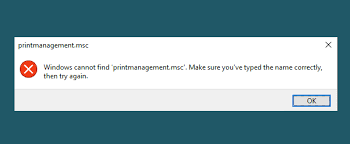I just upgraded my Windows 10 Home to Windows 10 Pro and I can’t find Print Management anywhere. Also, printmanagement.msc is not available. I suspect other Windows 10 Pro administration tools are also missing. Kindly help me how to fix this problem.
The print management missing windows 10 can occur because of many possible reasons. Clearing the files for certain printing services help most of the users to get rid of the issue. The problem often occurs when printmanagement.msc file is missing. You can fix it using built-in system tool. You can look for automatic look as option to automate the fixing process.
Here, in this article, we will discuss all possible troubleshoots that you can try in case of dealing with this issue to get the problem resolved. So, if you have problems with the Print Management Utility on your Windows 10 Pro and Enterprise editions and receiving the error that the print management is missing, you must go through the fixes.
When people upgraded their Windows 10 Home to Windows 10 Pro, they notice an error print management missing windows 10 with different kinds of error messages such as printmanagement.msc file is not available. Here are the different formats of error message that you may encounter when dealing with this issue:
- Windows cannot find printmanagement.msc
- Print management console install failed
- Print management missing from administrative tools
- Windows 10 Print Management not showing printers/ all printers missing,
- Most Windows versions can be impacted
- Print Management missing server 2012 r2/1008 r2
- Print management snap is missing.
Fixes for print management missing windows 10
Fix 1: Update Printer Driver
Since it is printer related issues, you should make ensure that there is not driver related issue. You should look for the printer drivers’ update and see if this provides you the fix. The problem could be because of bugs due to old or incompatible drivers. Therefore, updating the printer drivers is the best option. While you can do this from the Device Manager, we recommend you use automatic driver updating tool that will list out the PC’s devices with outdated drivers in front of you and that makes easy for you to install the upgrade.
Fix 2: Add Print Management tool to Windows 10 version 2004
If problem continues, you should look for the option to adding print management tool to Windows 10. This method helps many users to get print management missing windows 10 resolved. Here is what you have to do:
- Press Win+ S and type features in the search box on the opened window,
- Click on Add optional feature,
- Click Add a feature option,
- Type print management in the feature search box,
- Select Print management utility and click Install option.
Fix 3: Clean Print Spooler
This is a quick fix that solves all printers’ related issue. You should look for this option if the problem continues in your case after performing the above two methods:
- Press Win+ R, type services.com and hit Enter,
- Double-click on Printer Spooler to open its properties,
- Now, click on Stop button therein, click Apply and select Ok,
- Open Run Windows again and type %WINDIR%\system32\spool\printers and hit Enter,
- Pres Ctrl + A and click Delete on the home tab to delete all the files on the folder,
- Return to the Printer Spooler Properties Window and reactive the service,
- Select Automatic settings to the startup type,
- Click Apply to save the changes and then Ok to close the window.
Fix 4: Run system file scan
Corrupted system files can be the reason for print management missing windows 10. Windows has automatic SFC and DISM scanners to repair them:
- Open Windows 10 Search and type cmd on the search box,
- Right click on Command Prompt on the search results and select Run as Administrator,
- Input the below command and hit Enter:
DISM.exe /Online / Cleanupimage / Restorehealth
- Then, type sfc /scannow and hit Enter,
- Wait now for the scanning process to complete,
- Once done, restart your PC and see if the problem continues.
Fix 5: Reset Windows 10
If the problem persists, you should reset the Windows as the last resort:
- Press Win + I to launch settings,
- Click on Update & Security to open the options for Windows Update,
- Now, click on Recovery tab and then click Get Started,
- Now, choose Keep my files and proceed with Next,
- Finally, click on Reset button to confirm.
Conclusion
That’s all! We have provided all possible fixes for print management missing windows 10. If you want to automate the process, you can use PC Repair Tool. The tool is effective in any Windows related issues that result in due to system corruption. It is also known for optimizing the system for best performance.