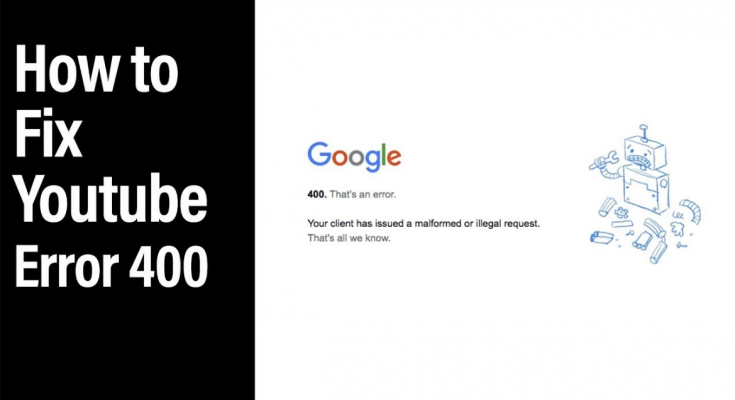“YouTube Error 400 Google Chrome” error is an error associated with YouTube. Reportedly, people receive this error while surfing YouTube on their Chrome browser. If you are the one running in the same boat, make sure you follow our troubleshooting solutions provided below to get the required fix.
Best possible solutions for YouTube Error 400 Google Chrome
Generally, the YouTube Error 400 occurs when the YouTube webpage is not loading properly. Sometimes, browser caches lead into this result. Browser caches memory, YouTube cookies, improper browser settings and incompatibility issues can also result in the same error message on the screen. While surfing YouTube.
Since the reasons differ, the troubleshooting solutions are different. Below, we have provided different possible troubleshooting solutions for you. Go through the solutions and implement them and check which one works for you:
Solution 1: Start with basic fixes
It could be the case that YouTube does not properly because of unstable or slow internet connection that results in this 400 bad request error from Chrome browser. You should refresh the webpage so that it loads properly.
You can refresh the webpage by using Ctrl+ F5 shortcut key. Reconnect your network connection if seems like the internet connection is weak. You may restart your router for minor connectivity issues to automatically get fine.
Likewise, you should close down the Chrome web browser, and re-open. Search for the YouTube once again and check if you receive the problem. Windows restart is also recommended by users as this gives system to fresh start that might automatically minor glitches that normally occur due to various reasons.
Last in the list of the basic fixes that we want to include is to check and ensure that you are entering correct video URL into the search bar as there could be a chance that the error 400 loading issue YouTube occurred because you entered wrong video URL.
Solution 2: Sign-out and sign-in to your YouTube account
If YouTube Error 400 Google Chrome continues, simply logged out and logging into your YouTube account. YouTube might not be not configuring your YouTube account and result in the error message on the screen. Logged out and logging into the account will help you in resolving the problem in this case:
- Open Google Chrome,
- Search for YouTube and the webpage,
- Go to the Profile options and click on Sign Out,
- Now, go to the YouTube’s Homepage,
- Click on the Sign-in button on the top right corner and sign-in with your credentials.
Solution 3: Switch to Incognito Mode
This is rather another option that a solution to fix the problem. If you receive YouTube Error 400 for some particular video, search for this video on Google Chrome’s incognito mode. Hope so, you will be able to play the video on YouTube on Incognito mode. On the Chrome page, click on three vertical dots on the top right, and click on Incognito. You are then on the Chrome’s Incognito mode.
Solution 4: Clear browser’s cache
You should look for the option of clearing the stored browsers’ cache if YouTube Error 400 Google Chrome persists. Excessive cache memory stored on browser might be the reason for many error messages you encounter on your browser. You can clear the cache and resolve the problems that this result in from the steps mentioned below:
- Open Google Chrome,
- Navigate to Menu options from the top right corner,
- Click on Settings,
- Select Privacy and Security option,
- Click on Clear browsing data,
- Set the Time range to All Time and then click on Clear data.
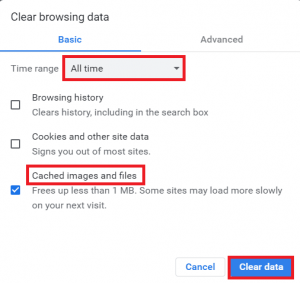
Solution 5: Clear browser’s cookies
If the problem still occurs, you should make sure you clear the browsers’ cookies. If you don’t want to delete cookies for all websites, at least do that for the YouTube. For that, follow the first four step of the previous method to open Privacy and Security. In this window, click on Cookies and Other site data, scroll down and click ‘See all cookies and site data’, search for YouTube, delete the YouTube.com cookies by clicking on thee delete icon.
Solution 6: Reset Browser Settings
We recommend you reset your web browsers if all above options fail to provide the fix in your case:
- Launch Chrome,
- From its Menu, go to the Settings,
- Click on the Reset and clean up option on the left pane,
- Then, click Restore settings to their original defaults,
- Click on Reset Settings to confirm the action.
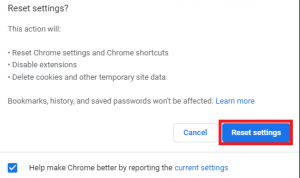
Fix 7: Reinstall Browser
If none of the methods work, you should uninstall and reinstall your browser and see if this resolves 400 bad request Chrome error:
- Search for Control Panel on the Windows Search and Open it,
- Set View option as Category,
- Go to Programs and then click Uninstall a Program,
- From Programs Window, right-click on Google Chrome and select Uninstall,
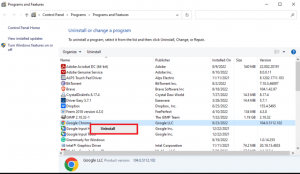
- Once after the un-installation process is complete, hit the Windows key, type Firefox and click Open,
- Open the official website of Google Chrome and click on Download Chrome,
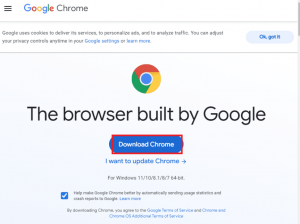
- Open the downloaded setup file to install Google Chrome.
Conclusion
We hope that this guide is helpful for you in getting the fix for the YouTube Error 400 Google Chrome. If you want an automatic solution, we recommend you use PC Repair Tool – an automatic tool to check for Widows related issues to provide an easy and automatic fix for them.
It is a great tool that can fix any Windows errors caused by system corruption, registry errors, DLL or EXE errors, and even malware infections. it is also known for its capability of optimizing system for best performance. Here is its direct download link.