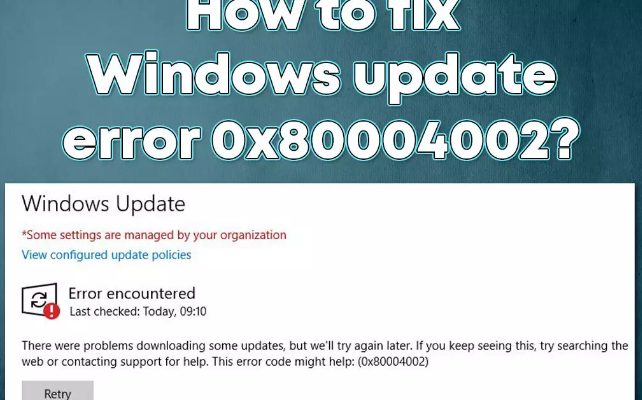Hello dear, I am dealing with a problem where whenever I try to install by Windows update, I am getting Windows update error 0x80004002. The problem has been occurring for months. The error message kept telling me to wait or contact support for several weeks. Suggest me how to fix the problem.
Windows Update is crucial as it provides serious and minor bugs fixes, enhance performance, patch software flaws and intrigue new features. So, it is important to update the Windows System regularly. However, installation errors like error 0x80004002 sometimes don’t allow them to perform the action.
Usually, Microsoft brings updates on monthly basis, which are common called Patch Tuesday. These updates automatically install on Windows without any error, if people have not set to initiate the update process manually from the settings or other methods.
The process involves there is that the Microsoft’s servers are connected from the Internet and the newest patch files are downloaded and then the update is installed. In this process goes wrong, this result in Windows Update error.
Most often, the problem occurrs because of unstable internet connection, general bugs or server issues and these are automatically resolved within a day or two. – and in that case, people usually wait and do not have any concern.
However, Windows update error 0x80004002 occurs repeatedly which is quite infuriating for some users. Luckily, the problem can be fixed. We have provided below the possible troubleshooting solutions that should help you in resolving the problem.
Possible fixes for Windows update error 0x80004002
Fix 1: Run SFC and DISM scan
If System files corruption led to this error, running SFC and DISM scan would resolve the issue:
- Search for CMD on the Windows Search,
- Right-click on Command Prompt and select Run as Administrator,
- In the Command line, type SFC and hit Enter,
- Once done, use the below commands and hit Enter on each time:
DISM /Online /Cleanup-Image /CheckHealth
DISM /Online /Cleanup-Image /ScanHealth
DISM /Online /Cleanup-Image /RestoreHealth
- After successfully executed these commands, restart your computer and check if the problem is resolved.
Fix 2: Delete Windows Update Components
Open Command Prompt as Admin,
Copy and paste the below commands and hit Enter on each time:
net stop wuauserv
net stop cryptSvc
net stop bits
net stop msiserver
Next, press Win+ E to open File Explorer,
Go to the below directories and delete all contents on these folders:
C:\Windows\System32\catroot2
C:\Windows\SoftwareDistribution
Open Command Prompt once again,
This type, copy-paste the below commands (and h it Enter on each time):
net start wuauserv
net start cryptSvc
net start bits
net start msiserver
Restart your device.
Fix 3: Use the built-in Troubleshooter
People often forget to use the built-in Troubleshooter that can solve various computer issues on Windows. Make sure you Run this Troubleshooter and see if it provides you the required fix:
- Type in Troubleshoot on the Windows Search,
- Click on the match result to open the troubleshooter,
- Go to Additional troubleshooters,
- Scroll down and select Windows Update,
- Click on Run the troubleshooter and apply the suggested fix,
- Finally restart your system and check the next if Windows update error 0x80004002 still occurs.
Fix 4: Make sure the relevant services are running
The updating process requires various background services to operate properly. If there is certain bug in such services due to which these are not working, Windows Update fails. Restarting the services will set everything fine in such a scenario:
- From Windows Search, type Services and hit Enter,
- Locate Background Intelligent Transfer Service (BITS),
- If you see it is already running, right-click on and select Restart option,
- If the service is not running, double-click on it, click on Startup Type and set Automatic,
- Click on Start, Apply and then Ok,
- Then, locate Windows Update and perform the same steps for this as well.
Fix 5: Disable your antivirus program temporarily
Windows Defender is a security tool installed on your Windows OS. It is to keeps your system safe from malware and any potentially unwanted apps. It is developed from Microsoft, the same firm that developed the operation system and there will never be any compatibility problem. Also, it has an excellent detection rate.
However, a third party antivirus tool may be overprotective sometimes in defending computer against both outbound and inbound connection, preventing the data from being downloaded. It may be uninstalled and deactivated for temporary period and an update is attempted once more.
Fix 6: Perform an in-place upgrade
If the above solutions won’t work and you still encounter Windows update error 0x80004002, we recommend you perform an in-place upgrade using Media Creation Tool. Make sure you make a backup of all personal files before proceeding:
- From the Microsoft’s official website, download the Windows 10 installation media,
- Double-click on the downloaded file,
- Click Yes when UAC shows up,
- Agree the Terms,
- Click on Upgrade this PC now and then click Next option,
- Windows will then download the necessary files
- Agree the terms once again and click on Next,
- Finally, click on the Install button to upgrade the process.
Conclusion
That’s all! We are now rounding of this post on how to fix Windows update error 0x80004002. Hope so, these fixes are helpful for you in resolving the problem. If the problem persists, make sure you use PC Repair Tool- an automatic tool to check for Windows related issues to provide their automatic fix.