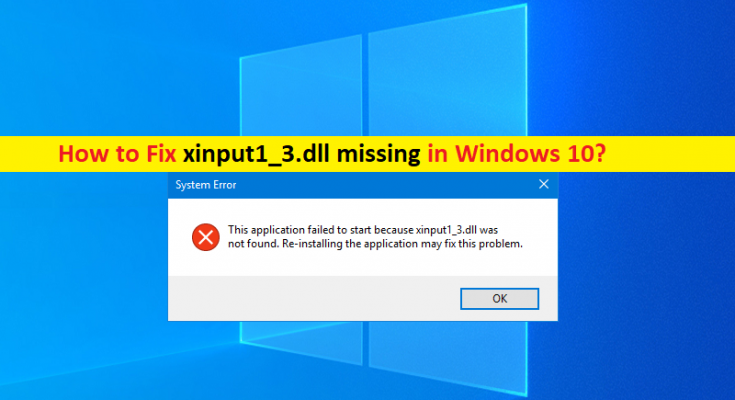What is ‘xinput1_3.dll missing’ in Windows 10?
If you are experiencing ‘xinput1_3.dll missing Windows 10’ or ‘xinput1_3.dll missing or not found’ error in your Windows 10 computer while trying to launch game or app, then you are in right place for the solution. Here, you will be guided with easy steps/methods to resolve the error. Let’s starts the discussion.
‘xinput1_3.dll missing’ error: xinput1_3.dll is DLL (Dynamic Link Library) file and interface controller library, and provides the interaction with input devices (Microsoft Common Controller API). This library is used by almost all video games and graphical utilities under Windows. This DLL file is usually located in C:\Windows\System32 or ‘C:\Windows\SysWOW64’ folder in your Windows computer.
However, several Windows 10 users reported they faced xinput1_3.dll missing or not found error on their Windows 10 computer when they tried to launch or run any apps/games. This DLL error prevents you from launching apps or running/playing games in your Windows computer. This error is caused with DirectX when the file is not found, then it shows the following error.
“SomeGame.exe – System Error
The program can’t start because XINPUT1_3.dll is missing from your computer. Try reinstalling the program to fix this problem.”
Some common xinput1_3.dll missing or not found error messages:
- “The file xinput1_3.dll is missing”
- “Cannot find C:\Windows\System32\\xinput1_3.dll.”
- “Xinput1_3.DLL Not Found”
- “Xinput1_3.dll Access Violation.”
- “Cannot register xinput1_3.dll.”
- “Cannot start Spiderman 3. A required component is missing: xinput1_3.dll. Please install Spiderman 3 again.”
- “This application failed to start because xinput1_3.dll was not found. Re-installing the application may fix this problem.”
- “File xinput1_3.dll not found”
- “Xinput1_3.dll not found. Reinstalling might help fix this”
The possible reasons behind the issue can be the issue with DirectX installation, outdated DirectX, corruption in system files or registry, issue with game/application itself that is causing error, corrupted Microsoft Visual C++ Redistributable Package in computer and others. Sometimes, this type of issue is occurred due to some temporary issues in your computer.
You can fix the temporary issues just by restarting your computer and check if works for you. If not, you can follow our instructions to resolve the issue. One possible way to fix the issue is to install DirectX software and update DirectX software to latest & compatible version in your computer. Let’s go for the solution.
How to fix xinput1_3.dll missing Windows 10?
Method 1: Fix xinput1_3.dll missing or not found error with ‘PC Repair Tool’
‘PC Repair Tool’ is easy & quick way to find and fix BSOD errors, DLL errors, EXE errors, problems with programs/applications, malware or viruses issues, and other system issues with just few clicks.
Method 2: Restart your computer
This issue can be occurred due to some temporary issues in your computer. You can fix temporary issue just by restarting your computer. After restart, please check if the error is resolved.
Method 3: Install DirectX software
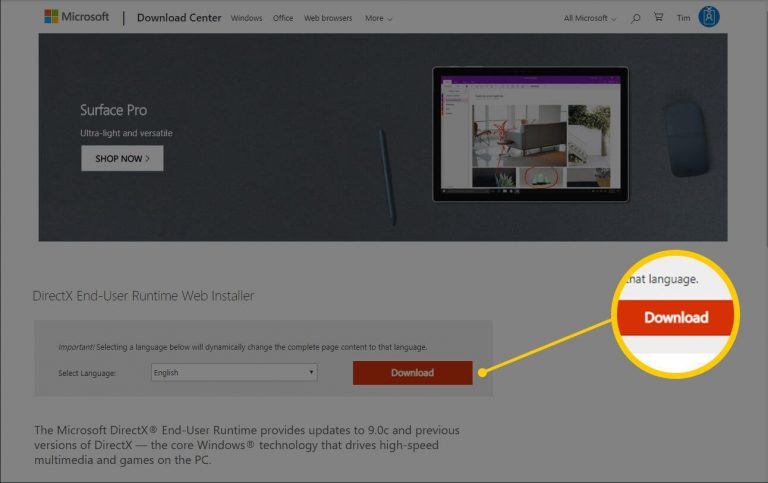
One possible way to fix the issue is to install Microsoft DirectX software in your computer.
Step 1: Press ‘Windows + R’ keys on keyboard, type ‘dxdiag’ in ‘Run’ window and hit ‘Ok’ button to open ‘DirectX Diagnostic Tool’
Step 2: Click ‘System’ tab to check system version. Now, open your browser and go to ‘Microsoft Official site’, and download Microsoft DirectX End-User Runtime Web Installer from there
Step 3: Once downloaded, double-click on downloaded setup file and follow on-screen instructions to finish installation. Once installed, restart your computer and check if it works.
Method 4: Update Microsoft DirectX
Updating DirectX to latest & compatible version can resolve the issue.
Step 1: Open your browser and visit ‘Microsoft Official page’ or visit ‘https://www.microsoft.com/en-us/download/details.aspx?id=35’ page to download Microsoft DirectX End-User Runtime Web Installer
Step 2: Download and install the latest & compatible version of DirectX according to your system version in your computer, and check if it works.
Method 5: Reinstall Microsoft Visual C++ Redistributable Package
Corrupted Visual C++ Redistributable package in computer can cause this type of error. You can fix the issue by reinstalling Visual C++ Redistributable Package in computer.
Step 1: Open your browser and visit ‘http://www.microsoft.com/en-us/download/details.aspx?id=40784’ page, and download Microsoft Visual C++ Redistributable Package
Step 2: Select the version of Operating System and click ‘Download’ button to download the software. Once downloaded, double-click on downloaded setup file and follow on-screen instructions to finish installation. Once installed, restart your computer and check if it works.
Method 6: Run SFC Scan in Windows 10
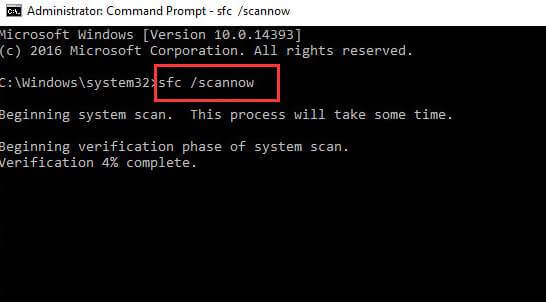
You can run SFC scan in computer in order repair corrupted system files in computer and fix this error.
Step 1: Type ‘cmd’ in Windows Search Box and press ‘SHIFT + ENTER’ keys on keyboard to open ‘Command Prompt as Administrator’
Step 2: Type ‘sfc /scannow’ command and hit ‘Enter’ key to execute. Once executed, restart your computer and check if the issue is resolved.
Method 7: Download & copy xinput1_3.dll file to System Folder
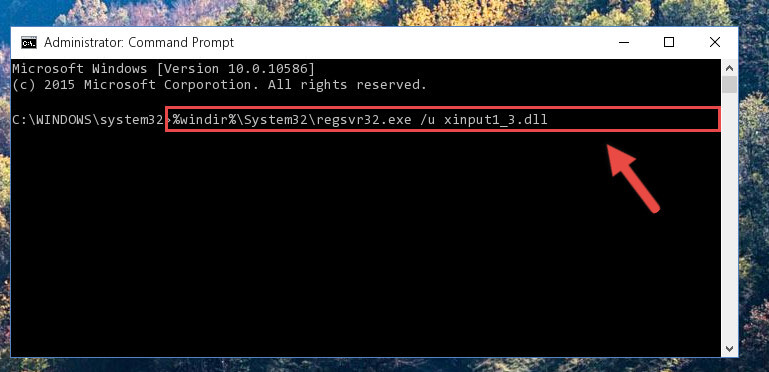
Step 1: Open your browser and download xinput1_3.dll file ZIP format from internet /official/trustworthy site
Step 2: Now, extract the downloaded ZIP file, copy the xinput1_3.dll file and go to ‘C:\Windows\System32’ or ‘C:\Windows\SysWOW64’ folder, paste the downloaded xinput1_3.dll file there.
Step 3: Now, open ‘Command Prompt as Administrator’ using above method and execute the following command
%windir%\System32\regsvr32.exe /u Xinput1_3.dll
Or
%windir%\SysWoW64\regsvr32.exe /u Xinput1_3.dll
Step 4: Now, execute the following command
%windir%\System32\regsvr32.exe /i Xinput1_3.dll
Or
%windir%\SysWoW64\regsvr32.exe /i Xinput1_3.dll
Step 5: Once executed, check if the error is resolved.
Method 8: Update Game Controller Driver
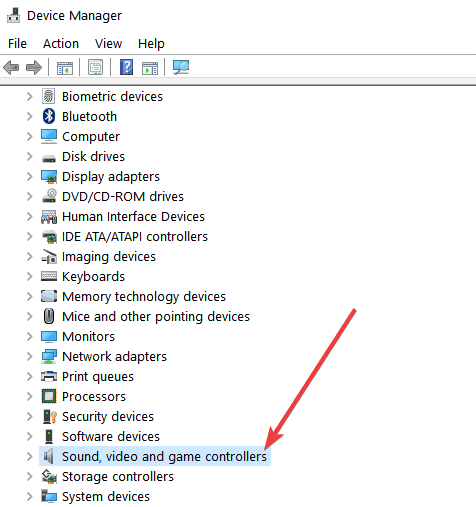
Updating Game Controller Driver in Windows computer can resolve the issue.
Step 1: Open ‘Device Manager’ in Windows PC via Windows Search Box and expand ‘Sound, video and game controllers’ category
Step 2: Right-click on the driver and select ‘Update Driver’, and follow on-screen instructions to finish update process. Once updated, restart your computer and check if the error is resolved.
Download or reinstall Device Drivers in Windows 10 [Automatically]
You can also try to update all Windows Drivers using Automatic Driver Update Tool in computer. You can get this tool through button/link below.
Method 9: Uninstall the problematic program
If the issue is still persist, then you can uninstall the program/game that is causing this error and then reinstall it.
Step 1: Open ‘Settings’ App in Windows PC via Windows Search Box and go to ‘Apps > Apps & Features’
Step 2: Find and select the program/game that is causing DLL error, and select ‘Uninstall’ to uninstall it and after that, restart your computer
Step 3: After restart, download and reinstall the game/program again and check if the issue is resolved.
Conclusion
I am sure this article helped you on How to fix xinput1_3.dll missing Windows 10 with several easy steps/methods. You can read & follow our instructions to do so. That’s all. For any suggestions or queries, please write on comment box below.