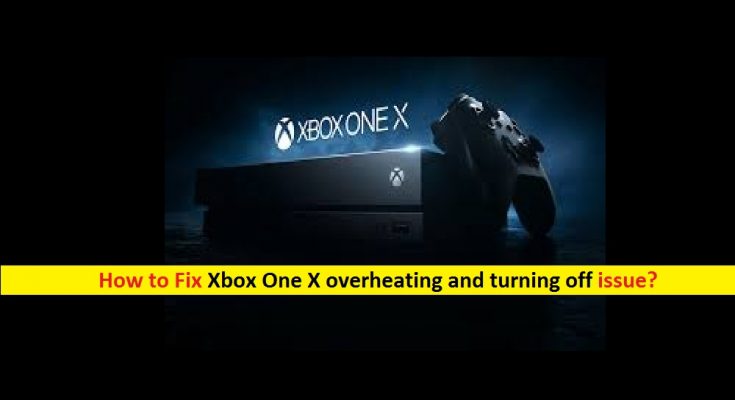What is ‘Xbox One X overheating and turning off’ issue?
In this post, we are going to discuss on “How to fix Xbox One X overheating and turning off”. You will be guided with easy steps/methods to resolve the issue. Let’s starts the discussion.
‘Xbox One X’: Microsoft Xbox One X is high-end hardware revision of Xbox One. This device features upgraded hardware, designed primarily to ender games at 4K resolution, and to provide enhancements for existing games. It uses ‘Scorpio Engine’ System-on-Chip (SoC) which features CPU utilities a custom platform is designed to main compatibility with Jaguar CPU of original Xbox One, but with 31% increase in performance.
‘Xbox One X overheating and turning off’ Issue: It is common issue associated with ‘Xbox One X’ console. This issue indicates your Xbox One X console is overheating and causes immediate shutdown issues. Xbox One X console overheating means your gameplay will lag or stutter by minimizing the frames, freezing out of blue, or at time crashing.
Several users reported about ‘Xbox One X overheating and turning off’ problem and explained that they attempted to restart the console and game again when the problem occurred, but it won’t fix the issue. Usually, your Xbox One X console is overheating when the heat that is generating from current provided is not dissipating correctly, or occurred due to presence of extra heat.
It might possible to get this overheating issue with Xbox One Xs console when the designed escape route of heat being produced is blocked by dust participles or anything else. In such case, you can try to fix the issue by making sure that exhaust grills and side panels are not covered with dust particles so that the heat leaves the console correctly.
Another possible reason behind this issue can be thermal paste which may be applied on processor of your Xbox One X console. You should make sure thermal paste is spread over CPU of your console properly in order to fix the issue. This issue can also be occurred if you are playing graphically intensive games and lack for maintenance that may trigger overheating issue. ‘Xbox One X overheating and turning off’ issue can also be occurred when appliances’ ventilation system requires to be replaced or repaired when it is out of order at times. Let’s go for the solution.
How to fix Xbox One X overheating and turning off issue?
Method 1: Clear dust from Exhaust Grill and Side panels on ‘Xbox One X’ console

As mentioned, this issue is occurred if Exhaust Grill and Side panels on Xbox One X are blocked by dust particles or something else. You should make sure Exhaust grills and side panels are not covered with dust particles. You can clean the both Exhaust grills and side panels areas in order to check nothing is blocking these areas. This way, you can fix overheating issue.

Method 2: Avoid Sunlight
Above method helped you to reduce the heat properly by cleaning Exhaust grill and side panel on Xbox One X console. But after cleaning these areas if the overheating issue is still persist, you should check if sunlight not reaching on Xbox One X console directly which may cause overheating issue. In such case, you can place your Xbox One X console on dark space where direct sunlight can’t reach it.
Method 3: Place the Xbox One X console in the area where sufficient air can reach the console
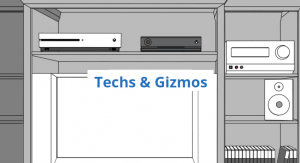
If you have placed your console in closed area where enough air can’t reach your console, then it might possible to get this issue. You can fix this problem by placing your console on the location where sufficient air can reach the console.
Method 4: Check if thermal paste is spread over CPU of console properly

If the issue is still persist, then you can try to fix the issue by checking thermal paste on CPU of console and check if thermal is spread but not properly. To do so, you need to open your console’s case/body or unscrew the screws in order to lock inside Xbox One X console. Now, check if thermal paste is spread all over. If yes, then you will need remove it and apply a new thermal paste over CPU properly. Once done, please check if overheating issue is resolved.
Method 5: Power Cycle your ‘Xbox One X’ console
One possible way to fix the issue is to power cycle your Xbox One X console. Remove power connection and wait for few minutes to cool down your console and then connect it to power supply.
Step 1: Unplug the power cable from Xbox One X and wait for 10- 20 seconds
Step 2: Now, plug the cable into system console and push Xbox One knob on the front of console.
Method 6: Clear Persistent storage
‘Xbox One X overheating and turning off’ issue can also be occurred due to shortage of storage. If you are able to turn ON your Xbox One X console, then you can clear Persistent Storage in your console in order to fix the issue.
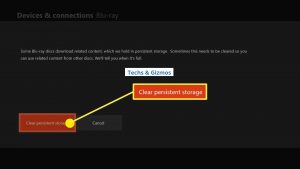
Step 1: On Xbox One X console, press ‘XboX’ button and select ‘System > Settings > Disc & Blu-ray > Persistent Storage’
Step 2: Now clear the Persistent storage and then turn OFF your device and unplug the console
Step 3: Wait for 5 minutes. After that, plug in over and turn on your gadget, and check if the issue is resolved.
Method 7: Fix Windows PC issues with ‘PC Repair Tool’
If this issue is occurred due to some problem in your Windows computer with attached Xbox One X console device, then you can fix the issue with ‘PC Repair Tool’. This software offers you to find and fix BSOD errors, DLL errors, EXE errors, problems with programs, malware or viruses issue, system files or registry issues with just few clicks. You can get this tool through button/link below.
Conclusion
I am sure this post helped you on How to fix ‘Xbox One X overheating and turning off’ issue with several easy steps/methods. You can read & follow our instructions to do so. That’s all. For any suggestions or queries, please write on comment box below.