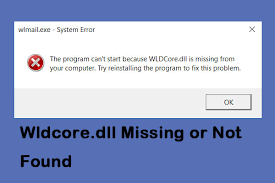Hi there! My computer is running in a big trouble. It shows an error “wldcore.dll is missing from your computer”, can’t understand what to do. Kindly help me. Any suggestions would be highly appreciated.
The wldcore.dll not found error is associated with Windows Essential suite. Users would receive this error while the Microsoft freeware applications. These applications could be email instant messaging, photo sharing, blogging and parental control. The error causes launching issue.
This launching issue is obvious when wldcore.dll not found as the .dll is a DLL or Dynamic Link Library file, an important system file, required by those apps to run well. Wldcore.dll is missing from your computer could be a result of corrupted updates and installations.
However, third party antivirus software can also cause this issue. So, if you’ve recently installed an antivirus tool, try un-installing it and see it this makes any difference. Not surprisingly, the error could be a result of accidental deletion.
You might have deleted some of the system file folders and mess around with them without knowing its result. In order to fix the wldcore.dll not found issue, we would provide you every possible step below. But, as you know, the issues such as Windows errors, troubleshooting can be a lengthy process.
PC Repair Tool is an automatic Tool designed to fix various system BSODs, corrupted files, registry issues and other errors. The tool is also capable of optimizing the system by getting rid of junk files and caches. You should thus look for this tool as automatic removal option. Here is its direct download link.
Fix wldcore.dll is missing from your computer issue
Fix 1: Fix corrupted system files
You can repair corrupted system files using command prompts, as below:
- On the search box are, type cmd and hit Ok,
- Right-click on Command Prompt and select Run as Administrator,
- Now, use the following command and hit Enter:
Sfc/scannow
Reboot your PC,
- If SFC returns any error, use the below command lines and hit Enter after each:
DISM /Online /Cleanup-Image /CheckHealth
DISM /Online /Cleanup-Image /ScanHealth
DISM /Online /Cleanup-Image /RestoreHealth
Fix 2: Repair affected apps
Repair the app that shows wldcore.dll not found error:
- Open Control Panel,
- Select View mode to large icons,
- Now, click on Programs and Features,
- Locate Windows Live Messenger, Windows Live Mail and Windows Live contact apps,
- Right-click and select Repair.
Fix 3: Copy and Paste the missing DLL
- You can copy and paste the .DLL file from any other apps:
Open File Explorer and navigate to:
C:\\Program Files (x86)\\Windows Live\\Shared
- Find wldcore.dll and wldlog.dll files and select them,
- Right-click on any one of the selected file and click copy,
- Now, go to the C:\\Program Files (x86)\\Windows Live location,
- Paste them into Messenger, Contacts, and Mail folders
Fix 4: Use System Restore
This function helps you in restoring the system to the previous stage where you didn’t receive wldcore.dll is missing from your computer issue:
- Open Search panel,
- Select View as to large icons,
- Now, click on Recovery and then Open System Restore,
- Enter your password and follow the on-screen instructions to complete the restoration process.
Conclusion
That’s all! We have provided all possible solutions that you should try to fix wldcore.dll not found issue. We hope that the above methods help you in getting the fix. Any suggestions, queries and questions are welcomed on our comment section below.