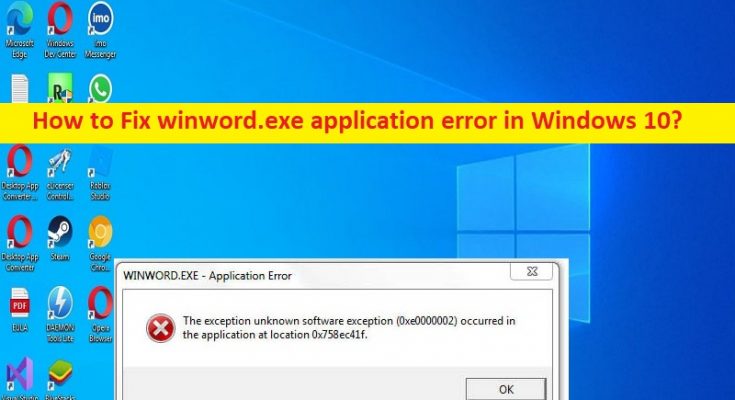Tips to fix winword.exe application error in Windows 10/11:
In this article, we are going to discuss on How to fix winword.exe application error in Windows 10/11. You are provided here with easy steps/methods to resolve the issue. Let’s starts the discussion.
‘winword.exe application error’: winword.exe is legitimate executable file for Microsoft Office Word application. When you launch MS Word application in Windows 10/11, winword.exe executable process runs on computer. This software component are also used by other applications like Outlook when attachments are to be viewed either in Outlook on in another window in MS Word. However, several Windows users reported they faced winword.exe application error when they use MS Office Word application in computer. Let’s take a look at error message.
“The application was unable to start correctly (0xc0000715). Click OK to close the application”
There could be several reasons behind the issue including corruption in MS Office suite or MS word installation, issue with User Profile, interference of other conflicting software like third-party antivirus/firewall, or other conflicting software, missing or corrupted important system files that are required to run winword.exe application, malware or viruses infections in computer, and other issues.
This issue can be occurred due to malware or viruses infections in computer. So, you can run System Scan for malware with some powerful antivirus or PC Repair Tool offers you to find and remove malware from PC and fix Windows PC issues as well. It is possible to fix the issue with our instructions. Let’s go for the solution.
How to fix winword.exe application error in Windows 10/11?
Method 1: Fix winword.exe application error with ‘PC Repair Tool’
‘PC Repair Tool’ is easy & quick way to find and fix BSOD errors, DLL errors, EXE errors, problems with programs/applications, malware or viruses infections in computer, system files or registry issues, and other system issues with just few clicks.
Method 2: Repair MS Office Installation
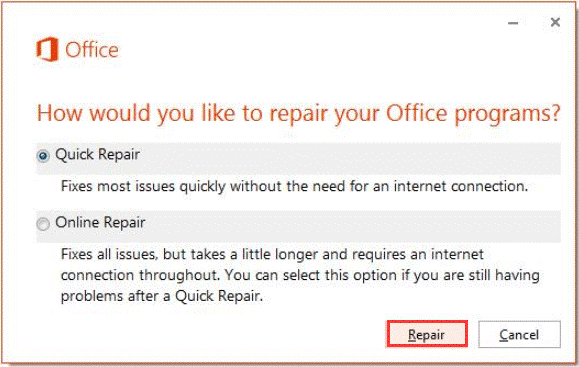
One possible way to fix the issue is to perform Office Installation repair in computer.
Step 1: Open ‘Control Panel’ app in Windows PC via Windows Search Box and go to ‘Uninstall a Program > Programs & Features’
Step 2: Find and right-click on ‘Office Suite’ app, and select ‘Change’ and select ‘Repair’ option and press ‘Continue’. Follow on-screen instructions to finish repairing and once done, restart your computer and check if the issue is resolved.
Method 3: Uninstall problematic software
Another possible way to fix the issue is to uninstall the problematic software that is interfering and causing winword.exe application error.
Step 1: Open ‘Control Panel’ in Windows PC and go to ‘Uninstall a Program > Programs & Features’
Step 2: Find and right-click on problematic software, and select ‘Uninstall’ to uninstall it and after that, restart your computer and check if the issue is resolved.
Method 4: Restart winword.exe process
Another possible way to fix the issue is to restart winword.exe process in computer.
Step 1: Press ‘CTRL + SHIFT + ESC’ keys on keyboard to open ‘Task Manager’
Step 2: Find and right-click on ‘winword.exe/ winword’ process, and select ‘End Task’ to close it and once done, re-launch MS Word application and check if the issue is resolved.
Method 5: Update Windows OS
Updating Windows OS to latest version can resolve the issue.
Step 1: Open ‘Settings’ App in Windows PC via Windows Search Box and go to ‘Update & Security > Windows Update’ and click ‘Check for updates’ button
Step 2: Download and install all available updates in computer and once updated, restart your computer and check if the issue is resolved.
Method 6: Reinstall MS Office suite
If the issue is still persist, you can uninstall and then reinstall MS Office Suite in computer in order to fix.
Step 1: Open ‘Control Panel’ in Windows PC and go to ‘Uninstall a program > Program & Features’
Step 2: Find and right-click on your MS Office suite, and select ‘Uninstall’ to uninstall it and once done, restart your computer and check if the issue is resolved.
Method 7: Perform System Restore
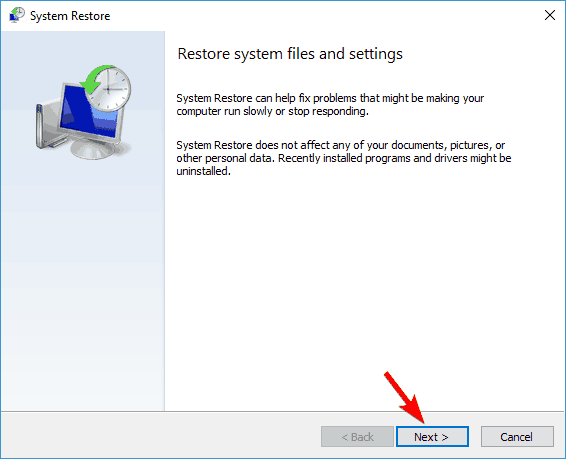
You can perform System Restore in computer in order to fix the issue.
Step 1: Press ‘Windows + R’ keys on keyboard, type ‘rstrui’ in ‘Run’ window and hit ‘Ok’ button to open ‘System Restore’ app
Step 2: Click ‘Next’, select a valid restore point according to date & time when there was no issue at all in computer, and click ‘Next > Finish’ to start restoring process and once done, restart your computer and check if the issue is resolved.
Conclusion
I hope this post helped you on How to fix winword.exe application error in Windows 10/11 with easy ways. You can read & follow our instructions to do so. That’s all. For any suggestions or queries, please write on comment box below.