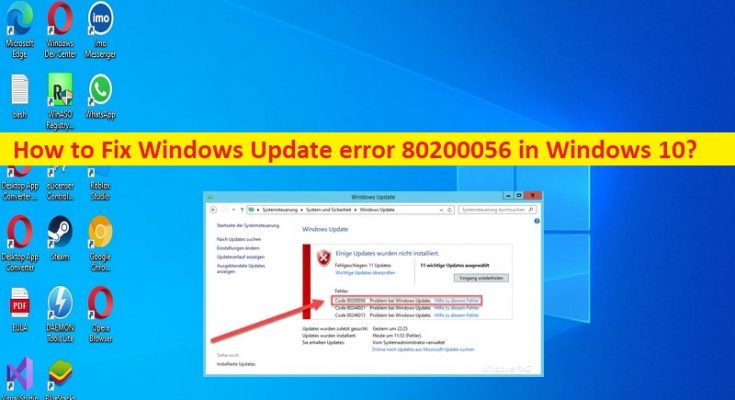What is ‘Windows Update/upgrade error 80200056’ in Windows 10?
In this article, we are going to discuss on How to fix Windows Update error 80200056 in Windows 10. You are provided with easy steps/methods to resolve the issue. Let’s starts the discussion.
‘Windows Update/upgrade error 80200056’:
It is common Windows Problem considered as Windows Update or Windows Upgrade error. This error is usually appeared when you try to install latest Windows update in Windows 10 through Settings app, or when you try to upgrade your Windows computer to Windows 10 OS. This error indicates you are unable to perform Windows 10 upgrade/update operation in computer. Sometimes, this type of error is occurred due to some temporary issue in computer.
You can just restart your computer to fix the temporary issue and fix this issue. This issue can be occurred interference of third-party applications, corruption in system files or registry, malware or viruses infections in computer, and other issues. It is possible to fix the issue with our instructions. Let’s go for the solution.
How to fix Windows Update error 80200056 in Windows 10?
Method 1: Fix Windows Update error 80200056 with ‘PC Repair Tool’
‘PC Repair Tool’ is easy & quick way to find and fix BSOD errors, DLL errors, EXE errors, problems with programs/applications, malware or viruses infections in computer, system files or registry issues, and other issues with just few clicks.
Method 2: Sign-in with your Insider account
Step 1: To avoid accidental restart, you have to make sure that your PC is plugged in
Step 2: Turn ON your computer and close the entire needles program and try to upgrade the process again
Method 3: Fix Windows Update error 80200056 via Command Prompt
Step 1: Type ‘cmd’ in Windows Search Box and press ’SHIFT + ENTER’ keys on keyboard to open ‘Command Prompt as Administrator’
Step 2: Type the following command and hit ‘Enter’ key to execute.
“bitsadmin.exe/reset/allusers”
Step 3: Once executed, restart your computer and check if the issue is resolved.
Method 4: Run SFC scan
You can run SFC scan in computer to repair corruption in system files and fix the issue.
Step 1: Open ‘Command Prompt as Administrator’ using above method
Step 2: Type ‘sfc /scannow’ command and hit ‘Enter’ key to execute. Once executed, restart your computer and check if the issue is resolved.
Method 5: Run Windows Update troubleshooter
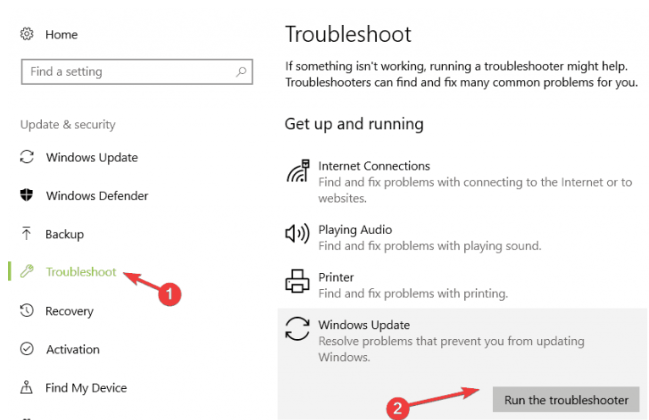
Step 1: Open ‘Settings’ app in Windows PC via Windows Search Box and go to ‘Update & Security > Troubeshoot’
Step 2: Find and select ‘Windows Update’ troubleshooter, and click ‘Run the troubleshooter’ button and follow on-screen instructions to finish troubleshooting
Step 3: Repeat the same steps to run Internet Connections troubleshooter and once finished, check if the issue is resolved.
Method 6: Run Disk Cleanup tool
You can run Disk cleanup tool in computer to remove unnecessarily stored files or temp files in computer in order to fix the issue.
Step 1: Open ‘Disk Cleanup’ tool in Windows PC via Windows Search Box
Step 2: Select your Windows installation folder like ‘C:’ drive from dropdown and hit ‘Ok’ button
Step 3: Perform cleaning temp files and cache and once finished, check if the issue is resolved.
Conclusion
I am sure this article helped on How to fix Windows Update error 80200056 issue in Windows 10 with easy ways. You can read & follow our instructions to do so. That’s all. For any suggestions or queries, please write on comment box below.