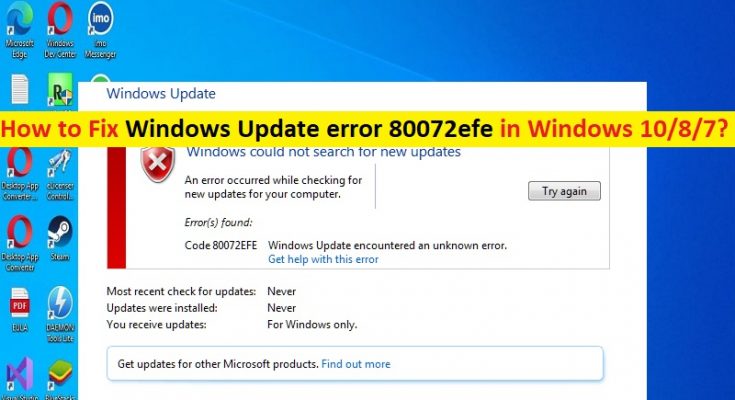Tips to fix Windows Update error 80072efe in Windows 10/8/7:
If you are facing Windows Update error 80072efe while trying to update Windows 10/8/7, then you are in right-place for the solution. Here, you are provided with easy steps/methods to resolve the issue. Let’s starts the discussion.
‘Windows Update error 80072efe’: It is common Windows Problem considered as Windows Update error. This error is usually appeared when you try to update Windows 10/8/7 OS to latest version in computer. This issue indicates you are unable to finish Windows Update process in computer for some reasons. There could be several reasons behind the issue including the issue with Windows update services, malware or viruses infections in computer, interference of other conflicting software, and other issues.
This issue can also be occurred due to corruption in system files or registry, or in system image, corruption in Windows Update components, incorrect network settings, IP settings and DNS server settings, and other system issues. It is possible to fix the issue with our instructions to do so. Let’s go for the solution.
How to fix Windows Update error 80072efe in Windows 10/8/7?
Method 1: Fix Windows Update error 80072efe with ‘PC Repair Tool’
‘PC Repair Tool’ is easy & quick way to find and fix BSOD errors, DLL errors, EXE errors, problems with programs/applications, malware or viruses infections in computer, system files or registry issues, and other system issues with just few clicks.
Method 2: Run Windows Update troubleshooter
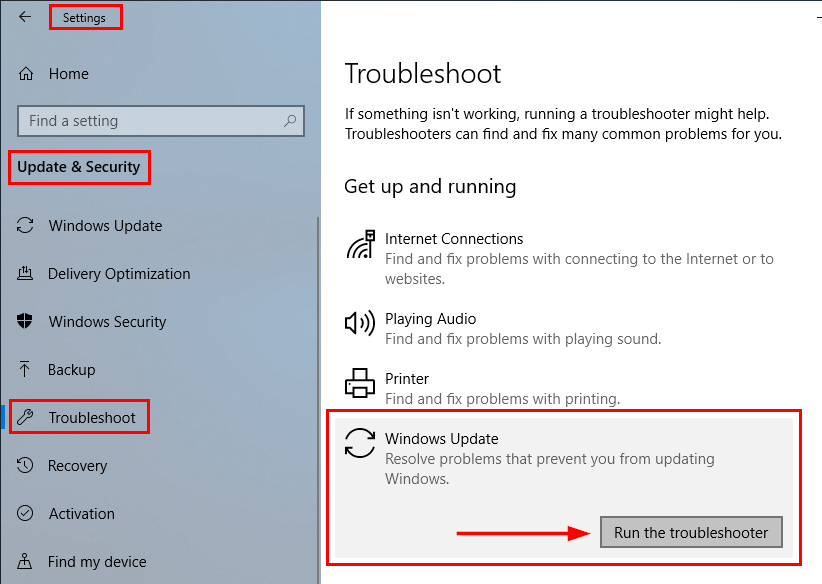
Windows built-in Windows Update troubleshooter can resolve the issue.
Step 1: Open ‘Settings’ App in Windows PC via Windows Search Box and go to ‘Update & Security > Troubleshoot > Additional Troubleshooters’
Step 2: Find and select ‘Windows Update’ troubleshooter, and click ‘Run the troubleshooter’ button and follow on-screen instructions to finish troubleshooting and once done, check if the issue is resolved.
Method 3: Run SFC Scan and DISM scan
You can run SFC scan and DISM scan in computer to repair corruption in system files and system image in computer in order to fix the issue.
Step 1: Type ‘cmd’ in Windows Search Box and press ‘SHIFT + ENTER’ keys on keyboard to open ‘Command Prompt as Administrator’
Step 2: Type the following commands and hit ‘Enter’ key after each to execute.
sfc /scannow
DISM /Online /Cleanup-Image /CheckHealth
DISM /Online /Cleanup-Image /ScanHealth
DISM /Online /Cleanup-Image /RestoreHealth
Step 3: Once executed, restart your computer and check if the issue is resolved.
Method 4: Reset Windows Update components

Corrupted Windows update components could be reason behind the issue. You can reset Windows update components in order to fix.
Step 1: Open ‘Command Prompt as Administrator’ using above method
Step 2: Type the following commands one-by-one and hit ‘Enter’ key after each to execute.
net stop wuauserv
net stop cryptSvc
net stop bits
net stop msiserver
Step 3: Now, open ‘File Explorer’ in Windows PC and delete the contents from the following folders
C:\\Windows\\System32\\catroot2
C:\\Windows\\SoftwareDistribution
Step 4: After that, executes the following commands
net start wuauserv
net start cryptSvc
net start bits
net start msiserver
Step 5: Once executed, restart your computer and check if the issue is resolved.
Method 5: Reset network settings in Windows PC via Command Prompt
Step 1: Open ‘Command Prompt as Administrator’ using above method
Step 2: Type the following commands and hit ‘Enter’ key after each to execute.
ipconfig /flushdns
ipconfig /registerdns
ipconfig /release
ipconfig /renew
netsh winsock reset
Step 3: Once executed, restart your computer and check if the issue is resolved.
Conclusion
I hope this post helped you on How to fix Windows Update error 80072efe in Windows 10/8/7 with several easy ways. You can read & follow our instructions to do so. That’s all. For any suggestions or queries, please write on comment box below.