Hi dear! I am trying to install the newest update for the Windows Installer Program, but all the time it fails with an error code 0x800f8001. I could not understand what to do now. Please help me out from this issue.
Windows Update provides multiple benefits for the users as it brings various new features, security and stability. Microsoft operates it as a service and provides its update once in a month. Windows Installer Program users are entitled with the update which is not available for regular users.
This allows them to test out the newest, sometimes experimental features, and give their feedback to the Microsoft that in turns makes ensure to provide better products for the users. Quite recently, many a user reported about Windows update error 0x800f8001.
As per the report, users are unable to download the update or get stuck during the update installation process. This type of Windows Update error can be encountered by both regular Windows users and those participating in the Insider Program.
Both the situations are extremely annoying as the regular users can’t update their device for the possible bugs’ fixes and vulnerability patches, while those participating in insider program can’t try the newest features.
In some cases, the error 0x800f8001 is because of problems within the Microsoft’s servers and the issue is temporary. Basically, in a few hours or within a day, users get the required fix. If the issue persistence, users should take immediate actions.
The possible factors for the said error could be the damaged system files, hardware issues, poor internet connection and etc. Below, we have provided complete detailed solutions. But, before that, you should run a scan using PC Repair Tool. It can find and fix the corruption automatically with no time. Here is its direct downloading link:
Possible fixes for Windows update error 0x800f8001
Fix 1: Try the troubleshooter
- Search for Troubleshoot in the Windows Search,
- Select Additional Troubleshooters,
- Find Windows Update, click on it and then click Run the troubleshooter,
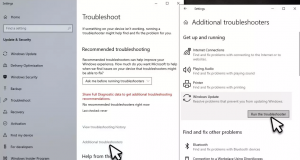
- Apply the recommended fixes and restart your device once done.
Fix 2: Reset Windows Update components
- In the Windows Search, type cmd,
- Right-click on Command Prompt result and select Run as Administrator,
- Now, type the below commands on the command line and hit Enter on each time:
net stop bits
net stop wuauserv
net stop appidsvc
net stop cryptsvc
Del “%ALLUSERSPROFILE%\Application Data\Microsoft\Network\Downloader\*.*”
rmdir %systemroot%\SoftwareDistribution /S /Q
rmdir %systemroot%\system32\catroot2 /S /Q
regsvr32.exe /s atl.dll
regsvr32.exe /s urlmon.dll
regsvr32.exe /s mshtml.dll
netsh winsock reset
netsh winsock reset proxy
net start bits
net start wuauserv
net start appidsvc
net start cryptsvc
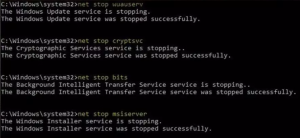
Restart your device and try to download the update and check if Windows update error 0x800f8001 still appears.
Fix 3: Repair damaged system files
- Open Command Prompt as Admin from the steps provided above,
- In the command line, type sfc/ scannow and hit Enter,
- Wait for the scanning process to complete,
- Once done, run the below set of commands and hit Enter on each time:
DISM /Online /Cleanup-Image /CheckHealth
DISM /Online /Cleanup-Image /ScanHealth
DISM /Online /Cleanup-Image /RestoreHealth
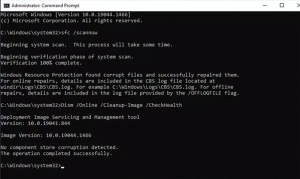
- Restart your PC and check if now the problem is resolved.
Fix 4: Download the Update Manually
If you are a participant of Insider Program, make sure you download the update manually from the official Microsoft website. Simply choose the version you required and download and install it within your system.
Fix 5: Re-install the most recent update
Sometimes, Windows can’t perform Windows Update because the previous version was buggy or not correctly installed. In this scenario, you should require uninstalling the previous update installed and install the available update at once to fix Windows update error 0x800f8001:
- Search for Control Panel on Windows Search,
- Go to Programs> Uninstall a Program,
- Select View installed updates and select the updates by Installed On,
- Find the most recent update, right-click on it and select Uninstall,
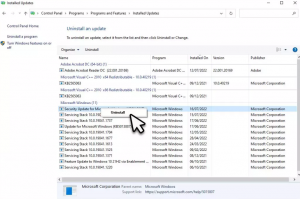
- Complete the un-installation process by following the on-screen instructions,
- Restart your device and finally run the Windows update process now afresh.
Conclusion
That’s all! We have provided all possible fixes for Windows update error 0x800f8001. Hope so, these fixes are helpful for you. Comment down below in case of any queries, questions or suggestions regarding the post.



