NETWORK_BOOT_DUPLICATE_ADDRESS error Windows 10 is a Blue Screen error with a possible value of 0x000000BC appears when there is an issue with the IP address assigned to the system when booting the network.
The error message indicates that there is a duplicate for the same IP address that results in BSOD when system reboots to avoid any major or permanent failure of the system. The same IP address is possibly a result of response gotten from another system when the TCP/ IP sent the ARP for its IP address.
The error could be caused by malware infection or corruption of files, system pieces and programs. It is strongly advised to optimize what is possible and clear the possibly of malware infection. You can resolve the issue by running a full system scan using PC Repair. Here is its direct download link.
This program will help you in recovering any altered pieces and can possibly help to find more options for the solution when fixing this particular BSOD. Here is its direct download link. Download it and run a full system scan using it to get the automatic fix.
The NETWORK_BOOT_DUPLICATE_ADDRESS error can cause some earlier symptoms before it appears. It can be more difficult to fix when other issues cause the system. You might have to solve any possible Windows update bugs or system damage issues, and the then follow the guide below that shows how to resolve the issue:
Possible fixes for NETWORK_BOOT_DUPLICATE_ADDRESS error Windows 10
Fix 1: Check for Windows Update
- Open Settings and choose Update & Security,
- Click on Check for Updates,
- If there is an update available, you will get an option to download and install the updates,
- Once done, restart your system and see if the problem is resolved.
Fix 2: Check for malware
- Open Start menu and search for Security,
- On the Windows Security window, select Virus & threat protection,
- Click on Scan options,
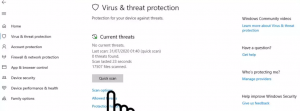
- Now, click Full Scan> Scan Now,
- Click on Clean threat option, select Remove and then click Start actions to complete the process.
Fix 3: Troubleshoot BSOD
- Open Settings and go to the Update & Security,
- Select Troubleshoot,
- Now, select BSOD on the right pane and then click on Run the troubleshooter,
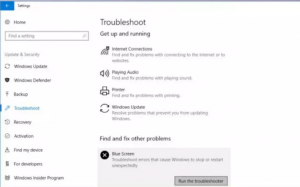
- Follow the on-screen instructions and apply the fixes.
Fix 4: Repair corrupted system components
- Open Start menu and search for Command Prompt,
- Right-click on it and select Run as Administrator,
- Type the below command and hit Enter:
Sfc/ scannow
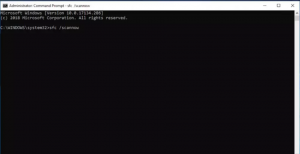
- Wait for the command to find and fix the corrupt files on your PC,
- Finally restart your device and check NETWORK_BOOT_DUPLICATE_ADDRESS error Windows 10 is resolved.
Fix 5: Update faulty drivers
- Press Win+ S, type Device Manager and hit Enter,
- Check for the exclamation mark near any devices or choose network adapters first,
- If found, right-click on it and select Update Driver option,
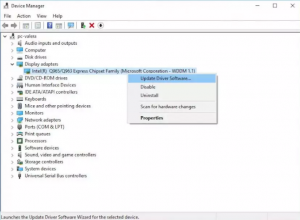
- Click on Search automatically for updated driver software,
- Finally, restart your device.
Alternatively, you can use automatic driver updating tool to automatic download the latest update for the required drivers compatible to your system.
Conclusion
That’s all! We have provided complete detailed guide how to fix NETWORK_BOOT_DUPLICATE_ADDRESS error Windows 10. Hope so, these fixes are helpful for you in getting the required fix. Drop down below any questions, queries or suggestions regarding the post.


