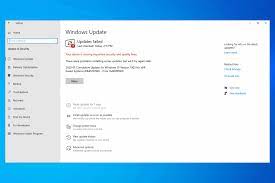Hi dear! Every time I try to update my Windows, I receive an error 0x800f0900. I could not understand what to do now. Help me to fix the problem.
In most cases, users do not have to do much in performing Windows update. The process is often automatic. Once done, the Windows should be rebooted so that the new patch to be applied. Quite recently, people have encounter Windows Update error 0x800f0900.
They are not able to update their systems to the latest version. Each Windows updates are marked with a specific KB number. The affected users reported that they are unable to download the update of KB4464218, KB4493437, KB4499167, etc.
Initially, the problem began with the release of Windows 10 version 1709 back in October 2017. However, it is important to note that the problem persists and even many years later, the users are still experiencing error 0x800f0900. Below you will find several fixes that should help you in resolving the error.
Possible fixes for Windows Update error 0x800f0900
Fix 1: Run Windows Update Troubleshooter
To begin with, you should use Windows Update Troubleshooter to check for the common Windows update related errors to get their automatic fix. Here is how to run the troubleshooter:
- On the Windows Search, type Troubleshoot and hit Enter,
- Click on Additional Troubleshooters,
- Now, under the Windows Update entry, press Run the troubleshooter.
Fix 2: Use System File Checker
If the error occurs due to system file corruption, you should set the below set of commands to mitigate the issue:
- In the Windows Search, type cmd, right-click on it and select Run as Administrator,
- Type sfc /scannow and hit Enter,
- Once the scanning process is complete, use the below commands and hit Enter after each:
DISM /Online /Cleanup-Image /CheckHealth
DISM /Online /Cleanup-Image /ScanHealth
DISM /Online /Cleanup-Image /RestoreHealth
- Restart your PC and see if the problem is now resolved.
Fix 3: Reset Windows update components
- Open Command Prompt as Admin from the method explained above,
- On the command line, copy-paste the below commands and hit Enter on each time:
net stop wuauserv
net stop cryptSvc
net stop bits
net stop msiserver
- Press Win + E to open File Explorer,
- Navigate to the below folders and delete all the contents therein:
C:\\Windows\\System32\\catroot2
C:\\Windows\\SoftwareDistribution
- Go back to the command prompt and pasts the below commands:
net start wuauserv
net start cryptSvc
net start bits
net start msiserver
- Restart your PC and see if the problem persists.
Fix 4: Perform Winsock reset
Winsock has all information regarding the internet connectivity. If the settings got corrupted, you will not be able to perform the download of certain data packets through internet. Resetting these settings is recommended in that scenario:
- Once Command Prompt as Admin,
- Type the below command and hit Enter:
netsh winsock reset
- Reboot the device and check if windows update error 0x800f0900 appears again.
Fix 5: Install the Update manually
- On the Windows Search, type Update and hit Enter,
- Go to the View update history to get the list of recently installed and failed to installed updates,
- Select the one that shows windows update error 0x800f0900, copy its KB number,
- Navigate to Microsoft Update Catalog page via browser,
- Paste the relevant KB number into the search filed,
- Pick the correct version of the PC and pick the download link in the new windows appears to begin the download,
- Once finish, select yes in the Windows Update Standalone Installer and continue with the on-screen instructions to install the update,
- Reboot the device the next and see if the problem is now resolved.
Fix 6: Go to the previous version
If the problem persists, you may go to the previous Windows version and then apply all the available updates through the settings panel:
- Right-click on the Start and select Settings,
- Go to Update and Security section and click on Recovery option therein,
- Now, under Go back to previous version of Windows 10, select Get started,
- Follow the on-screen instructions to finalize the process.
If this option is not available for you, you should perform Reset This PC.
Fix 7: Use Media Creation Tool
- Go to the Official Microsoft website and download Windows 10 ISO,
- Follow the on-screen instructions to launch it,
- Now, select Upgrade this PC now and click Next,
- Wait now, your Windows will download the necessary files,
- Restart your device once finished.
Conclusion
That’s all! We have provided all possible fixes for windows update error 0x800f0900. Hope so, these methods are helpful for you in getting the required fix. if the problem continues, we recommend you use PC Repair Tool to check for possible PC related issues to get their automatic fix.