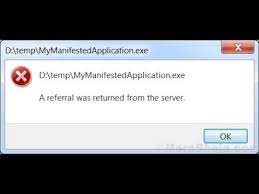People have reported ‘a referral was returned from the server in windows 10’ error occurs when they are running almost anything, while downloading a program and trying to running it, trying to update drivers and even when trying to install the whole operating system. Below, you will find the different possible fixes that you should try to get the problem resolved.
Possible fixes for a referral was returned from the server in windows 10
Fix 1: Tweak certain settings in the Group Policy Editor
The problem can be resolved by changing certain settings in the local Group Policy Editor. Here are the required steps:
- Simply search for Group Policy Editor and hit the first result to open it,
- Go to the Computer Configuration section, double-click on Windows settings and then navigate to Security Settings> Local Policies, Security Options,
- Double-click on User Account Control: Only elevate executes that are signed and validated policy option,
- Check the box that says Disable, apply the changes and then exit Group Policy Editor,
- Restart your device for the changes to take place and see the next if the problem still appears.
Fix 2: Set UAC to lower Setting
Another fix that you should is by setting the UAC settings to be somewhat more relaxed:
- On the start menu, search for Control Panel, and hit Ok button,
- Switch the View by option to Large icons and locate User Accounts option,
- Click on it and then click on Change User Account Control Settings,
- On the slider, if you see that it is set at the top level, decrease the value and see if this helps.
Fix 3: Install the Program as Admin
‘A referral was returned from the server in windows 10’ error might simply go away just after you try logging as an admin. This indicates a bug and there is a fix for it for a particular program if you use the hidden administrator account that you can unlock using several commands in Command Prompt. You should prefer this solution if you are dealing with a problem with just one file:
- On the log-in screen, click on the Power icon and click on Restart button by holding Shift key,
- In the blue screen appears, click on Troubleshoot>Advanced options> Command Prompt,
- Copy and paste the below command and hit Enter:
net user administrator /active:yes
- log into this admin account and patiently wait till everything is ready,
- Restart your computer now, log-in into the new administrator account and run the problematic file or process,
- Disable the hidden administrator account once you finish up with the process by using the below command:
net user administrator /active:no
Fix 4: Add the problematic file’s signature to trusted signature
You can simply tell your Windows to start trusting the certificate belonging to the file you are trying to run or install. This should help you in resolving the problem a referral was returned from the server in windows 10:
- Go to the problematic file through Windows Explorer,
- Right-click on it and select Properties,
- Navigate to the Digital Signature tab (if you won’t see, the solution won’t exist for you),
- Locate Signature under the Signature list, click on it and select Details,
- Go to the Signer information section and click on View Certificate,
- Choose Install Certificate and click Next,
- Choose Place all certificates in the following store radio button and click on Browse option,
- Select the Trusted Root Certificate Authorities option, click Ok,
- Then, click Next> Finish running your program now.
If this is not enough for the security taste, you should make this certificate used for code signing purpose only and not for validating websites or anything similar:
- Press Win+ R, type mmc and hit Enter,
- Click on the File at the top of the Window and then click Add/ Remove Snap-in option,
- Under Available snap-ins text, click on Certificates and then click on Add and hit Ok button,
- Right-click on the Certificated from the main MMC window and choose Find Certificates,
- Type the name of the certificate and click on Find Now,
- Once found it, right-click on it and choose Properties,
- Navigate to General tab and select Enable only the following purposes option,
- Un-check everything expect Code Signing.
Fix 5: Uninstall a certain KB
There are weak updates detected that causes nothing but problems. If you have downloaded such updates, you should uninstall it that should provide you the fix for the said issue:
Press Win+ R. type in Control Panel and hit Ok,
- Change the View in Control Panel to View by: Category,
- Go to the Programs section and click on Uninstall a program,
- In the next window appears, click on View installed updates,
- Locate Media features section, expand the list and check for updates for Microsoft Windows (KB3004394) entry under Microsoft Windows list,
- Select it and choose the Un-install option on the top.
Fix 6: Use System Restore
If nothing works, you should consider using the System Restore feature to restore the system to the previous state where there was no such issues like a referral was returned from the server in windows 10:
- Search for System Restoring feature using Start menu and click on Create a Restore point,
- On the System Properties Window, open Protection Settings and make sure it is enabled on system drive,
- If it is disabled, select the disk and check the Configure button to enable protection,
- Also, you should provide a sufficient amount of disk space for the system protection. You can set it to any value. Click on Apply and then OK button to apply the settings,
- Now, the system will create the restore point automatically,
- Now, search for System Restore using Search button next to Start menu,
- Click on a restore point inside System properties window and click System Restore,
- Inside this window, select the option that says Choose a different restore point and click on Next,
- Select a particular restore point you have saved before and click Next to begin restoration process,
- Once done, you will be reverted to the state where there was no such issue.
Conclusion
That’s all! We have provided all possible fixes for a referral was returned from the server in windows 10. Hope so, these fixes are helpful for you in getting the required fix. if none of the fixes work, make sure you use PC Repair Tool to check for possible Windows related issues to get their automatic repair.