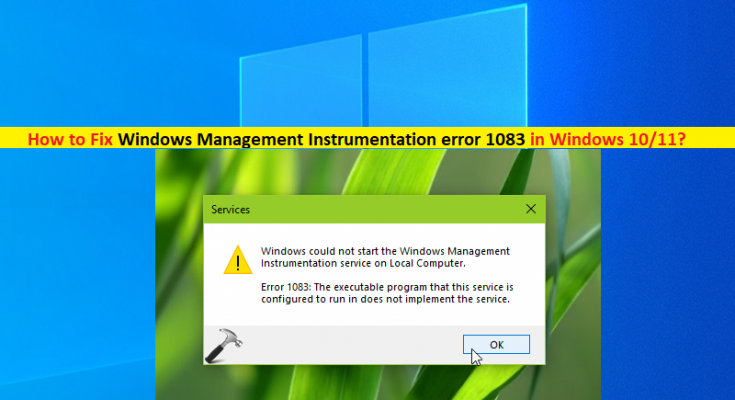What is ‘Windows Management Instrumentation error 1083’ in Windows 10/11?
In this article, we are going to discuss on How to fix Windows Management Instrumentation error 1083 in Windows 10/11. You will be guided with easy steps/methods to resolve the error. Let’s starts the discussion.
‘Windows Management Instrumentation’: Windows Management Instrumentation or WMI consists of set of extensions to Windows Driver Model that provides an operating system interface through which instrumented components provide information and notification. WMI is Microsoft’s implementation of Web-Based Enterprise Management (WBEM) and Common Information Model (CIM) standards from the Distributed Management Task Force (DMTF).
However, several Windows users reported they faced Windows Management Instrumentation error 1083 on their Windows 10/11 computer when they start Windows Management Instrumentation (WMI) service. The error is appeared with message saying ‘Error 1083: The executable program that this service is configured to run in does not implement the service’. The services in Windows can either load from EXE file or DLL files. The services load from EXE file can stand on their own as separate process like Chrome.exe, CTF Loader, etc. and the services that load using DLLs need to rely on Service Host process like SVCHOST.exe that runs from DLLs.
If Windows Management Instrumentation (WMI) service is not listed in this SVCHOST, you may experience Windows Management Instrumentation error 1083. One possible way to fix the issue is to restart the service and manually add the Winmgmt service to Svchost process in Windows 10/11 computer. It is possible to fix the issue with our instructions. Let’s go for the solution.
How to fix Windows Management Instrumentation error 1083 in Windows 10/11?
Method 1: Fix Windows Management Instrumentation error 1083 with ‘PC Repair Tool’
‘PC Repair Tool’ is easy & quick way to find and fix BSOD errors, DLL errors, EXE errors, problems with programs/applications, malware or viruses issues, system files or registry issues, and other system issues with just few clicks.
Method 2: Restart Windows Management Instrumentation (WMI) service and manually add Winmgmt service to svchost process
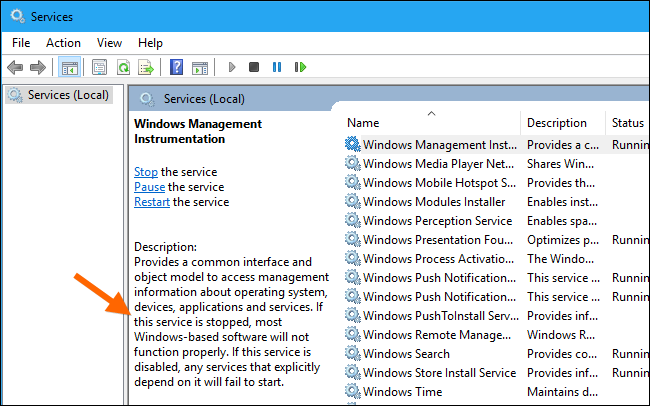
Step 1: Open ‘Services’ app in Windows PC via Windows Search Box
Step 2: Find and double-click on ‘Windows Management Instrumentation (WMI)’ service to open its ‘Properties’.
Step 3: Under the Path to executable section, check if you can see the word ‘netsvcs’. Make sure ‘Automatic’ option is selected from ‘Startup Type’ dropdown and hit ‘Start’ button under ‘Service Status’ section, and then hit ‘Apply > Ok’ to save the changes.
Step 4: Now, open ‘Registry Editor’ app in Windows PC via Windows Search Box and navigate to following path
HKEY_LOCAL_MACHINE\SOFTWARE\Microsoft\Windows NT\CurrentVersion\Svchost
Step 5: Find and double-click on ‘Netsvcs’ value to edit. Add ‘winmgmt’ at the end in value data field and hit ‘Ok’ button to save the changes. Close Registry Editor and restart your computer, and check if the issue is resolved.
Conclusion
I am sure this post helped you on How to fix Windows Management Instrumentation error 1083 in Windows 10/11 with several easy steps/methods. You can read & follow our instructions to do so. That’s all. For any suggestions or queries, please write on comment box below.