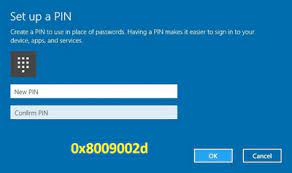Many people have reported receiving an error code 0x8009002d while turning on their PC. While the error appears only after the reboot, but it is very annoying because the users have to reboot their system again and wait till it holds. Go through the article to know the possible reasons for windows error code 0x8009002d and its solutions.
Error Code 0x8009002d in detail
The Error Code 0x8009002d is not any fatal error that causes system crashes or freezes. However, it is very annoying as the only way to work around it is to reboot the device. Sometimes, people would have to reboot several times before the error disappears.
This is not the same problem to those pop-up errors, BSOD, GSOD, system crashes and similar mal-functions commonly cause due to drivers’ failure, corrupted registry entries, third party antivirus solutions, and missing / damaged files.
The windows error code 0x8009002d appears due to bug related to the PIN password that people often use to protect their systems from unauthorized access. The issue often occurs when PC’s owner turns on their system, wakes it up from sleep or sign-in to their Windows using PIN password.
Possible windows error code 0x8009002d fixes
Fix 1: Turn off Sleep mode and reset your PIN
Experts recommend people to fix the error by turning the sleep mode off and resetting the PIN password:
- Right-click on the Windows key and select Control Panel,
- Choose Power Options> Change plan settings,

- In the new window, find Put the computer to sleep option, expand the drop-down menu and click Never,
- Click on the Save changes the then,
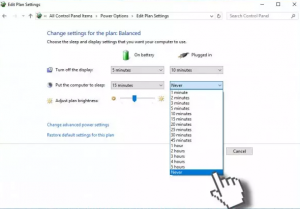
- Now, click Win key + I and open Accounts,
- Select Sign-in options and go to the PIN section,
- Click on Remove option,
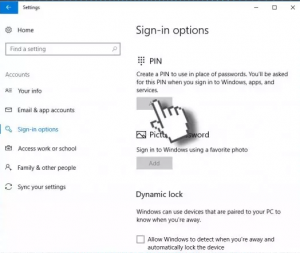
- Confirm your action in the next window appears,
- Finally, enter your account password to approve your account and hit Enter,
- Then, find Add button within PIN section and click on it,
- Enter your new password two times and click on
Fix 2: Remove your PIN
Another fix for windows error code 0x8009002d is to disable the PIN function and use a standard password for locking your computer, instead. This is efficient for the Home users at least:
- Right-click on Start button and select Settings,
- Under the Account section, choose Sign-in options,
- Scroll down to find PIN and select Remove,
- Confirm the action by clicking Remove,
- Enter your password and hit Ok.
Read Also: How to fix computer won’t wake up from sleep windows 10 issue?
Fix 3: Reset your PIN
You can try to get the fix by using I forgot my PIN option:
- Go to the Sign-in options (the steps we already discussed in the above two fixes),
- Under PIN, click on I forgot my PIN,
- Click Continue,
- Enter your password,
- Hit Sign-in,
- Enter new password and click OK.
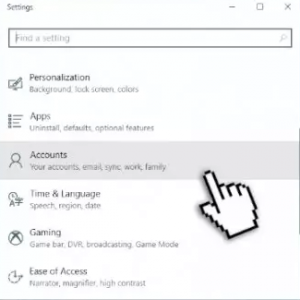
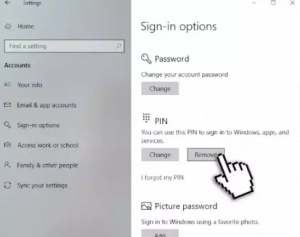
Conclusion
That’s all. We are now round off the article how to fix windows error code 0x8009002d. Different solutions provided above would definitely solve this issue. If not, you should use PC Repair Tool and run a full system scan using it. The direct download link for the tool is provided just below.
This method works in most of the cases where the system corruptions are the reasons for the issue. The tool provides automatic fixes the then. It will also work for system optimization and hence you would see enhance system performance.