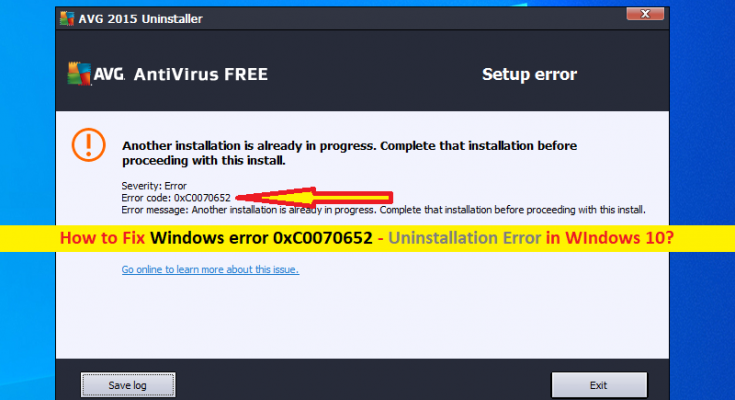What is ‘Windows error 0xC0070652’ – program uninstallation error?
If you are facing ‘Windows error 0xC0070652’ – Program Uninstallation error while trying to uninstall any applications or certain applications installed in your Windows 10 computer, then you can in right place for the solution. Here, you will be guided with easy steps/methods to resolve the error. Let’s starts the discussion.
‘Windows error 0xC0070652’ – Program Uninstallation Error: It is common Windows Problem considered as Program Uninstallation error. This error is usually appeared when you try to uninstall any applications or certain applications installed in your Windows 10 computer. This error indicates that you can’t perform uninstallation of the program you are trying because another installation/uninstallation is already in progress, and urges you to complete that installation/uninstallation before proceeding with its install.
The possible reason behind this error is the issue with Windows Installer service. You can try to fix the issue by stopping Windows Installer service in ‘Services’ window in Windows 10 computer and then restart the service, and check if it works for you. However, if you are facing this error while uninstalling a certain application or specific application, then chances are this happen due to software conflict issue between third-party services and ‘msiserver’. You can stop ‘msiserver’ service from running in your computer using Task Manager in order to fix the issue.
Another possible reason behind this issue can be the interference of third-party applications/services or startup items that are blocking you from uninstalling the program you are trying. In such case, you can perform clean boot operation in computer in order to fix the issue. If you are experiencing this issue with AVG antivirus, then it is likely due to some leftover files that remnant from old installation. You can run AVG Remover Tool in order to fix the issue. Let’s go for the solution.
How to fix Windows error 0xC0070652 in Windows 10?
Method 1: Fix ‘Windows error 0xC0070652’ with ‘PC Repair Tool’
‘PC Repair Tool’ is easy & quick way to find and fix BSOD errors, DLL errors, EXE errors, problems with programs/applications, malware or viruses issues, system files or registry issues, and other system issues with just few clicks.
Method 2: Restart ‘Windows Installer’ service
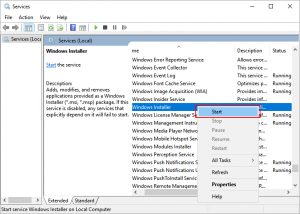
One possible way to fix the issue is to restart Windows Installer service in Windows 10 computer.
Step 1: Press ‘Windows + R’ keys on keyboard, type ‘services.msc’ in the opened ‘Run’ window and hit ‘OK’ button to open ‘Services’ window
Step 2: Find and right-click on ‘Windows Installer’ service, and select ‘Restart’. If the process is not started yet, select ‘Start’ and then select ‘Restart’ after right-click on the service
Step 3: Once done, retry uninstalling the program that is causing error, and check if the error is resolved.
Method 3: Stop ‘msiserver’ service via Task Manager

Another possible way to fix the issue is to stop ‘msiserver’ service from running in Task Manager.
Step 1: Press ‘CTRL + SHIFT + ESC’ keys on keyboard to open ‘Task Manager’
Step 2: In ‘Task Manager’, click on ‘More Details’ if open with simple interface. Click on ‘Services’ tab, find and right-click on ‘msiserver’ service, and select ‘Stop’ option to stop the service
Step 3: Once done, retry installing/uninstalling application and check if the error is resolved.
Method 4: Run AVG Remover Tool [For AVG Antivirus complete uninstallation]
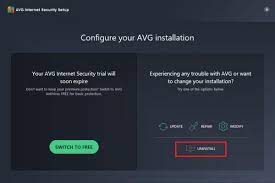
If you are facing this error with AVG antivirus software, then you can try AVG Removal Tool to remove the antivirus completely from computer.
Step 1: Open your browser and visit ‘AVG official site’ and download and install ‘AVG Removal Tool’ in your computer according to your Windows OS version like 32-bit or 64-bit OS.
Step 2: Once installed, launch AVG Removal Tool and follow on-screen instructions to complete removal of every AVG remnant file from computer
Step 3: Once done, restart your computer and check if the issue is resolved.
Method 5: Perform Clean Boot in Windows 10
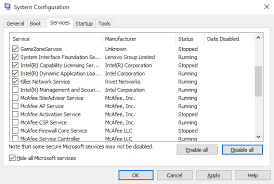
This issue can also be occurred to interference of third-party services/applications or startup items. You can perform clean boot operation in computer offers to boot your computer with minimal drivers/services and startup items/applications.
Step 1: Press ‘Windows + R’ keys on keyboard, type ‘msconfig’ in the opened ‘Run’ window and hit ‘Ok’ button to open ‘System Configuration’
Step 2: In the opened window, click on ‘Services’ tab, select ‘Hide All Microsoft Services’ checkbox and hit ‘Disable All’ button
Step 3: Now, click on ‘Startup’ tab, click on ‘Open Task Manager’. In ‘Task Manager’, under ‘Startup’ tab, right-click on each item one-by-one and hit ‘Disable’. Repeat the same step to disable all items and close ‘Task Manager’
Step 4: Now, back to ‘System Configuration’ window, click on ‘Apply’ and ‘OK’ button to save the changes and restart your computer. After restart, please check if the error is resolved.
Conclusion
I am sure this post helped you on How to fix Windows error 0xC0070652 in Windows 10 with several easy steps/methods. You can read & follow our instructions to do so. If the post really helped you, then you can share the post with others to help them. That’s all. For any suggestions or queries, please write on comment box below.