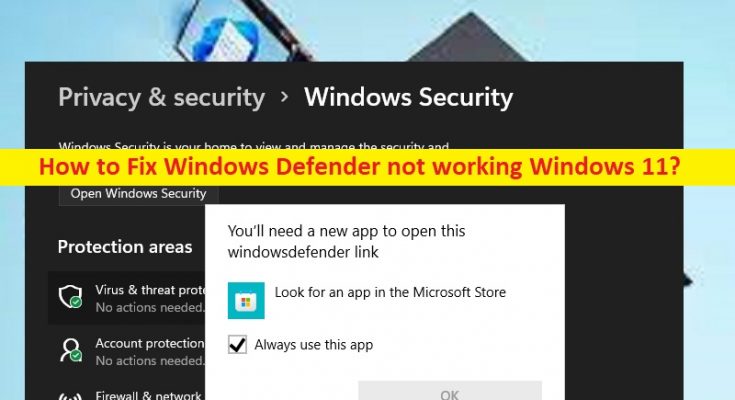What is ‘Windows Defender not working’ issue in Windows 11?
In this article, we are going to discuss on How to fix Windows Defender not working Windows 11. You will be guided with easy steps/methods to resolve the issue. Let’s starts the discussion.
‘Windows Defender not working’ issue Windows 11:
Windows Defender/Windows Security is antivirus software that is designed to protect the computer from various types of threats. However, several users reported they faced Windows Defender not opening/working issue on their Windows 11 computer when they tried to launch and run it. There could be several reasons behind the issue including corruption in system files or registry, interference of other conflicting software/services, outdated/corrupted Windows Security or outdated Windows OS and other issue.
Sometimes, this type of issue is occurred due to some temporary issues in your computer. You can fix the temporary issue just by restarting your computer and check if the issue is resolved. It is possible to fix the issue with our instructions. One possible way to fix the issue is to run PC Repair Tool offers you to find and fix all types of issues in computer. Let’s go for the solution.
How to fix Windows Defender not working Windows 11?
Method 1: Fix Windows Defender not working Windows 11 with ‘PC Repair Tool’
‘PC Repair Tool’ is easy & quick way to find and fix BSOD errors, DLL errors, EXE errors, problems with programs/applications, malware or viruses infections in computer, system files or registry issues, and other system issues with just few clicks.
Method 2: Reset and repair Windows Security app
Step 1: Open ‘Settings’ app in Windows PC via Windows Search Box and go to ‘Apps > Apps & Features’
Step 2: Find and select ‘Windows Security’ app, and click ‘Three-Dots’ next to it and click ‘Advanced Options’
Step 3: Click ‘Repair’ and confirm repairing and once finished, click ‘Reset’ and confirm resetting and once finished, restart your computer and check if the issue is resolved.
Method 4: Run SFC Scan and DISM Scan
You can run SFC scan and DISM scan in computer to repair corruption in system files and system image in order to fix.
Step 1: Type ‘cmd’ in Windows Search Box and press ‘SHIFT + ENTER’ keys on keyboard to open ‘Command Prompt as Administrator’
Step 2: Type the following commands and hit ‘Enter’ key after each to execute.
sfc /scannow
Dism/Online/Cleanup-Image/RestoreHealth
Step 3: Once executed, restart your computer and check if the issue is resolved.
Method 5: Run Windows Powershell command
Step 1: Type ‘Windows Powershell’ in Windows Search Box and select ‘Run as Administrator’
Step 2: Type the following commands and hit ‘Enter’ key after each to execute.
Set-ExecutionPolicy Unrestricted
Get-AppXPackage -AllUsers | Foreach {Add-AppxPackage -DisableDevelopmentMode -Register “$($_.InstallLocation)\AppXManifest.xml”}
Step 3: Once executed, restart your computer and check if the issue is resolved.
Method 6: Update Windows OS
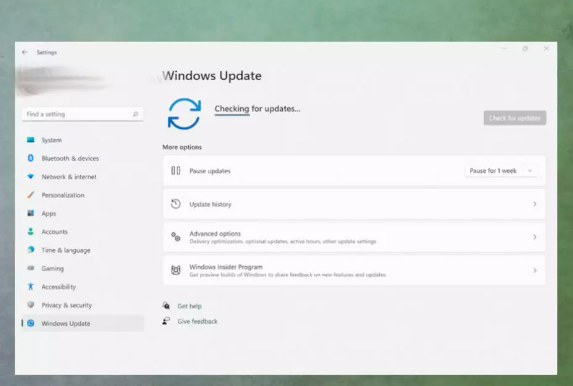
Step 1: Open ‘Settings’ app in Windows PC and go to ‘Windows Update’ and click ‘Check for updates’ button
Step 2: Download and install all available updates in computer, and once updated, restart your computer and check if the issue is resolved.
Method 7: Reset Security Center Service
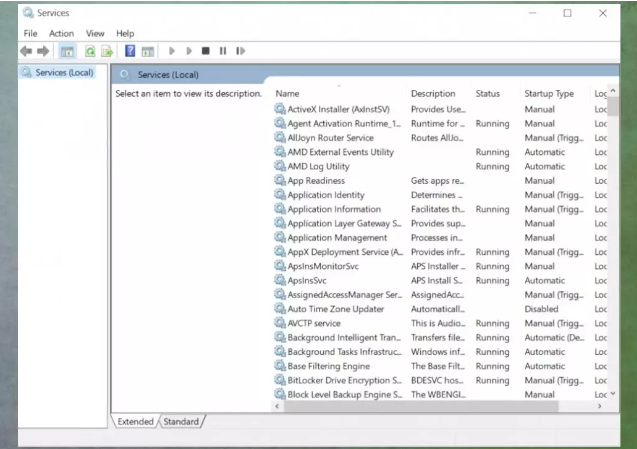
Step 1: Open ‘Services’ app in Windows PC via Windows Search Box
Step 2: Find and right-click ‘Security Center’ service, and select ‘Restart’ to restart it and once done, check if the issue is resolved.
Conclusion
I hope this article helped you on How to fix Windows Defender not working Windows 11 with easy ways. You can read & follow our instructions to do so. That’s all. For any suggestions or queries, please write on comment box below.