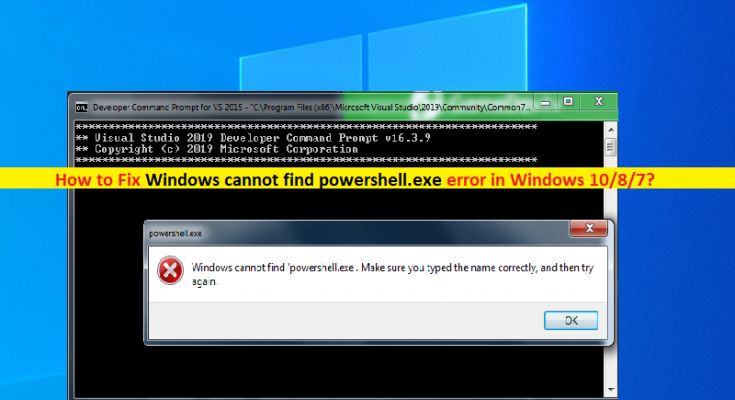What is ‘Windows cannot find powershell.exe’ error in Windows 10/8/7?
If you are experiencing ‘Windows cannot find powershell.exe’ error in your Windows 10/8/7 computer when you try to launch Windows PowerShell tool, then you are in right place for the solution. Here, you will be guided with easy steps/methods to resolve the issue. Let’s starts the discussion.
‘powershell.exe’ or ‘PowerShell’: powershell.exe is executable file relating to Microsoft’s Windows PowerShell language. This program is designed to provide powerful scripting shell and commands to manage Microsoft Windows Operating system like Windows 7/8/10 and Windows Server. Windows PowerShell can be used for configuration Management, task automation, system tasks, process management, etc. It is quite simple to run Powershell or powershell.exe in your Windows 10 computer and you can also use this program as command line interface executes MS-DOS commands.
However, several Windows users reported they faced ‘Windows cannot find powershell.exe’ or ‘powershell.exe could not be found’ error when you try to run Windows PowerShell or powershell.exe in your Windows 10 computer. Sometimes, this type of error is occurred due to some temporary issues in your Windows computer. You can fix the temporary issues just by restart your computer and check if it works for you.
The possible reasons behind the issue can be corruption in system files or hard disk system image, malware or viruses infections in computer and/or some other issues in your Windows computer. You can run system scan for malware or viruses with some powerful antivirus software in order to fix malware infections issues.
You can try ‘PC Repair Tool’ offers you to find and remove all types of malware in computer and resolve PC issues as well. Also, you can run SFC Scan and DISM scan in computer in order to repair system files and hard disk system image issues and this error as well. It is possible to fix the issue with our instructions. Let’s go for the solution.
How to fix Windows cannot find powershell.exe error in Windows 10/8/7?
Method 1: Fix ‘Windows cannot find powershell.exe’ with ‘PC Repair Tool’
‘PC Repair Tool’ is easy & quick way to find and fix BSOD errors, EXE errors, problems with programs/applications, malware or viruses issues, system files or registry issues, and other system issues with just few clicks.
Method 2: Run SFC scan and DISM scan in Windows PC
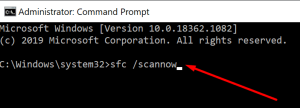
You can run SFC scan and DISM scan in computer in order to repair corruption in system files or hard disk system image and resolve this issue.
Step 1: Type ‘cmd’ in Windows Search Box and press ‘SHIFT + ENTER’ keys on keyboard to open ‘Command Prompt as Administrator’
Step 2: Type the following commands one-by-one and hit ‘Enter’ key after each to execute
DISM.exe /Online /Cleanup-image /Scanhealth
DISM.exe /Online /Cleanup-image /Restorehealth
sfc /scannow
Step 3: Once executed, restart your computer and check if the error is resolved.
Method 3: Create Windows PowerShell shortcut
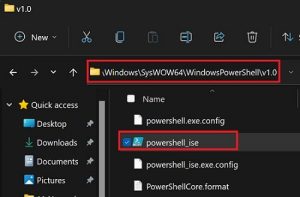
If you are unable find PowerShell using Search function, the you can create desktop shortcut of PowerShell in order to fix the issue.
Step 1: Open ‘File Explorer’ and go to ‘C:\Windows\SysWOW64’ path
Step 2: Open ‘WindowsPowerShell’ folder and go to ‘V1.0’ folder, right-click on ‘powershell.exe’ executable file and select ‘Create Shortcut’. Now, try running powershell using created shortcut and check if the issue is resolved.
Method 4: Run powershell.exe via ‘Run’ window
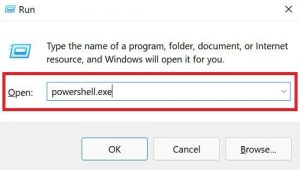
Try running powershell.exe via ‘Run’ window and check if it works.
Step 1: Press ‘Windows + R’ keys on keyboard, type ‘powershell.exe’ in ‘Run’ window and hit ‘Ok’ button
Step 2: This will launch powershell in your computer and check if the issue is resolved.
Method 5: Reset Windows 10
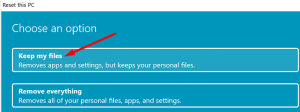
If the issue is still persist, then you can try to fix the issue by performing Windows 10 reset operation.
Step 1: Open ‘Settings’ App in Windows 10 via Windows Search Box and go to ‘System > Recovery > Reset This PC’ and click ‘Get Started’ button
Step 2: Select ‘Keep my files’ to keep your personal files and follow on-screen instructions to finish resetting. Once done, restart your computer and check if the issue is resolved.
Conclusion
I am sure this article helped you on How to fix Windows cannot find powershell.exe error in Windows 10/8/7 with several easy steps/methods. You can read & follow our instructions to do so. If the post really helped you, then you can share the post with others to help them. That’s all. For any suggestions or queries, please write on comment box below.