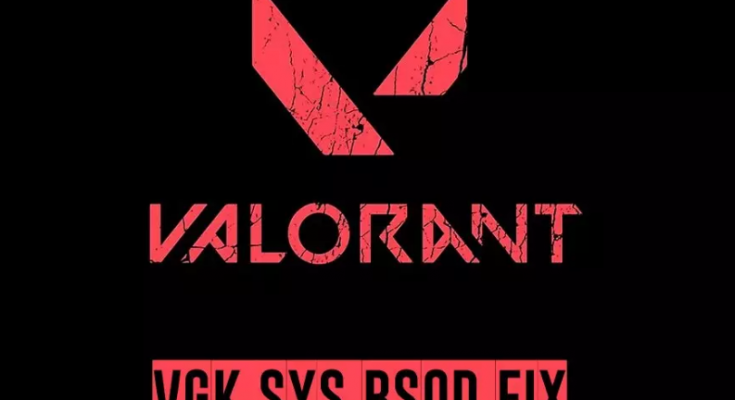Hi, I got vgk.sys blue screen error while playing Valorant. I can’t understand what to do. It appears repeatedly. Please suggest me. What is happening wrong with my PC?
Blue Screen of Death is a situation in Windows where it starts interrupting with any works being done. This is very frustrating, especially for those users who are less tech savvy. This BSOD has very important within the OS environment as it prevents it from being damaged from one way or another.
Usually, a simple reboot stops Windows crashing issue, the vgk.sys blue screen error occurs repeatedly, which is an indication of some serious issue is there that needs to be addressed right at the moment. The stop error code could be associated any of the following error:
- SYSTEM THREAD EXCEPTION NOT HANDLED
- CRITICAL PROCESS DIED
- KMODE EXCEPTION NOT HANDLED
- PAGE FAULT IN NONPAGED AREA
Such errors have nothing to do with the regular users and therefore it is quite difficult to them in knowing what is actually going on. One of the hint however that many users have experience is that they encounter problems while playing Volorant- a type shooter game.
The error message points out to the Vanguard which is actually an anti-cheat system for Riot games like this. It also indicate crashing issue occur while playing other games that use it. Vanguard is installed within system on the kernel level, which is the highest level within the system.
Sometimes, the normal windows processes get disrupted due to various reasons such as malware infections, software conflicts, corrupted registries, drivers’ issues and others. Sometimes, the error might occur after recent drivers update.
If you are less tech savvy, you should use automatic PC Repair Tool – a tool to find and fix any Windows related issue automatically. It can find system corruption and replace the broken components automatically and within a moment. Here is its direct download link.
However, if you are ready to use manual steps, check below:
Fixes for vgk.sys blue screen error
Fix 1: Access Safe Mode
- Use Safe mode option to access to your PC:
- Restart Windows,
- During the booting time, keep pressing and holding the power button – do that for two or more times,
- Windows will then automatically load on Advanced Startup mode,
- Click on Troubleshoot> Advanced options> Startup Settings and Restart,
- Once the system reboot, click F4/ F6 to access Safe Mode.
Fix 2: Uninstall Vanguard
Uninstall the problematic Vanguard if vgk.sys blue screen error continues. You can reinstall it any time later:
- Open the System tray, right-click n Vanguard and select Exit option,
- Now, open Apps and Features and find Riot Viot Vanguard,
- Click on Uninstall and confirm the selection,
- Restart the PC once the process complete.
If you can’t log-in to Windows, you can uninstall it using the command prompt as prescribed below:
- Open Advanced startup (the way same as we discussed how you boot up Windows in Safe Mode),
- Go to the Troubleshoot> Advanced options and select Command Prompt:
- Now, enter the below commands and press Enter each time:
wmic
product get name
- The list of installed apps appears. Find Vanguard and uninstall it using the below command:
product where name=”program” call uninstall
- Type Y to confirm and hit Enter.
Fix 3: Reinstall Vanguard
Once successfully getting rid of it, you should install the Valorant as admin. Make sure your Windows is update and see if it runs now without crashing:
- Press Win+ R, type in msconfig and hit Enter,
- Here, go to the services and tick the Hide all Microsoft Services option,
- Now, locate vgc entry in the list and tick its checkbox,
- Click Apply.
Fix 4: Reset Windows
If nothing works, and you are still receiving vgk.sys blue screen error, we recommend you reset PC:
- Access to the Troubleshoot options like the method we described in the Fix 1 and 2,
- Here, select Reset this PC option,
- From here, follow the on-screen instructions to complete the process.
Conclusion
That’s all! We have provided all possible fixes for vgk.sys blue screen error. We hope that these methods help you in getting the fix. if you have any queries and questions related to the mentioned steps, you can contact us through the comment section below.