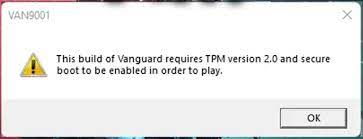Volarant users have recently reported about valorant error van 9001. They experienced “This build of vanguard requires tpm version 2.0 and secure boot to be enabled in order to play” error message with the error code VAN9001 while opening the game.
Specially, those running Windows 11 are receiving this error. This is obvious because of the fact that the Windows 11 requires to have TMP 2.0 and Secure Boot enabled in the BIOS to be able to play the game. The valorant anticheat system uses the TMP module to ensure the competitive integrity of the game.
In addition, the KB5006050 Update to Windows 11 brings changes to the BIOS settings, as a result of which Secure boot turns off by default. The people think that this option is already enabled without knowing this fact that the Windows actually disables it in the background.
As a result of this, the Volarant game is not able to start. In addition to this, this could happen that the TMP has been disabled. So, to resolve the valorant error van 9001, you would have to make sure that both secure boot and TMP is enabled.
With that being said, we are now in the stage of performing solutions to resolve the problem in the question. Check below, the complete step-by-step guides are provided for you how you can accomplish the actions and get the error fix.
Fixes for valorant error van 9001
Fix 1: Enable Secure Boot
As we said, the Windows Update KB5006050 brings various changes, including in the BIOS configurations that disable the secure boot by default. Knowing this, you might step to performing the update uninstalls.
However, this is not the solution. The update will automatically get installed again after a restart. The only fix in this case is to head to your BIOS and enable the secure Boot option. This is an essential feature that prevents malware and virus infections by checking for changes in the boot loader or important system files by validating their digital signatures.
The entire steps of enabling the secure boot on BIOS depend on the type of motherboard your system has. However, changes are very slightly and the main procedures are just the same. Another thing you should note is that you require UEFI mode enable for this process.
You will find the option to change to the UEFI mode under the Advanced> Windows OS Configuration. Perform system reboot after enabling this mode and then step to enable the secure boot. Here are the steps to enable secure boot:
- Restart computer,
- Once it restarts, press the respective key to get into the BIOS setup window, this could be DELETE, F9, F12 and any other depend on your motherboard’s manufacturer,
- Once in BIOS config, tap F7 to switch to ‘Advanced’ mode,
- Go to the Windows OS Configuration to find Secure Boot option,
- Once found this option, set it to Windows UEFI and enable the Secure Boot option.
Fix 2: Enable TMP
The valorant error van 9001 might continue when TMP is disabled in your BIOS configuration. TMP on Windows system keeps the competitive integrity of the game. If the TMP module is not presents on your system, there is no background for you and you will have to choose the option to go back to Windows 10.
You will find the TMP option under the Security tab of your BIOS configuration. You will find TPM as fTPM if you are using AMD processor. Do not get confuse by seeing the changes in the name. Both are same. Once enabling TMP, you will find that the error is gone.
Fix 3: Restore factory keys
If the issue continues, even after you make ensure that the Secure Boot and TMP enabled in the BIOS configuration, you need to restore your secure boot keys in this case. The Public and Private keys are used by the secure keys to digitally sign and verify the authenticity of the code. You will find the option to restore the keys under the security boot option hidden under the key Management list of new motherboards and BIOS versions.
Conclusion
That’s all! We are now rounding off our article. We hope that the above fixes help you in getting rid of valorant error van 9001. If none of the method work, we recommend you run system scan using PC Repair Tool that will scan the repositories to replace the corrupted and missing files.
If any problems related to system corruption, you will get the automatic solution using it. The tool is also known for optimizing the system performance. You can download PC Repair Tool from the download link provided below.