What is ‘Green Screen of Death’ error in Windows 11?
In this post, we are going to discuss on How to fix Green Screen of Death Windows 11. You will be guided with easy steps/methods to resolve the issue. Let’s starts the discussion.
‘Green Screen of Death’ error: It is common Windows Problem considered Green Screen of Death error. This error is usually appeared on Insider Preview versions of Windows 11 or on Windows 10 computer. The Green Screen of Death error is appeared with message saying ‘Your Windows Insider Build ran into a problem and needs to restart. We’re just collecting some error info, and then we’ll restart for you’ along with some Windows Stop Codes or error codes.
Green Screen of Death error is similar to BSOD (Blue Screen of Death) error that you may have seen. This Green Screen of Death error is appeared on Windows Insider Builds. There could be several reasons behind the issue including the corruption in system files or registry, or system images, corrupted/outdated drivers, wrong hardware configuration, and other Windows PC issues.
You should make sure all device drivers are properly installed in computer and are up-to-date to latest & compatible version, and also make sure your Windows OS is up-to-date. If not, Windows OS update and all necessary device drivers update are necessary in computer if you don’t want this type of error. It is possible to fix the issue with our instructions. Let’s go for the solution.
How to fix Green Screen of Death Windows 11?
Method 1: Fix Green Screen of Death error with ‘PC Repair Tool’
‘PC Repair Tool’ is easy & quick way to find and fix BSOD errors, DLL errors, EXE errors, problems with programs/applications, malware or viruses issues, system files or registry issues, and other system issues with just few clicks.
Method 2: Update Device Drivers
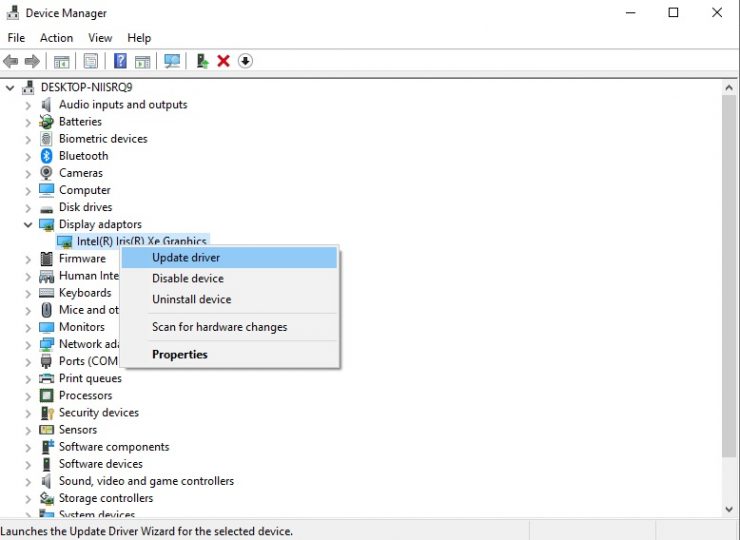
Updating all necessary device drivers to latest & compatible version can resolve the issue. Let’s try.
Step 1: Open ‘Device Manager’ in Windows PC via Windows Search Box and look for device driver that is showing ‘Yellow Exclamation Mark’ on it
Step 2: Right-click on device driver you want to update, and select ‘Update Driver’ and follow on-screen instructions to finish update. Repeat the same step to update all other necessary drivers and check if the issue is resolved.
Download or reinstall device driver update in Windows 11 [Automatically]
You can also try to update all Windows drivers to latest & compatible version using Automatic Driver Update Tool. You can get this tool through button/link below.
Method 3: Uninstall problematic applications
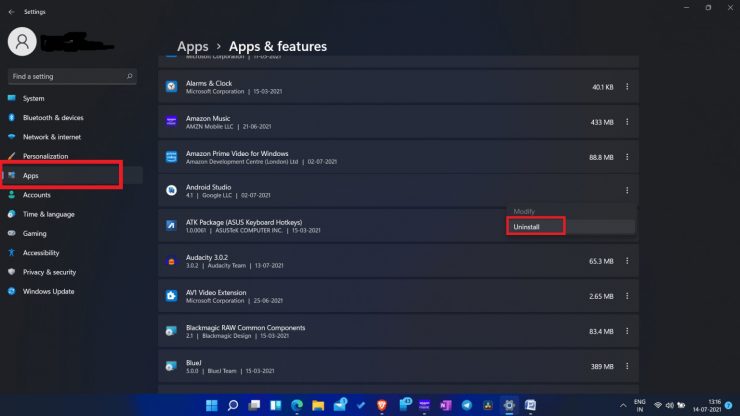
This issue can be occurred due to some problematic applications installed in your Windows 11 computer. You can uninstall the problematic applications in order to fix.
Step 1: Open ‘Settings’ App in Windows PC via Windows Search Box ad go to ‘Apps > Apps & Features’
Step 2: Find and select the program that is causing issue, and select ‘Uninstall’ to uninstall it. Repeat the same step to uninstall all other problematic software. Once done, restart your computer and check if the issue is resolved.
Method 4: Disconnect all problematic peripherals
This issue can be occurred due to some problematic peripherals attached/connected to your Windows computer. It is hard to detect which hardware is causing issue. So, you can disconnect all peripherals from computer and check if the error is resolved. If resolved, you can connect each peripheral one-by-one into your computer in order to check which peripheral is problematic and causing Green Screen of Death error on Windows 11 computer.
Method 5: Update Windows 11 OS
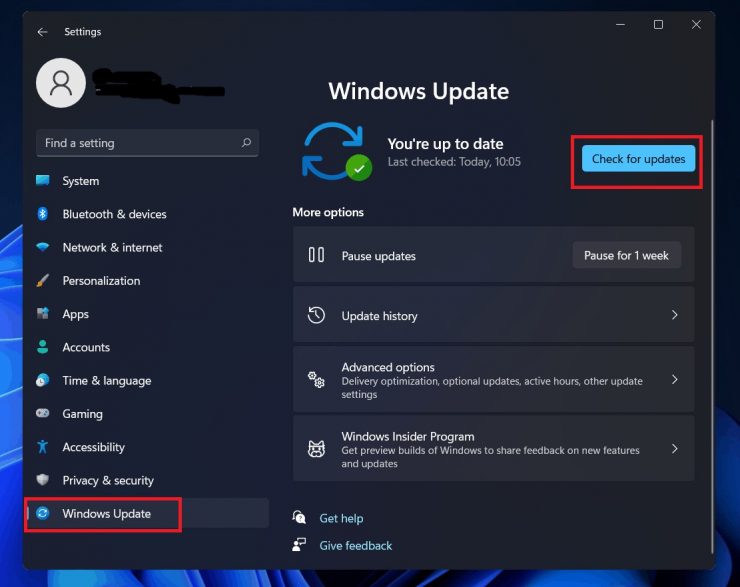
Updating Windows OS to latest available version can resolve the issue. Let’s try.
Step 1: Open ‘Settings’ App in Windows PC via Windows Search Box and go to ‘Windows Update’ and click ‘Check for updates’
Step 2: Download and install all available updates in computer and once updated, restart your computer and check if the issue is resolved.
Method 6: Disable or uninstall third-party antivirus/firewall
This issue can be occurred due to interference of third-party antivirus/firewall program installed in computer. You can disable your third-party antivirus/firewall program in computer in order to fix the issue, and check if the issue is resolved. If not, you can uninstall your third-party antivirus/firewall program completely in computer in order to fix the issue.
Method 7: Disable hardware acceleration
If you are not aware, Hardware Acceleration feature/function allows your Windows computer to take advantages of full potential of your computer’s components. However, if you are facing Green Screen of Death error, then you can disable Hardware Acceleration feature in computer in order to fix.
Step 1: Open ‘Settings’ App in Windows PC via Windows Search Box and go to ‘System > Display’
Step 2: Scroll down to ‘Related settings’ part and select ‘Graphics’, and click ‘Change default graphics settings’. You will see section on ‘Hardware-accelerated GPU Scheduling’, click the switch button to turn it OFF, and once done, check if the issue is resolved.
Method 8: Uninstall problematic Windows Update
This issue can be occurred due to some problematic Windows Update or recently installed Windows Update in computer in order to fix.
Step 1: Open ‘Settings’ App in Windows PC via Windows Search Box and go to ‘System > Recovery > Go Back’ and click ‘Go Back’ button
Step 2: Follow on-screen instructions to uninstall Windows update or Windows 11 and reinstall Windows 11 again in computer. Once finished, restart your computer and check if the issue is resolved.
Method 9: Reset 11 Windows PC
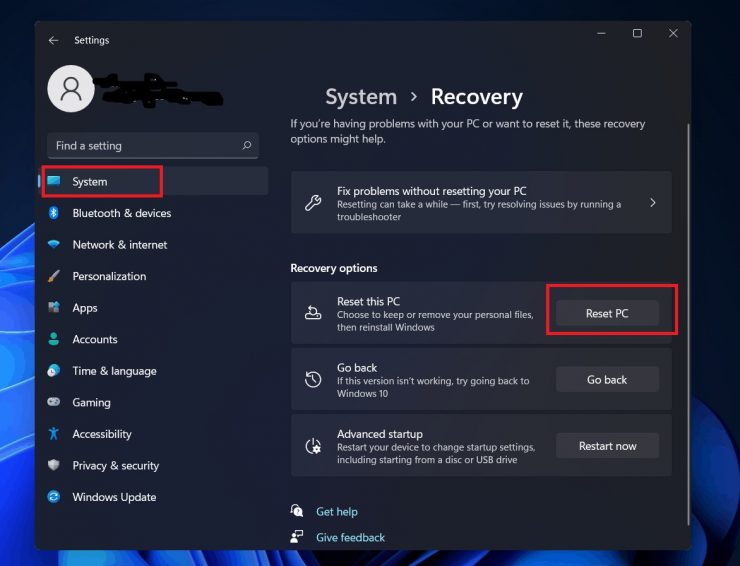
If the issue is still persist, you can perform Windows PC Reset in order to fix the issue.
Step 1: Open ‘Settings’ app in Windows PC and click ‘System > Recovery > Reset this PC’ and click ‘Reset PC’
Step 2: Confirm resetting Windows PC and follow on-screen instructions to finish resetting process, and once done, check if the issue is resolved.
Conclusion
I am sure this post helped you on How to fix Green Screen of Death Windows 11 with several easy steps/methods. You can read & follow our instructions to do so. That’s all. For any suggestions or queries, please write on comment box below.



