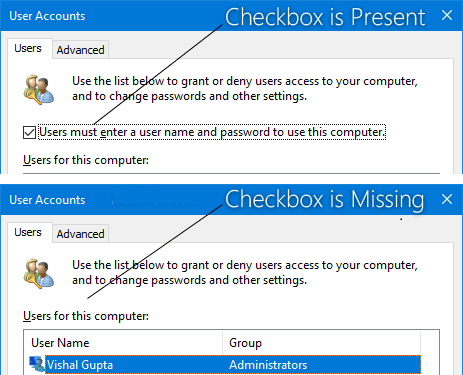On Run Window, when you type netplwiz.exe or when you automatically log-in Windows 10 using Control userpasswords2, you would get Users must enter a user name and password to use this computer option.
If this option is unchecked for a particular account, then the user wouldn’t have to enter the username and password. If it is checked, he/ she will be asked to enter the log-in data. If for some reason, users must enter a username and password missing in the User Account Window, this article helps you to get its fix.
More detail about the issue
The problem started with the release of Microsoft version 2004 of Windows 10 OS. The latest Windows version does not show the Users must enter a user name and password to use this computer checkbox to selected users.
For your knowledge, the newer version has come with Passwordless sign-in feature which allows users to setup Windows Hello Face, fingerprint or PIN instead of traditional password. When they turn on the device, they will no need to enter their account password to use Windows Hello functionality.
The problem is that if they enable the new passwordless sign-in feature or the feature is automatically enabled on their device, the said checkbox is automatically removed or hidden from the control userpasswords2 or netplwiz programs.
Possible fixes for users must enter a username and password missing
For the fix, you need to deactivate and disable the passwordless sign-in feature and this will immediately restore the users must enter a username and password missing checkbox. Below, we have provided two possible ways how you can do that:
Method 1: From Windows Settings
- Open Settings from the Start menu,
- Click on your Accounts,
- Click on Sign-in Options,
- Navigate to Windows Hello sign-in for Microsoft accounts section,
- Turn off ‘For improved security, only allow Windows Hello sign-in for Microsoft accounts on this device’ option.

Method 2: Use Registry Editor
Due to missing or incompatible hardware drivers, some users are not able to perform the previous step, they have the choice to use automatic driver updating tool to look for the missing or outdated drivers for the update. Here is its direct download link.
Alternatively, they can use Registry Editor to restore users must enter a username and password missing. The entire step you would have to follow to complete the process is provided below for you. Perform it carefully:
- Press Win+ R, type in regedit and hit Enter to open Register Editor,
- Go to the below key:
HKEY_LOCAL_MACHINE\SOFTWARE\Microsoft\Windows NT\CurrentVersion\PasswordLess\Device
- In the right, look for DevicePasswordLessBuildVersion DWORD. You will see this DWORD value is set to 2,
- Double-click on DevicePasswordLessBuildVersion and change the value to 0.
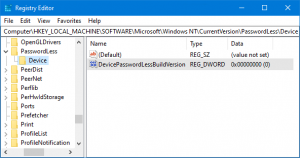
That’s it! Hopefully, now open “control userpasswords2” or “netplwiz” programs and verify if you see “Users must enter a user name and password to use this computer” checkbox.
Conclusion
Now, we are ending up this article. Hope so, the methods provided in the article are helpful and you are able to get back the “Users must enter a user name and password to use this computer” checkbox. If the problem continues, you can look for the option to downgrade the update or use PC Repair Tool to look for other possible issues to get their automatic fix.