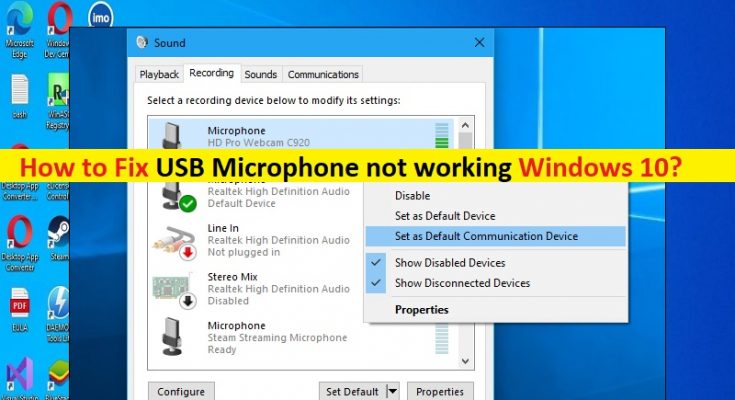Tips to fix USB Microphone not working Windows 10:
In this article, we are going to discuss on How to fix USB Microphone not working Windows 10. Yu will be guided with easy steps/methods to resolve the issue. Let’s starts the discussion.
‘USB Microphone not working’ issue in Windows 10’: It is common Windows Problem considered as USB Microphone issue. This issue indicates you are unable to use USB Microphone in your Windows 10 computer for some reasons. Before troubleshooting the issue, you should make USB Microphone hardware and its connection is working fine, and there is no issue with USB Microphone connection in your computer.
The possible reasons behind the issue can be the outdated/corrupted USB controller drivers and/or microphone drivers, incorrect microphone’s settings in Windows PC, and other Windows issues. You should make sure sound card driver/microphone driver and/or USB controller drivers is properly installed in computer and is up-to-date to latest & compatible version in computer. If not, driver updates are necessary in computer if you don’t want this type of issue.
Sometimes, this type of issue can be occurred due to some temporary issues in your Windows computer. You can just restart your computer in order to fix temporary issues and fix this problem. It is possible to fix the issue with our instructions. Let’s go for the solution.
How to fix USB Microphone not working Windows 10?
Method 1: Fix ‘USB Microphone not working’ with ‘PC Repair Tool’
‘PC Repair Tool’ is easy & quick way to find and fix BSOD errors, DLL errors, EXE errors, problems with programs/applications, malware or viruses infections in computer, system files or registry issues, and other system issues with just few clicks.
Method 2: Uninstall USB Controller drivers
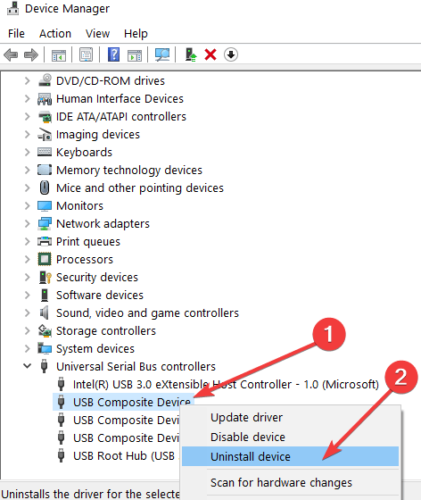
Step 1: Open ‘Device Manager’ in Windows PC via Windows Search Box and expand ‘Universal Serial Bus Controllers’ category
Step 2: Find in there the name of USB microphone you are using, right-click on it and select ‘Uninstall Device’ to uninstall it and after that, restart your computer and check if the issue is resolved. Restarting computer will automatically reinstall USB controller driver.
Method 3: Run ‘Hardware and Devices’ troubleshooter
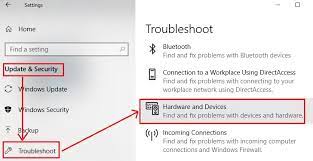
Windows built-in Hardware and Devices troubleshooter can resolve the issue.
Step 1: Open ‘Settings’ App in Windows PC via Windows Search Box and go to ‘Update & Security > Troubleshoot’
Step 2: Find and select ‘Hardware and Devices’ troubleshooter, and click ‘Run the troubleshooter’ and follow on-screen instructions to finish troubleshooting and once finished, check if it works for you.
Method 4: Download or reinstall Sound card driver update, USB Controller Driver Updates and USB Microphone Driver update in Window PC [Automatically]
Updating Microphone drivers in computer to latest & compatible version can resolve the issue. You can try to update all Windows drivers including USB Microphone driver to latest & compatible version using Automatic Driver Update Tool. You can get this tool through button/link below.
Method 5: Update the app accessing your Microphone
Step 1: Look at the application you are trying to run your USB microphone
Step 2: Check if the app’s version is the latest one, compatible with Windows 10. If not, open ‘Microsoft Store’ and download the update for the application you are using, and once updated, restart your computer and check if the issue is resolved.
Method 6: Disconnect all USB devices and reconnect USB Microphone
This issue can be occurred due to some issue with USB device connection. You can remove all USB devices from computer and reconnect your USB Microphone into computer, and check if it works for you.
Method 7: Update Windows 10 OS
Updating Windows OS to latest version can resolve the issue. Let’s try.
Step 1: Open ‘Settings’ App in Windows PC via Windows Search Box and go to ‘Update & Security > Windows Update’ and click ‘Check for Updates’ button
Step 2: Download and install all available updates in computer and once updated, restart your computer and check if the issue is resolved.
Conclusion
I am sure this post helped you on How to fix USB Microphone not working Windows 10 with easy steps/methods. You can read & follow our instructions to do so. That’s all. For any suggestions or queries, please write on comment box below.