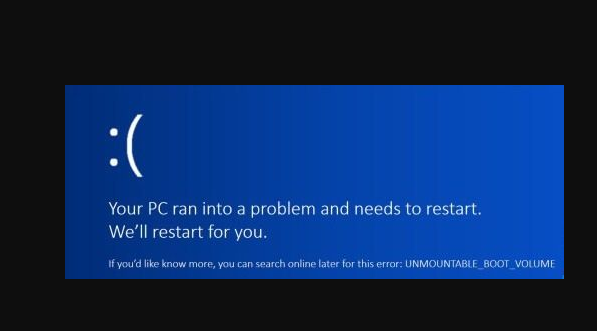The Unmountable_Boot_Volume error Windows 10 is a BSOD error that prevents users from accessing their Windows and booting their device. The detailed error message that the users caught with this problem would receive is as follows:
Your PC ran into a problem and needs to restart. We’ll restart for you. If you’d like to know more, you can search online later for this error: UNMOUNTABLE_BOOT_VOLUME.
There are different reasons possible what could lead to this issue. These include corrupted system files, damaged hard drive, damaged boot volume, Damaged RAM and more.
If you are looking for its solution, you are on the right page. We have provided below the different possible fixes that you should try in this case to resolve the problem.
Different troubleshooting solutions for Unmountable_Boot_Volume error Windows 10
Solution 1: Restart your computer
BSODs are never troublesome if you receive it for a time or two. Sometimes, a temporary hiccup on system may cause this problem. You should try restarting your system. This may resolve the problem. However, if you encounter the problem even then, make sure you follow our below fixes.
Solution 2: Use Automatic Repair Windows 10
If restarting the system does not resolve the problem, you should use Windows 10 Automatic Repair option. Since your computer can’t boot at now, make sure you use Windows Installation disc or a bootable US drive to boot your system.
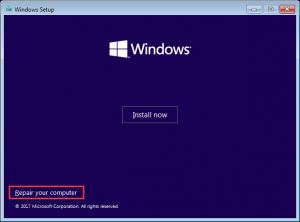
Once after booting your PC with the installation disc/ USB drive, enter the welcome interface and click on Next option to continue. Click Repair your computer in the window appears next and then click on Troubleshoot.> Advanced Options> Startup Repair and choose the targeted OS to continue.
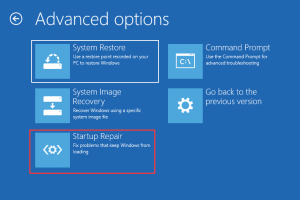
The repairing process will begin. The entire process takes time and so be patiently wait for the process to complete. After that, you should restart your device to check whether Unmountable_Boot_Volume error Windows 10 is fixed.
Solution 3: Repair Master Boot Record
Master Boot Record or commonly called MBR is a kind of boot sector that contains all the information regarding the necessary computer code to boot your system. If the MBR got corrupted, you would not be able to reboot your system. This could be the reason why you receive Unmountable_Boot_Volume error Windows 10 that you can easily fix by repairing the MBR from the steps below:
- Boot your device using the desired source,
- Now, repeat the same process that you perform in the above fix till you reach Advanced options,
- There, click on Command Prompt,
- In the Window appears next, type the below commands and hit Enter on each time:
bootrec /fixmbr
bootrec /fixboot
bootrec /rebuildbcd
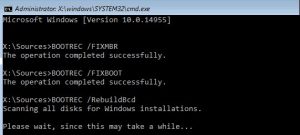
- Once done, exit Command Prompt Window, restart your device and see if the problem is now resolved.
Solution 4: Run CHKDSK Scan
If the problem persists, make sure that the problem is not caused to damaged hard disk or corrupted files on hard disk. In this case, you should use the built-in chkdsk command using the steps below to fix the errors related to hard disk:
- Boot your system from Windows Installation disc or USB drive and go to the Advanced options from the steps aforementioned,
- Select Command Prompt form the main interface and enter the below command (and hit Enter):
Chkdsk/ r c:
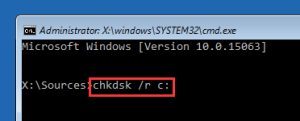
- Here C refers to your boot drive. Make sure you replace it with the one that is the boot drive on your case.
- In the next window, type Y to continue,
- After that, reboot your device and check the errors on your hard disk,
- Apply the fixes and check the next if this resolves the problem.
Solution 5: Run SFC Scan
Another thing to check for is the corrupted system files. You can use SFC Scan for this. Here is the complete guide how you can run System File Checker to repair the corrupted system files and resolve the issue:
- Boot your device using the installation media and then go to the Advanced Options,
- Click on Command Prompt to continue,
- In the Command line, type sfc/ scannow and hit Enter,
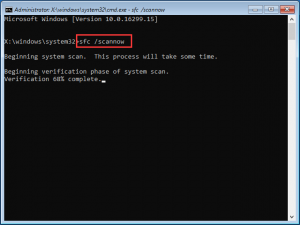
- Once the process is complete, reboot the device to check whether the issue is now resolved.
Solution 6: Reinstall Windows 10
If none of the methods work and you still encounter Unmountable_Boot_Volume error Windows 10 make sure you reinstall the operating system. Before reinstalling make sure you backup all your important files to avoid data loss. After that, boot your system from the Installation disc and click on the Install Now button to reinstall the Windows 10.
Conclusion
That’s all! These are the best possible fixes for Unmountable_Boot_Volume error Windows 10. Hope so, these will help you in resolving the problem. Since Windows error is common, you should need an automatic tool to repair your Windows on time to time in quick.
For this purpose, we recommend you try PC Repair Tool. This tool can resolve any BIOS, corrupted system files issues, registry issues, problems related to app mal-functions and etc. It is also known for its optimizing works. Here is its direct download link.