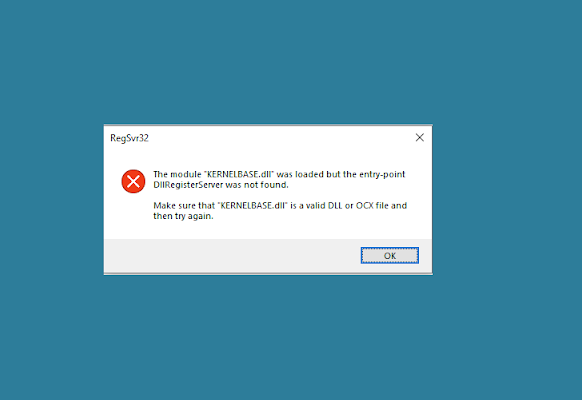Hi dear, I am dealing with a problem where whenever I launch certain program or run a game, it threw an error stating that kernelbase.dll is missing. Sometimes, even a running program automatically crashes and kernelbase.dll error windows 10/11 error appears on the screen. Suggest me how to resolve the problem.
The kernelbase.dll in the kernelbase.dll error that you receive on your Windows is a DLL or Dynamic Link Library file often found on the system folder of Windows Operating System. It is an essential file that contains a set of procedures and driver functions. It is created with the Windows OS install.
Since more than one program have the access to this file, the kernelbase.dll error is common with any Windows Operating System including Windows 10 and 11. However, it is difficult to narrow down the main reason that could result in this issue.
The good news for you is that the problem is fixable. We have listed below the best possible fixes that you should apply in this case to resolve the problem. Make sure you check them out and apply them carefully to get the best result:
Troubleshooting solutions for kernelbase.dll error windows 10/11
Solution 1: Perform System Update
The simple reason is that you might be using an outdated Windows version running with various bugs/ issues. Microsoft releases latest version of Windows and other drivers for system enhancement and smooth performance and provides patches for all previous known issues. Here are the brief guide how you can perform Windows Update:
- Right-click on the Start button on the Taskbar and select Settings,
- Click on Windows Update on the left of the window appears,
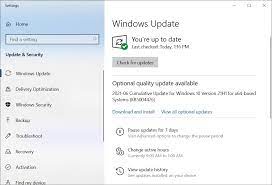
- Now, on the Windows Update page, click Check for Updates button and the system will look for the available update,
- Once it completes its search, it provides you an option for Download and install for all the updates found,
- Perform the update by following on-screen instructions,
- Once done, reboot your system and check then if everything is fine now.
Solution 2: Check for incompatible apps/ software
Under the Troubleshooter lists, you will find the option Program Compatibility Troubleshooter. This is a special tool to detect any problems caused due to incompatible versions of applications/ software installed on Windows system. Here are the steps how to use this method to apply the fix:
- Press Win+ R, type in control.exe/ name Microsft.Troubleshooting in it and hit Enter,
- This will open Troubleshoot page. Click on the Other Troubleshooters option,
- Scroll down to Program Compatibility Troubleshooter and click Run,
- Follow the on-screen instructions to complete the process and fix kernelbase.dll error windows 10/11 error.
You can run compatibility Troubleshooter for the specific application by launching which or during its running time you receive this error. Here are the steps:
- Right-click on the app/ software that is showing the issue, and click on Properties,
- Go to the Compatibility tab and click on Run compatibility troubleshooter,
- Once the process is complete, follow the on-screen instructions and make sure you unselect the checkbox Run this program in compatibility mode for,
- Also, make sure you click Run this program as an administrator,
- Tap on Apply and finally Ok to close the properties window.
Solution 3: Perform SFC Scan
If the corrupted system files are causing the trouble, you will get an easy fix by running the built SFC scanning tool on Windows. Here is how you can run SFC scan to resolve the problem:
- Press Win key and search for CMD,
- Right-click on Command Prompt and select Run as Administrator,
- Accept the UAC prompt you receive the next,
- In the Command line, type sfc/ scannow and hit Enter,
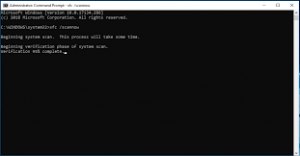
- Wait for the scanning/ repairing process to complete,
- Then, close the command prompt and restart the device. Once system reboots, check and confirm if kernelbase.dll error windows 10/11 is gone.
Solution 4: Uninstall and Re-install the problematic app
If the error continues to appear, make sure you uninstall and reinstall the app to resolve any problem related to the app:
- Press Win, type in Installed apps on the search result,
- Click on Installed apps system settings option,
- Under this page, search for the app that is showing you the kernelbase.dll error and click on the three horizontal dots (show more options) on it,
- Tap on Uninstall and uninstall the app,
- Confirm your action and next restart your device,
- Once the system is booted up, download and install the app on your system and check the next if this resolves your problem.
Solution 5: Restore kernelbase.dll
If kernelbase.dll error windows 10/11 remains, make sure you should now restore the kernelbase.dll file. Here are the required steps:
- Download DLLfiles.com client setup from its official page,
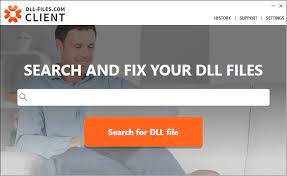
- Open the downloaded setup file and install it by following the on-screen instructions,
- Once after installation, open the client app on your system,
- Search for kernelbase.dll on the search bar and click Search for DLL file option just below it,
- You will find kernelbase.dll option in the search result, click on it,
- The next page will show you all information about your system and suggest the installation with appropriate version,
- Click on the Install button to install the kernelbase.dll file on your system.
If none of the methods work, make sure you run a full system scan using PC Repair Tool to ensure that any PC related issues if are causing the trouble you would get their automatic repair. Here is its direct download link for you.
Conclusion
Now, we are at the end of the article on how to fix kernelbase.dll error windows 10/11. Hope so, the fixes provided in this post are helpful in resolving the problem for you. You can comment down below the comment section to let us know which particular solution works in your case.