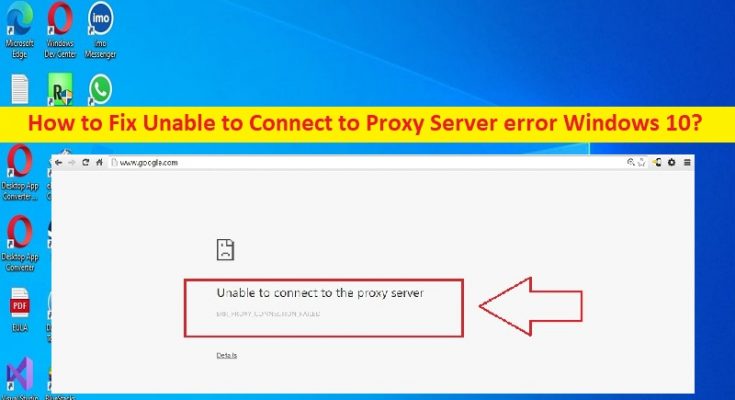What is ‘Unable to Connect to Proxy Server’ error in Windows 10?
If you are facing ‘Unable to Connect to Proxy Server error Windows 10’ or ‘Unable to Connect to Proxy Server’ error and looking ways to fix on the web, then you are in right-place for the solution. Here, you are provided with easy steps/methods to resolve the issue. Let’s starts the discussion.
‘Unable to Connect to Proxy Server’ error:
‘Unable to Connect to Proxy Server’ error is common error occurred on Windows 10/11 computer possibly when IP/Proxy server is down, or it is not configured correctly in computer. This issue indicates IP or Proxy server settings are not properly configured in your Windows computer that’s why you are facing the problem. You don’t need to turn ON the proxy settings unless you intentionally set it up to browse anonymous if that is case then you would need to check with your proxy provider otherwise, your device can’t work without the proxy.
In case if proxy is turned ON for some reasons, then chances due to third-party antivirus/firewall installed in your computer has tried to restrict the access to other websites while it scanned your system for infections. However, it is possible to fix the issue with our instructions. One possible way to fix the issue is to uncheck ‘Use proxy server for your LAN’ option in LAN Settings in control panel in computer but there are some other possible solutions also you can try to fix. Let’s go for the solution.
How to fix Unable to Connect to Proxy Server error Windows 10?
Method 1: Fix Unable to Connect to Proxy Server error with ‘PC Repair Tool’
‘PC Repair Tool’ is easy & quick way to find and fix BSOD errors, EXE errors, DLL errors, problems with programs/applications, malware or viruses infections in computer, system files or registry issues, and other system issues with just few clicks.
Method 2: Check Internet Properties
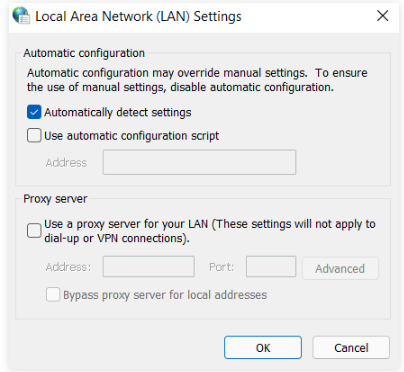
You should make sure ‘Use a proxy server for your LAN’ option is disabled in LAN Settings in computer if you don’t want to face this type of error.
Step 1: Press ‘Windows + R’ keys on keyboard, type ‘inetcpl.cpl’ in ‘Run’ window and hit ‘Ok’ button to open ‘Internet Properties’ window
Step 2: Click ‘Connections’ tab, and click ‘LAN Settings’ button. Uncheck ‘Use a proxy server for your LAN’ checkbox and then hit ‘Apply > Ok’ button to save the changes. Once done, restart your computer and check if the issue is resolved.
Method 3: Fix Unable to Connect to Proxy Server error Windows 10 via Registry Editor
You can apply changes in proxy settings via registry editor in order to fix the issue.
Step 1: Open ‘Registry Editor’ app in Windows PC via Windows Search Box and go to following path in left pane
Computer\HKEY_CURRENT_USER\Software\Microsoft\Windows\CurrentVersion\Internet Settings
Step 2: Find and right-click on ‘ProxyEnable’ string in left pane, and select ‘Delete’ option. Repeat the same step for ‘ProxyServer’, ‘Migrate Proxy’ and ‘Proxy Override’. Once done, restart your computer and check if the error is resolved.
Method 4: Reset Internet Options
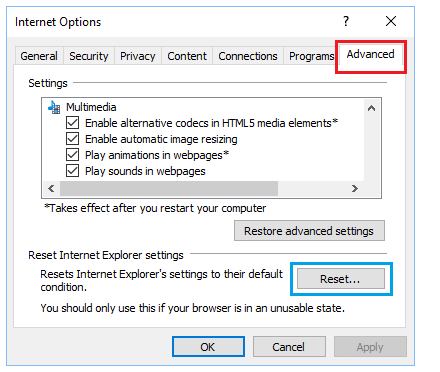
Another way to fix the issue is to reset internet options settings in computer.
Step 1: Press ‘Windows + R’ keys on keyboard, type ‘inetcpl.cpl’ in ‘Run’ window and hit ‘Ok’ button
Step 2: Click ‘Advanced’ tab in Internet Properties window, and click ‘Reset’ button and confirm it. Once done, restart your computer and check if it works for you.
Method 5: Clear browser cache
Clearing browser cache and cookies can resolve the issue in order to clear corrupted cache and cookies in browser.
Step 1: Open your browser like Google Chrome and press ‘CTRL + SHIFT + DELETE’ keys on keyboard to open ‘Clear browsing data’ tab/page
Step 2: Select ‘All Time’ from ‘Time Range’ dropdown, select all checkboxes relating to cache and cookies, and hit ‘Clear Data’ and confirm it. Once done, restart your browser and check if it works for you.
Method 6: Flush DNS and Reset IP
Another way to fix the issue is to reset IP settings and flush DNS settings in computer via command prompt.
Step 1: Type ‘cmd’ in Windows Search Box and press ‘CTRL + SHIFT + ENTER’ keys on keyboard to open Command Prompt as Administrator
Step 2: Type the following commands and hit ‘Enter’ key after each to execute
netsh winsock reset
netsh int ip reset
ipconfig /release
ip/config /renew
ipconfig /flushdns
Step 3: Once executed, restart your computer and check if the issue is resolved.
Method 7: Reset browser settings
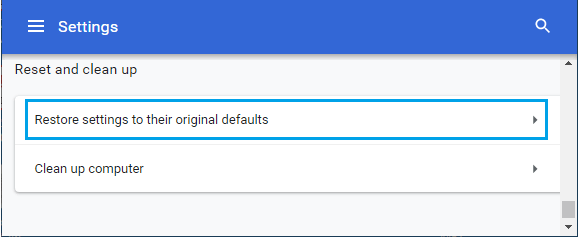
Performing browser settings reset in computer in order to fix the issue.
Step 1: Open Google Chrome and click ‘Three-Dots’ icon at top-right corner and select ‘Settings’
Step 2: Click ‘Advanced’ in left pane and click ‘Restore settings to their original defaults’ option in right-pane, and confirm resetting. Once done, restart your browser and check if it works for you.
Conclusion
I hope this post helped you on How to fix Unable to Connect to Proxy Server error Windows 10 with easy ways. You can read & follow our instructions to do so. That’s all. For any suggestions or queries, please write on comment box below.