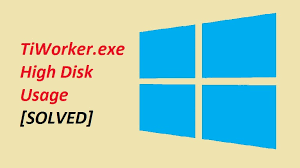Many PC users have reported about tiworker.exe high disk usage Windows issue. Some of them even call tiworker.exe process a virus. However, it is important to know that it is a legit Windows file. Check below the article to know when it starts showing such issues and how you can eradicate this issue.
High disk usage issue on Windows 10 is usually caused by certain specific apps and programs like tiworker.exe. The program appears along with Windows 10. It is associated with Windows Update manager and runs with each OS reboot.
The problem of the service using more than 50% CPU usage is big because you cannot disable it since it is a crucial Windows system feature. It prevents users from playing the games that need higher hardware specs.
Therefore, we have decided to guide those users who are dealing with this issue in resolving the problem. Here, we have listed the possible fixes that you should try in case the process is showing high amount of CPU utilization:
Possible fixes for tiworker.exe high disk usage Windows
Fix 1: Run System Maintenance Troubleshooter
- Press Win+ S to open Windows Search,
- Type in Troubleshooting and click on the troubleshooting icon,
- Click on View All,
- Go to System Maintenance,
- Click Next,
- Follow the on-screen instructions to complete the process.
Fix 2: Check for Windows Updates
- Press Win+ X and select Control Panel from the list,
- Click on Windows Update,
- Select large icons from the View menu,
- Click on Check for Update,
- Download and install the latest update and restart your device.
Fix 3: Perform a clean boot
- Press Win + R, type in msconfig and hit Enter,
- Go to services and check Hide All Microsoft services and click on Disable all,
- Go to the startup tab now and click on Open Task Manager,
- Right-click on the first app and choose Disable from the appeared menu,
- Repeat the same process for all startup apps on the list,
- Go to the System Configuration now, click Apply and confirm with OK.
Restart your device the then and check if tiworker.exe high disk usage Windows issue is resolved. If yes, enable all disabled apps and services till you find the culprit causing the problem. Either uninstall it or try to update it to see if this provides you the fix.
Fix 4: Rename SoftwareDistribution directory
- Press Win+ R type in services.msc and hit Enter,
- Find and click Windows Update and double-click on it to go to its properties,
- Set the startup type to Manual and then click Stop, Apply and confirm with OK,
- Go to C: Windows, locate SystemDistribution and change its name to SoftwareDistribution.old,
- Return to the Services and double-click on Windows Update,
- Set the Startup type as Automatic, click Start, Apply and then Ok.
Fix 5: Perform SFC and DISM scan
- Press Win+ X and choose Command Prompt (Admin),
- Type in sfc / scannow and hit Enter,
- Wait for the process to complete. Once done, use the below command to run DISM scan:
DISM /Online /Cleanup-Image /RestoreHealth
- Close the prompt one done and check then if the issue is now resolved.
Fix 6: Exclude tiworker.exe from Windows Defender
- Press Ctrl + Shift + Esc to open Task Manager,
- Find tiworker.exe, right-click on it and select Open File location,
- Copy this location as you will need it later,
- Now, press win+ S to enter defender and choose Windows Defender Security center,
- Navigate to Virus & threat protection> Virus & threat protection settings,
- Scroll down to the Extension and click on the Add or remove exclusions option,
- Click on Add exclusion and click on Folder,
- Now paste the copied directory and save the changes.
Fix 7: Delete Update directory
As per some users, tiworker.exe high disk usage Windows issue occurs due to temporary files. Users reported that the update directory is causing the problem and removing it automatically resolves the issue. To do that, navigate to C: Windows/ Temp directory, locate the Update directory and remove it.
Fix 8: Reinstall Windows
If nothing works and you still receive the issue, a last resort is to clean reinstall. Windows native services utilizing high amount of CPU resources is a headache. Sometimes, even after covering all possible options, the problem continues. In such a case, you left with the only option to re-install the Windows. Backing up of the data from the system is necessary to do from the system partition and get to work during the process.
We recommend you use PC Repair Tool to look for various Windows related issue to get their automatic repair. This tool is effect in any Windows related issues caused due to system files, registry editors, EXEs and DLLs, hardware incompatibility and even malware infection.
Conclusion
That’s all! We have provided all possible fixes for tiworker.exe high disk usage Windows. Hope so, this method provides you the required fix. The best option is to use the recommended product to get an automatic fix.