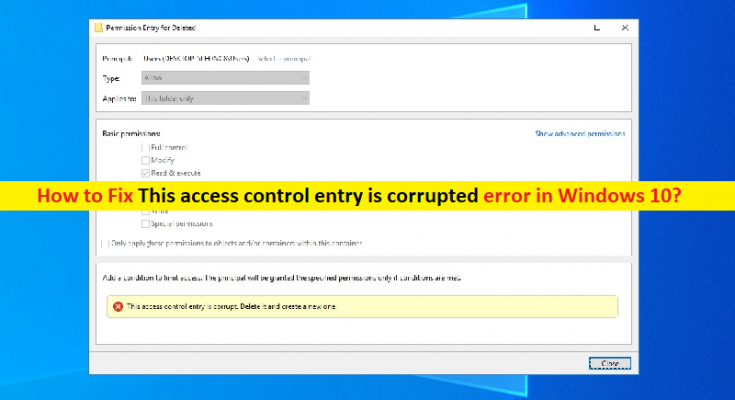What is ‘This access control entry is corrupted’ error in Windows 10?
If you are facing ‘This access control entry is corrupted’ error in Windows 10/11 computer when you try to change Owner in Advanced Security Settings, then you are in right place for the solution. Here, you will be guided with easy steps/methods to resolve the error. Let’s starts the discussion.
‘This access control entry is corrupted’ error: It is common Windows Problem considered as Access Control issue. This issue indicates you are unable to change the owner in Advanced Security Settings in your Windows computer. Several Windows users reported that when they click ‘Ok’ button in Advanced Security Settings in order to save the changes, affected users are reporting that they notice this Access Control error on the screen. This error message is popup in Yellow Box and change never gets saved.
This error can be appeared on all recent Windows OS version including Windows 7/8/8.1 and Windows 10. The possible reasons behind the issue can be the interference of UWP application, folder/file has generic owner, corruption in system files, registry or in hard disk system image, and other system issues that is causing this File/Folder Access Control error. In such case, you can try to fix the issue by closing UWP apps that are interfering with this process and check if it works.
Another possible way to fix the issue is to changing owner to User Group, and run SFC & DISM scan in computer in order repair system files and hard disk system image. It is possible to resolve the issue with our instructions. Let’s go for the solution.
How to fix This access control entry is corrupted error in Windows 10?
Method 1: Fix ‘This access control entry is corrupted’ error with ‘PC Repair Tool’
‘PC Repair Tool’ is easy & quick way to find and fix BSOD errors, DLL errors, EXE errors, problems with programs/applications, malware or viruses issues, system files or registry issues, and other system issues with just few clicks.
Method 2: Close all Windows UWP apps
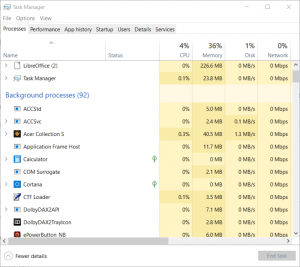
This issue can be occurred due to interference of UWP (Universal Windows Platform) applications or games that are running in background and preventing the permissions from being edited. You can close all Windows UWP apps in computer in order to fix the issue.
Step 1: Press ‘CTRL + SHIFT + ESC’ keys on keyboard to open ‘Task Manager’
Step 2: Under ‘Processes’ tab, right-click on each items under ‘Apps and Background Processes’, and select ‘End Task’ to close all non-essential processes to function of computer.
Step 3: Once done, retry modifying permission again and check if the error is resolved.
Method 3: Change the owner to Users
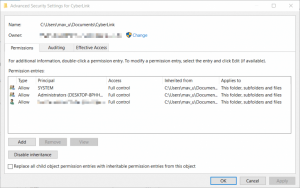
One possible way to fix the issue is to change the Owner of Folder/File and to make Full Ownership of it.
Step 1: Right-click on folder/file that is causing this error, and select ‘Properties’
Step 2: In Properties window, select ‘Security’ tab, click ‘Advanced’ button relating with ‘Permissions’
Step 3: In side ‘Advanced Security Settings’, click ‘Change’ button associated with ‘Owner’
Step 4: Inside ‘Select User or Group’, type ‘User’ inside the text box and click ‘Check Names’ to verify if syntax is replaced correctly. Finally, click ‘Ok’ to save the changes and apply changes all previous opened window to change permanent. Once done, retry modify the permissions and check if the issue is resolved.
Method 4: Run SFC scan and DISM scan in Windows 10
Another possible way to fix the issue is to run SFC and DISM scan to repair corruption in system files or registry, and hard disk system image.
Step 1: Type ‘cmd’ in Windows Search Box and press ‘SHIFT + ENTER’ keys on keyword to open ‘Command Prompt as Administrator’
Step 2: Type the following commands one-by-one and hit ‘Enter’ key after each to execute
sfc /scannow
DISM /Online /Cleanup-Image /RestoreHealth
Step 3: Once executed, restart your computer to see the changes and check if the error is resolved.
Conclusion
I am sure this post helped you on How to fix This access control entry is corrupted error in Windows 10 with several easy steps/methods. You can read & follow our instructions to do so. That’s all. For any suggestions or queries, please write on comment box below.