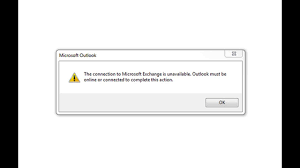Microsoft 365 or Microsoft office users have reported receiving the connection to Microsoft exchange is unavailable error while setting up Outlook or adding a new email ID on their device. Typically, the error message appears when a user account holds @yourdoman.com type email address to their Microsoft Outlook.
However, if you are not using any such form of email address and still receiving the said error message during the setup, we recommend you go through the below provided solutions and apply them. These will definitely help you in getting rid of the issue.
Introducing the Outlook error
The full error message reads as follows:
The action cannot be completed. The connection to Microsoft Exchange is unavailable. Outlook must be online or connected to complete this action.
The outlook error the action cannot be completed the connection to Microsoft Exchange is unavailable usually occurs of user has an account at a third-party provider that uses the same ID and password as the user’s Office 365 account uses. So, changing the password should resolve the issue. However, if this does not, follow the below solutions.
Fixes for the connection to Microsoft Exchange is unavailable error:
Below, we have provided the best possible solutions for both end-user and the servers. Before you proceed with the below fixes, make sure that your PC is not experiencing internet connectivity issue and that the Exchange server is not offline:
Fix 1: Delete Default Profile
When you delete the profile, the offline cached content for its account will be removed. On the next re-launch, you will have to create a new profile on Outlook and complete its setup process. Here are the steps how to remove default Profile:
- Launch Outlook,
- Navigate to Info> Account Settings dropdown and select Manage Profile,
- In the opened Mail Setup window, click on Show Profiles,
- Click on Remove button to default the default profile,
- Restart Outlook to make the changes to take place.
If you do want to delete it, you can create a new default profile. For that, in the Mail Setup Profile section, click on Add option, give a name to your Profile and email accounts to it. Do not forget to set it to the default.
Fix 2: Update or Create your Outlook Profile with RPC encryption
If the problem continues, outlook error the action cannot be completed the connection to Microsoft Exchange is unavailable could be possibly because you are using all your accounts under a single profile and there is a problem with one of your email accounts on running with Microsoft Exchange Server. Usually, the corporate accounts are the ones that haven’t been configured properly:
- Open Outlook,
- Click on Info> Account Settings and then select Manage Profile,
- Click on E-mail Accounts, select the email configured with Exchange Server and then click Change> More Settings,
- in the opened window, go to the Security tab,
- Select Encrypt data between Microsoft Office Outlook and Microsoft Exchange and finally click Ok and exit.
Fix 3: Disable the encryption requirement on all CAS servers
This solution is for IT admin who can disable the encryption requirements. Run the below command in the Exchange Management Shell:
Set-RpcClientAccess –Server <Exchange server name> –EncryptionRequired:$False
Run this cmdlet for all Client Access Servers running Exchange Server 2010 or later versions and re-run this command for each exchange server that has Client Access Server role. Also, make sure to disable RPC encryption. Make sure to enable it after deployment with the changes to the RPC requirements on Outlook.
You can change the RPC settings on the server-side by using Group Policy option as well. For that, navigate to User Configuration> Administrative Templates > Microsoft Office “Version number” > Account Settings > Exchange. Locate Policy Enable RPC encryption the next and disable it.
Fix 4: Run Microsoft Support and Recovery Assistant
If the connection to Microsoft Exchange is unavailable error continues, the next thing you should consider of running Microsoft Support and Recovery Assistant tool GUI version on the command-line version and see if this resolves the issue.
Fix 5: Create a new alias for the Office 365 user
Another solution is to create a new alias for the user in Office 365 and use it to setup Outlook. Here are the full steps:
- Sign-in to the Exchange admin center,
- Click on Recipients and select Mailboxes,
- Go to the user’s mailbox option and select Email address,
- Click on Add and now pick SMTP,
- Add a new alias that uses .onmicrosoft.com domain and instead of the user’s email address use that alias to setup Outlook,
- During the Outlook startup process, you will be prompted again to enter your credentials and that time you should enter the actual office 365 email addresses.
Fix 6: Restore Registry Settings
- Open Registry editor on the other computer where Outlook is working smoothly and navigate to the below address:
HKEY_CURRENT_USER\Software\Microsoft\Windows\CurrentVersion\Explorer\User Shell Folders
- Right-click on User Shell Folders and select Export,
- Select a file where you want to save .reg file and save the file,
- Now, copy that file to the computer on which you are facing the trouble,
- Press Win+ R, type regedit and hit Enter to open Registry Editor,
- Click on File> Import, select the .reg file.
Conclusion
That’s all! We have provided all possible fixes for outlook error the action cannot be completed the connection to microsoft exchange is unavailable. Hope so, these fixes are helpful for you in getting the required fix.
If the problem continues, we strongly recommend you employ PC Repair Tool – an automatic tool to check for Windows related issues. If these are the ones responsible for the said issue, it will find and fix the issue automatically for you.