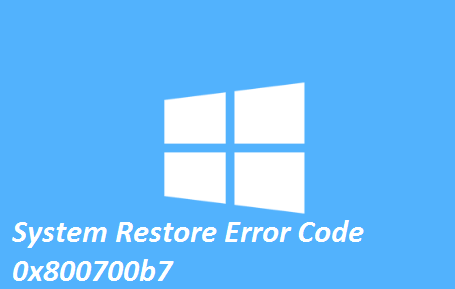Windows Operating System provides so many features and System Restore is one of them. This tool enables the users to restore Windows back to the previous date. It allows the users to reverse system changes.
But sometimes this tool fails to work as intended. And the users receive “An unspecified error occurred during System Restore (0x800700b7)”.This error message simply indicates that there’s something wrong with the restoration process.
It’s pertinent to mention there are a number of reasons that causes this error; some of them are as follows:
#.Bad System files: Corrupted System files are one of the prominent reasons to get stuck with this error
#. Update Related Issues: This critical error appears when you are trying to update your OS, when you want to restore it to a different point or now, in Windows 11 when installing a subsystem.
#. Damaged Installation: Once your installation is damaged, you are likely to face the above mention error.
#. Antivirus Software: Interference of Antivirus Software is one of the prominent reasons to face the above mention error.
Since we have discussed all the possible factors which lead to the above mention error, let’s have a look on the solutions.
Try these Solutions for System Restore Error Code 0x800700B7
Method 1: Run System File checker
In this first method, it is suggested to run SFC Scan, in order to get started with the method, use the following guidelines:
Step 1: Click the Windows button, type cmd, and select Run as administrator to run Command Prompt with admin privileges.
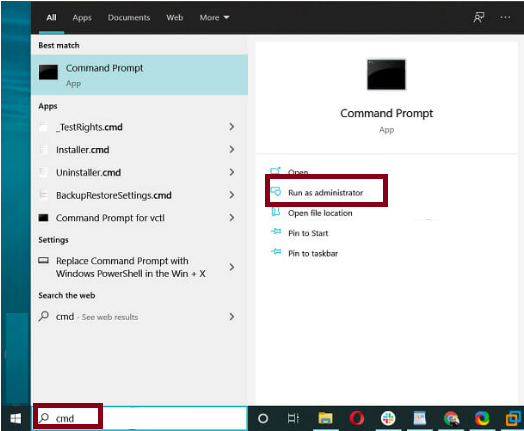
Step 2: Next, paste the following command and press Enter:
sfc /scannow
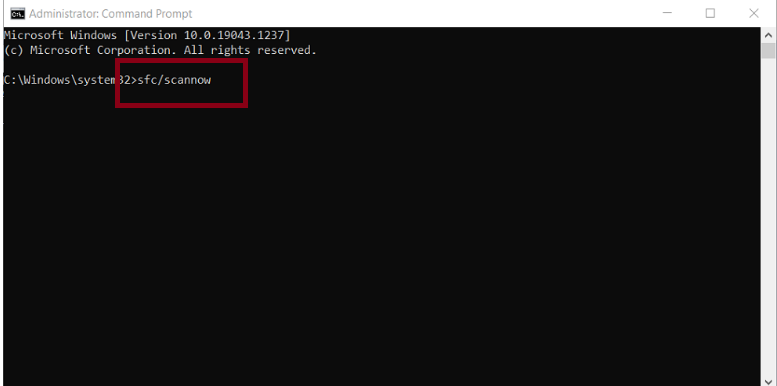
Step 3: If SFC repairs files, the Command Prompt will state: Windows Resource Protection found corrupt files and successfully repaired them. Restart Windows if the SFC does fix something.
Alternatively, you can use an automatic PC Repair Tool to scan your repositories. This tool is capable for resolving the errors originated due to system corruption. So, if you are looking for a hassle free solution, you can use this tool.
⇑Get PC Repair Tool from Here⇓
Method 2: Run System Restore in Safe Mode
You are likely to face the above mention error due to third party programs. So in such case, you are suggested to run System Restore in Safe Mode.
Here’s how;
Step 1: Use Windows + R keys to open Run dialog box >In the prompted box, type in msconfig and click OK to continue.
Step 2: In the pop-up window, then navigate to the Boot tab and check the option Safe boot > then click OK to continue
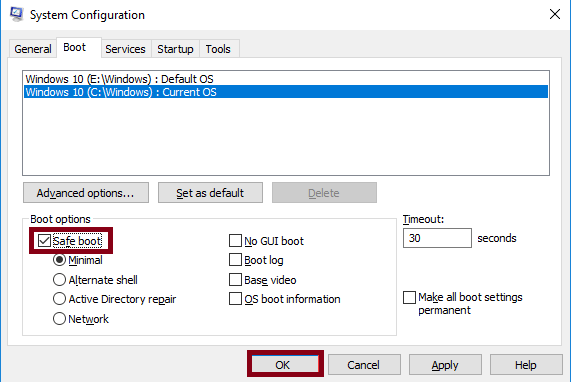
Step 3: Then Restart your PC in Safe Mode ad run System Restore again to see if the issue resolved or not.
Method 3: Delete the Task Cache key from the Registry
Deleting the task cache key from the Registry may also resolve the above mention error. To do so follow the below mention guidelines:
Step 1: Press Windows key + R keys to open Run utility box > In the prompted box, regedit and press Enter key to launch the Registry Editor
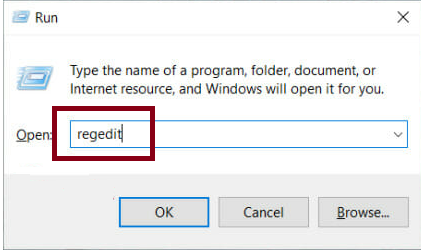
Step 2: Navigate to this registry path:
Computer\HKEY_LOCAL_MACHINE\SOFTWARE\Microsoft\Windows NT\CurrentVersion\Schedule\TaskCache
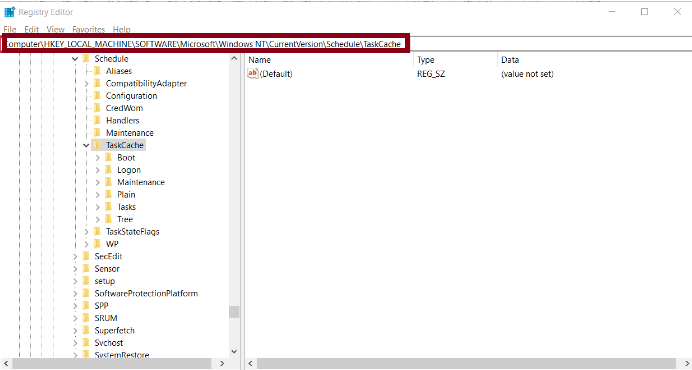
Step 3: First, back up the TaskCache registry key > Right-click TaskCache and select Export on its context menu
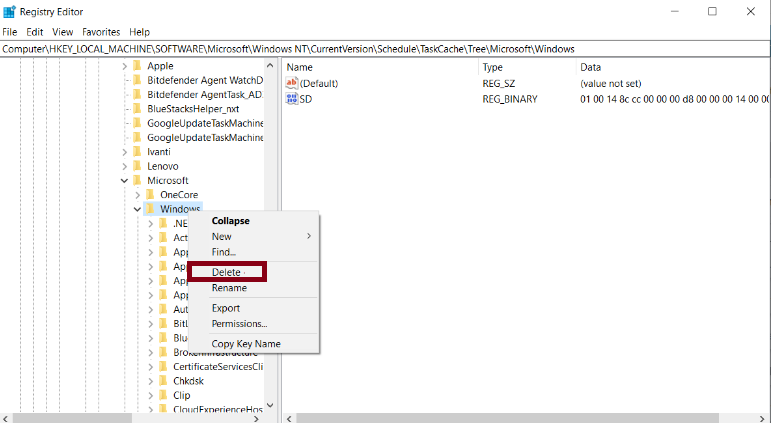
Step 4: Press the Yes button to confirm and then close the Registry Editor > finally Restart your PC and see if the issue resolved or not
Method 4: Uninstall and Reinstall Software
In this method you are suggested to uninstall and then reinstall the software. To do so follow the below mention guidelines:
Step 1: Click the Start button and select Settings
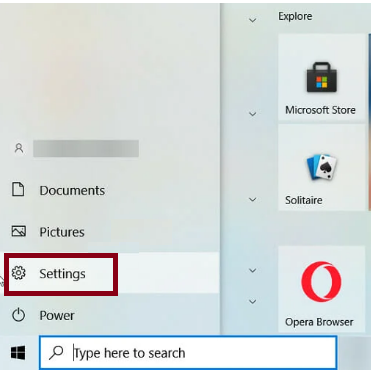
Step 2: Select Apps from the list
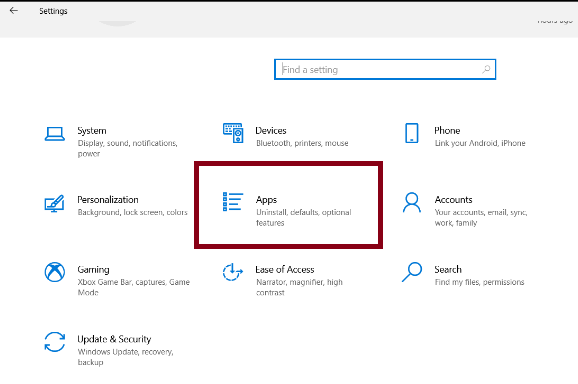
Step 3: Click on the recently installed app and choose Uninstall
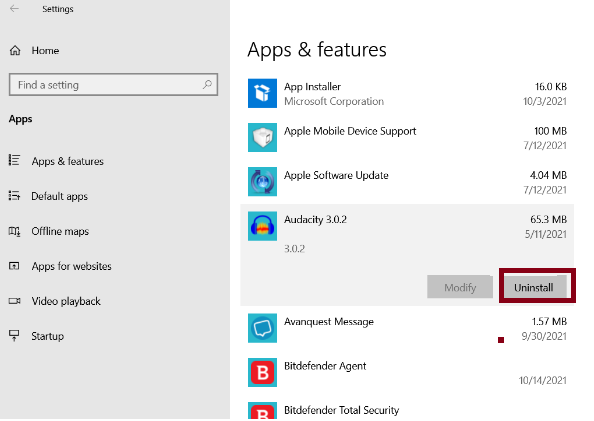
Step 4: Lastly, see if the issue resolved or not, if not then try to reinstalling the app with full settings
Method 5: Disable or Uninstall Antivirus Software
Antivirus Software is considered important for the PC safety. But sometimes it may interfere while performing the restoration process. So it’s better to disable or uninstall it temporary.
In order to uninstall it, navigate to Control Panel, choose Programs and Features and then select Antivirus Software to uninstall it.
Once the uninstall process is completed, run System Restore again to see if the issue resolved or not.
Method 6: Modify Windows Registry
Editing Windows Registry is also an efficient way to modify Windows Registry, to do so follow the below mention guidelines:
Step 1: Press Windows + R keys to open Run utility box > Once the Run utility box is prompted, type in regedit and press Enter key:
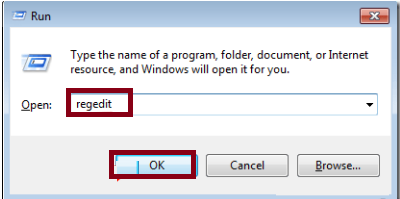
Step 2: At the left pane, go to the following key:
HKEY_LOCAL_MACHINE\SOFTWARE\Microsoft\Windows NT\CurrentVersion\Schedule\TaskCache\Tree\Microsoft
Step 3: Right-click at Windows key and select Export to backup the key contents in case that something goes wrong
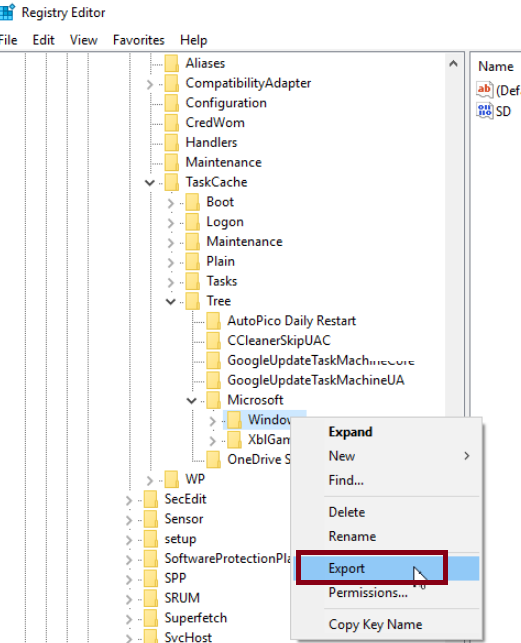
Step 4: Type a name for the exported registry (e.g. “RegistryBackup”) key and Save the file to your desktop
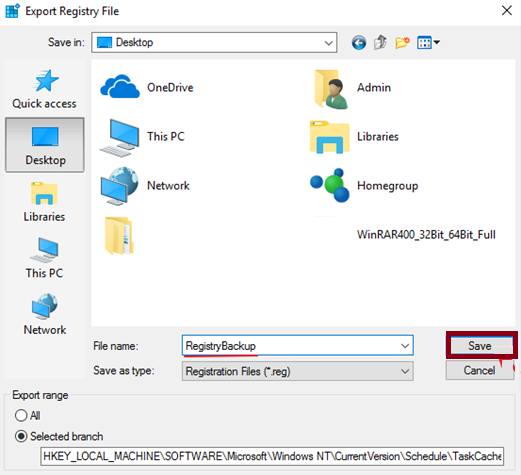
Step 5: Then right click to “Windows keys” and select Delete
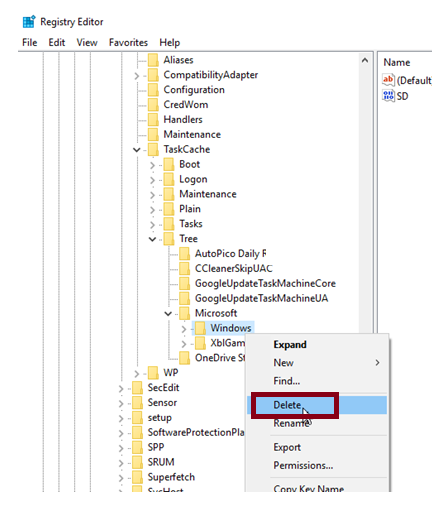
Step 6: Close Registry Editor and Restart your PC > Once the Restart is done see if the error still exists
Method 7: Run System Restore in WinPE
If your PC can’t boot normally, you can try to perform system restore in WinPE. To do so use the following steps:
Step 1: Since your PC can’t boot, you need to boot your PC from the installation media. If you don’t have it, you need to create it.
Step 2: Once you have booted your PC, set language then choose Repair your PC > Troubleshoot > Advanced Options > System Restore to continue.
Once done then see if the issue resolved or not.
Method 8: Rename WindowsApp Folder
Renaming the WindowsApp folder may resolve the above mention error. To do so use the following guidelines:
Step 1: First of all, you need to boot your PC from the installation media and then navigate to the Troubleshoot page
Step 2: Then choose Advanced Options and Command Prompt to continue
Step 3: Then type the following commands and press Enter key after each command:
cd Program Files
attrib –h WindowsApps
ren WindowsApps WindowsApps.BAK
Step 4: Then type the rstrui to run the system restore again > once done the see if the issue resolved or not.
Final thoughts!
That’s all folks! We really hope you liked the article and you managed to get paste the error. Apart from the manual methods, we have recommended an automatic PC Repair Tool, so you can use either of the solutions as per your wish.