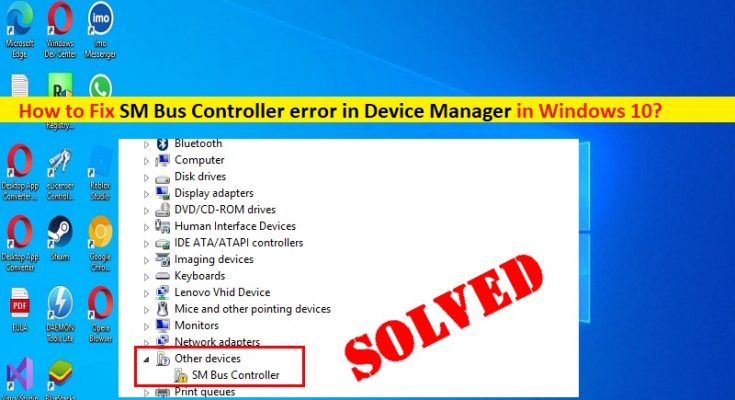Tips to fix SM Bus Controller error in Device Manager in Windows 10/8/7 or Windows 11:
In this post, we are going to discuss on How to fix SM Bus Controller error in Device Manager in Windows 11/10/8/7. You will be guided with easy steps/methods to resolve the issue. Let’s starts the discussion.
‘SM Bus Controller error in Device Manager’:
SM Bus Controller or System Management Controller is chipset on PC/laptop’s motherboard. The main purpose of SM Bus Controller is to monitor the board’s voltage and temperate. To function and perform SM Bus Controller in your computer properly, SM Bus Controller driver must be installed and up-to-date in your computer properly. It is quite simple & easy to check the status of SM Bus Controller driver in Windows 11/10/8/7 computer via Device Manager.
When you open Device Manager in order to check the status of SM Bus Controller driver, you may experience Yellow Exclamation Mark on SM Bus Controller in Device Manager. This Yellow Mark on SM Bus Controller indicates you are facing issue with SM Bus Controller and its driver, and that is causing PC issues. In such case, SM Bus Controller driver update is necessary in computer if you don’t want any issue relating to SM Bus Controller. Updating SM Bus Controller driver to latest & compatible version can resolve SM Bus Controller issues. Let’s go for solution.
How to fix SM Bus Controller error in Device Manager in Windows 11/10/8/7?
Method 1: Fix ‘SM Bus Controller error in Device Manager’ with ‘PC Repair Tool’
‘PC Repair Tool’ is easy & quick way to find and fix BSOD errors, DLL errors, EXE errors, problems with programs/applications, malware or viruses infections in computer, system files or registry issues, and other system issues with just few clicks.
Method 2: Download and install Intel Chipset drivers manually
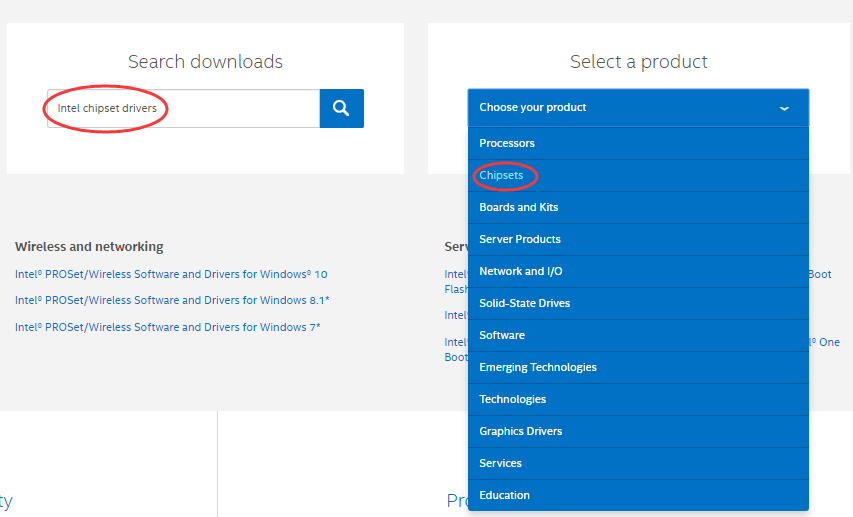
You can download and install the latest Intel Chipset drivers from Intel official site in your computer in order install SM Bus Controller driver update and fix the issue.
Step 1: Open your browser and visit ‘Intel Downloads Center’ or visit ‘https://downloadcenter.intel.com/’ page
Step 2: Type ‘Intel Chipset Drivers’ into ‘Search’ box, set product to be ‘Chipset’s, choose ‘Drivers’ as download type ‘Windows 10’ as operating system from dropdown
Step 3: Click the drivers filename with the latest date, click .exe file to download
Step 4: Once downloaded, find and double-click on downloaded driver setup file and follow on-screen instructions to finish installation. Once installed, restart your computer and check if the issue is resolved.
Method 3: Update SM Bus Controller driver using Device Manager
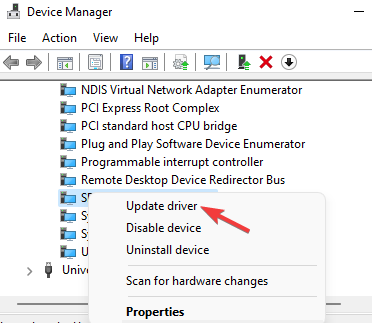
You can update SM Bus Controller driver to latest & compatible version using Device Manager in order to fix.
Step 1: Open ‘Device Manager’ in Windows PC via Windows Search Box and look for SM Bus Controller
Step 2: Right-click on SM Bus Controller and select ‘Update Driver’, and follow on-screen instructions to finish update. Once updated, restart your computer and check if it works toward resolving.
Method 4: Download or reinstall SM Bus Controller driver update in Windows PC [Automatically]
You can also try to update all Windows drivers including SM Bus Controller driver update using Automatic Driver Update Tool. You can get this tool through button/link below.
Conclusion
I hope this article helped you on How to fix SM Bus Controller error in Device Manager, How to download and install SM Bus Controller driver in Windows 11/10/8/7 with easy ways. You can read & follow our instructions. That’s all. For any suggestions or queries, please write on comment box below.