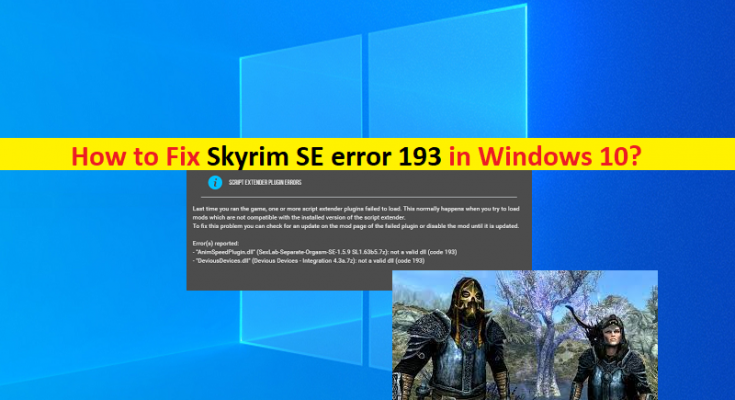What is ‘Skyrim SE error 193’ in Windows 10?
If you are facing ‘Skyrim SE error 193’ error in your Windows 10/8/7 computer while trying to launch and play Skyrim game, then you are in right place for the solution. You will be guided here with easy steps/methods to resolve the issue. Let’s starts the discussion.
‘The Elder Scrolls V Skyrim’ game: The Elder Scrolls V: Skyrim is open-world action role-playing video game designed & developed by Bethesda Game Studios and published by Bethesda Softworks. It is 5th main instalment in Elder Scrolls Series. This game is available for Microsoft Windows OS, PlayStation 3, Xbox 360, PlayStation 4, Xbox One, Nintendo Switch, PlayStation 5 and Xbox Series X/S.
However, several users reported that they faced ‘Skyrim SE error 193’ error while they tried to launch or play Skyrim game on their Windows 10/8/7 computer. Some users also reported this error is appeared when they attempted to mod their Skyrim SE installation. This error is confirmed to occur on Windows 10/8.1/8 and Windows 7 OS based devices. If you are not aware, Game Mods allow you add functions that are unavailable in original game, change characters, or even improve graphics.
Game Mods or Skyrim game Mods have become an increasingly important factor in success of Skyrim game as they provide the capability for self-expression. Some users reported they faced ‘Skyrim SE error 193’ error with third-party mods and/or when they attempt to manipulate the original game, the following error is appeared.
“Last time you ran the game, one or more script extender plugins failed to load. This normally happens when you try to load mods that are not compatible with the script extender. To fix this problem you can check for an update on the mod page or disable the mod until it is updated.
Error(s) reported: StorageUtil.dll (Campfire – Complete Camping System 1.11): not a valid dll (code 193)”
The possible reason behind the issue can be the incompatibility issue with Skyrim game. It might possible the game mods you are trying to install in order to manipulate the Skyrim game, is not compatible with the game. For example, mods made for the base 32-bit version of Skyrim game will not work with 64-bt Skyrim SE. It is possible to resolve the issue with our instructions. Let’s go for the solution.
How to fix Skyrim SE error 193 in Windows 10/8/7?
Method 1: Fix ‘Skyrim SE error 193’ with ‘PC Repair Tool’
If you are facing this issue due to some issues in your Windows computer, then you can try to fix the issue with ‘PC Repair Tool’. This software offers you to find and fix BSOD errors, DLL errors, EXE errors, problems with programs/applications, malware or viruses issues, system files or registry issues, and other system issues with just few clicks.
Method 2: Use 7-ZIP to extract Mods
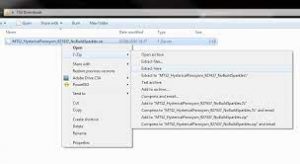
Some users reported the error was resolved by using 7-ZIP to decompress files. You can use this tool to extract Skyrim SE Mods.
Step 1: Open your browser and visit ‘7-ZIP Official site’ and download latest version of 7-ZIP tool on your Windows PC
Step 2: Once downloaded, install the tool in computer and once installed, restart your computer.
Step 3: After restart, go to ‘Skyrim SE’ mod files and right-click, and click ‘Extract Files’ or ‘Extract Here’ options
Step 4: Follow on-screen instructions to complete extracting process. Once done, restart your computer and check if the issue is resolved.
Method 3: Run Mod Launcher with Administrator permission
This issue can be occurred due to required administrator permission is not given to Mod Launcher you are trying to use to install and apply mods. You can provide administrative permission in order to fix the issue. To do so, find and right-click on Mod Launcher app, and select ‘Run as Administrator’, and check if it works.
Method 4: Disable Windows Defender
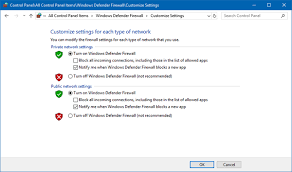
This issue can also be occurred due to interference of your Windows built-in Windows Defender antivirus/firewall program. You can disable Windows Defender temporarily in order to fix the issue.
Step 1: Open ‘Control Panel’ in Windows 10 via Windows Search Box and go to ‘System and Security > Windows Defender Firewall > Turn Windows Defender Firewall ON or OFF’
Step 2: Click ‘Turn OFF Windows Defender Firewall (not recommended)’ checkbox for both Private and Public network settings and click ‘Ok’ or ‘Save’ to save the changes. Once done, restart your computer and check if the error is resolved.
Conclusion
I am sure this post helped you on How to fix Skyrim SE error 193 in Windows 10/8/7 with several easy steps/methods. You can read & follow our instructions to do so. That’s all. For any suggestions or queries, please write on comment box below.