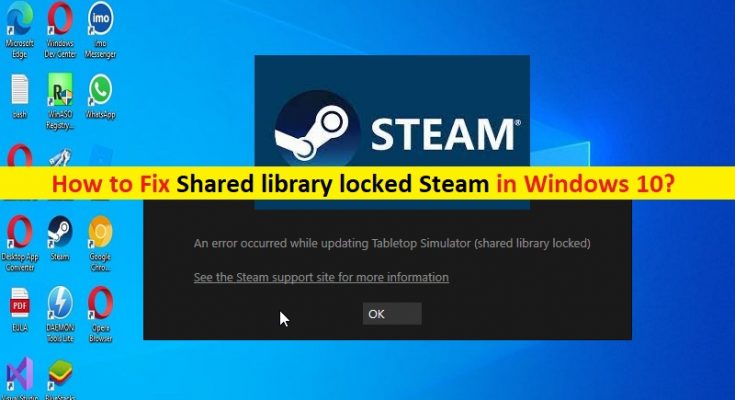What is ‘Shared library locked Steam’ in Windows 10?
In this article, we are going to discuss on How to fix Shared library locked Steam in Windows 10/8/7 or Windows 11. You will be guided with easy steps/methods to resolve the issue. Let’s starts the discussion.
‘Steam’: Steam is video game digital distribution service by Valve. It was launched as a standalone software client in Sept 2003 as way for valve to provide automatic updates for their games, and expanded to include games from third-party publishers. Steam is available for Microsoft Windows OS, MacOS, Linux, iOS and Android OS based devices. Steam offers a small selection of other content, including designed software, hardware, game soundtracks, anime and films.
However, several Windows users reported that they faced Shared library locked Steam error when they tried to share Steam Library with family or friends in Windows 10/8/7 or Windows 11 computer. This issue indicates you are unable to share Steam Library with family or friends in your Windows computer for some reasons. Some users reported they are unable to access the game on their PC and when they attempt to do this they see ‘Shared library locked’ error. Let’s take a look at error message.
“An error occurred while updating Middle-earth: Shadwo of Mordor (Shared library locked)”
The possible reasons behind the issue can be the interference of third-party antivirus/firewall program installed in your computer, issue with Steam Client itself, internet connection problem, and issue with user account of Steam Client, and other issues. This issue can also be occurred due to some temporary issues in your computer. You can fix temporary issue just by restarting your computer.
After restart, check if you can access to your game on Steam Client or able to share Steam library with friends or family without any issue. If not, you can follow our instructions to do so. Here, you are provided with easy ways to do so. Let’s go for the solution.
How to fix Shared library locked Steam in Windows 10/8/7 or Windows 11?
Method 1: Fix Shared library locked Steam with ‘PC Repair Tool’
‘PC Repair Tool’ is easy & quick way to find and fix BSOD errors, DLL errors, EXE errors, problems with programs/applications, malware or viruses issues, system files or registry issues, and other system issues with just few clicks.
Method 2: Denying Steam Access to internet
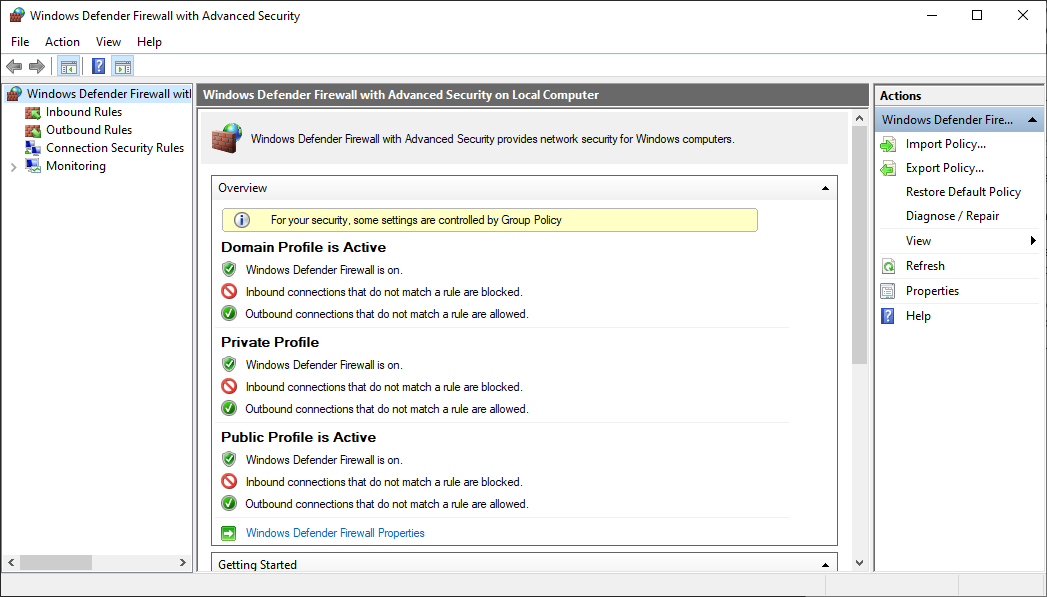
Step 1: Press ‘Windows + R’ keys on keyboard, type ‘firewall.cpl’ in ‘Run’ window and hit ‘Ok’ button to open ‘Windows Firewall’
Step 2: Click ‘Advanced Settings’ and click ‘yes’ if asked for permission. This will open Windows Defender Firewall with Advanced Security dialog box.
Step 3: Go to ‘Outbound Rules’ on left side, under ‘Outbound Rules’ dropdown under ‘Action’ tab on right-pane.
Step 4: In ‘Outbound Rules’ dropdown, click ‘New Rules’ option. The new Outbound Rule Wizard dialogue box will open up. Click ‘Program’ option and press ‘Enter’ or click ‘Next’
Step 5: Select ‘This program path’ option and browse ‘Steam’ folder. You can find ‘Steam.exe’ file at ‘C:\Program Files (x86)\Steam’ path
Step 6: Select ‘Block the connection’ and click ‘Next’ option. Make sure ‘Domain, private, and public’ options are all checked. Proceed by clicking ‘Next’. You can name the rule anything you link and click ‘Next’. You would have hopefully fixed the problem.
Method 3: Close Steam on other Systems
This issue can be occurred due to other Steam account that has been authorised to play the game has currently logged into Steam and is active in the background. In such case, you can fix the issue by closing Steam on all computers that have access to shared library.
Method 4: Make sure shared user isn’t playing the same game
If you are not aware, only one Steam user is playing purchased game at the same time. This is the rule of Steam service that only allows for one person to play at a time and if there is more than one person trying to play the game, you will receive the error. So, you can close the game on other computer or wait for other person to finish playing in order to be able to play again.
Method 5: Configuring a .BAT file
If the issue is still persist, you can try to fix the issue by configuring a .BAT file in your device. To do so, you need to simply download a .BAT file via ‘https://www.dropbox.com/sh/27cskbqhdusj2wz/AABvg3hHZdWoq752D1jJVzqua?dl=0’ page and extract it onto your computer at convenient place. Now, launch your game and as soon as it has been launched, double-click on ‘Steam Off.bat’ file. This will prevent the app from being connected to internet and you will now be able to play any other game from your friends library without any issue. Also, you can double-click on ‘Steam ON.bat’ file to connect your Steam app to internet again.
Conclusion
I am sure this post helped you on How to fix Shared library locked Steam in Windows 10/8/7 or Windows 11 with several easy steps/methods. You can read & follow our instructions to do so. That’s all. For any suggestions or queries, please write on comment box below.