We have many reports from several users regarding Open Shell not working Windows 11. If you are the one, make sure you have the latest version of Open Shell installed on your system. if you already have, follow our solutions provided in the guide that would surely help you in resolving the problem.
Fix Windows 11 OS errors using PC Repair Tool:
This is an automatic Widows Repair Tool that would check for common computer errors like critical file loss, hardware failure and repairs damages made by malware and viruses. So, before moving to our manual fixes, we recommend you use this tool and see if this is enough to get rid of the problem.
The Open Shell not working issue on Windows 11 is not something new. This problem is troubling the users since the arrival of this new Windows OS. There is not any particular reason due to which this issue occurs.
The problem could be an unexpected error from certain program, presence of malware infection or corrupted system files. For those who don’t know, Open-Shell is a replacement for Classical Shell that was discontinued in 2017. To resolve the Open Shell not working issue, follow the below fixes:
Possible fixes for Open Shell not working Windows 11
Fix 1: Restart your PC
Doing moving to any advanced troubleshooting methods, we recommend simply perform a Windows restart. Many a time, it is found that several errors automatically go away just with a Windows reboot. So, open Start menu, click on Power and select Restart. Let the Windows boots up again and check now if the problem is resolved. If continues receiving the error, move to our next solution.
Fix 2: Restart File Explorer
Many affected users use this trick to resolve the problem. What you should do is to open your Task Manager and delete processes of the File Explorer to give it a fresh restart:
- To open Task Manager, press Ctrl+ Alt + Del,
- In the new window appears, click on Processes tab,
- Under it, select all instances of File Explorer,
- Finally, click on End Task button,
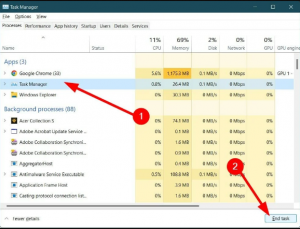
- Check now if Open Shell not working Windows 11 error comes back.
Fix 3: Re-register Shell Experience
If the problem persists, we recommend you re-register Shell Experience and see this provides any changes:
- On the Start menu, search for Windows Powershell and open it,
- Execute the below command in the command line and hit Enter:
Get-appxpackage -all shellexperience -packagetype bundle |% {add-appxpackage -register -disabledevelopmentmode ($_.installlocation + “\appxmetadata\appxbundlemanifest.xml”)}
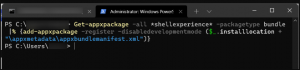
- Close the Powershell command when the process is complete and check the next if this provides you the fix.
Fix 4: Rebuilt Windows Search Index
- Press Win+ R, type in control /name Microsoft.IndexingOptions and hit Enter,
- Under the Indexing Options window, click on Modify and then click Show all locations,
- Un-check the boxes on all locations and confirm with Ok,
- Now, back to the Indexing Options window and select ‘Advanced’ option this time,
- In the Advanced Options Window, select Rebuild and then click Ok.
Once done, close the Indexing Options window and restart the device and check if this fixes the Open Shell not working Windows 11 issue.
Fix 5: Tweak Settings menu registry settings
- Press Win+ R, type regedit and hit Enter,
- Head to the below path:
Computer\HKEY_CURRENT_USER\Software\Microsoft\Windows\CurrentVersion\Explorer\Advanced
- Right-click on blank space and select New> DWORD (32-bit value),
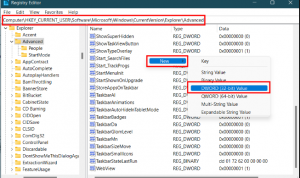
- Name it as EnableXamlStartMenu,
- Double-click on the newly created value and set the Value data to 0,
- Restart Windows Explorer and check if Open Shell not working Windows 11 issue is fixed,
- If it the problem continues, locate Start_ShowClassicMode under the same location and delete it.
Fix 6: Check for the latest Windows Updates
If Open Shell not working Windows 11 continues, you should check if you are not using an older windows version that needs various bugs/ issues fix:
- Press Win+ I to open Settings,
- Click on Windows Update from the left,
- Click on Check for Updates option,
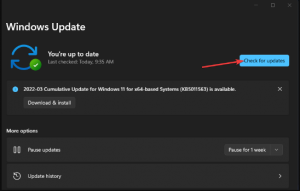
- The windows will automatically check for the update and if there is an update available, it will download and install it within system.
Conclusion
That’s all! We have provided all possible fixes for Open Shell not working Windows 11. Hope so, these fixes are helpful for you in resolving the problem. Comment down below which particular fixes work in your case.



