Hello dear! I have recently started encounter issues with the Windows systems. I noticed that some of the apps find difficulties in establishing the internet connection when I enabled hotspot and the problem soon disappears the moment and I disabled the hotspot. Tell me what is happening wrong.
Recently, there are many Windows users reported about an issue where their WI-FI Hotspot feature is not fully working. The WI-FI Hotspot enables them to their internet connection with other devices through the WI-FI.
Now, the users reported about the problem stated when they enabled the hotspot some of the apps automatically lose Internet Connectivity. It is found that the no internet connection when using hotspot in Windows is due to the most recent Windows Update KB5014697.
The issue can affect Windows 8, Windows 10 and Windows 11 users. For now, the only possible fix is to uninstall the problematic update or restore the System to the state where no such issue occurs. The last option is to wait for the official fix from the Microsoft.
This is not happening the first time when an update causes issues. There are several instances that it occurs. If you are dealing with the NO INTERNET CONNECTION issue after installing the said Windows Update, here are the possible solutions that you should go through to get the required fix:
Possible fixes for no internet connectivity when hotspot is enabled in Windows
Fix 1: Uninstall the most recent Windows Updates
In Windows 11:
- Open Settings, and select Windows Update on the left,
- Click on Update History and choose Uninstall Updates from the related settings,
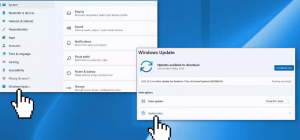
- Select the particular update and then click Uninstall to remove it from the list,

- Click ‘Yes’ on the UAC prompt you receive to continue.
In Windows 10:
- Go to the Settings and then click Update & Security,
- Choose Windows Update and then click on Update History,
- Click on Uninstall Updates,
- Select the update and then click Uninstall button
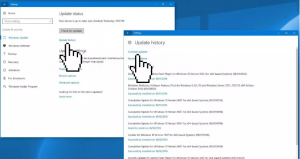
- Click Yes to confirm and restart once done.
Fix 2: Use System Restore
If you see that the previous method does not provide you the fix for no internet connection when using hotspot in Windows, you should look for the option to Restore System. This process is same in both Windows 11/ 10. Remember that, you will suffer loss of all those apps that you install during the period:
- Open start menu and type restore and click on the Create a Restore Point option,
- Click on System Restore and select a restore point by following the on-screen instructions,
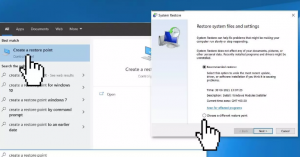
- Select the one and complete the process.
Here is how you can stop the updates from installing again:
- Open Settings and go to the Update and Security,
- Now, within the Windows Update section, select ‘pause length’ (next to the Pause Updates) as per your choice.

That’s all! If you notice that the no internet connectivity when hotspot is enabled in Windows issue continues, you should consider using PC repair tool to check for possible Windows related issues to eradicate them. It is known for dealing with PC related issues easily and automatically. Here is its direct downloading link.
Conclusion
Hope so, the methods provided in this article helps you in getting the required fix. We have provided the possible solutions that you should use to eradicate from the situation. The comment below is open below for you where you can communicate with us and share your view on the article.



